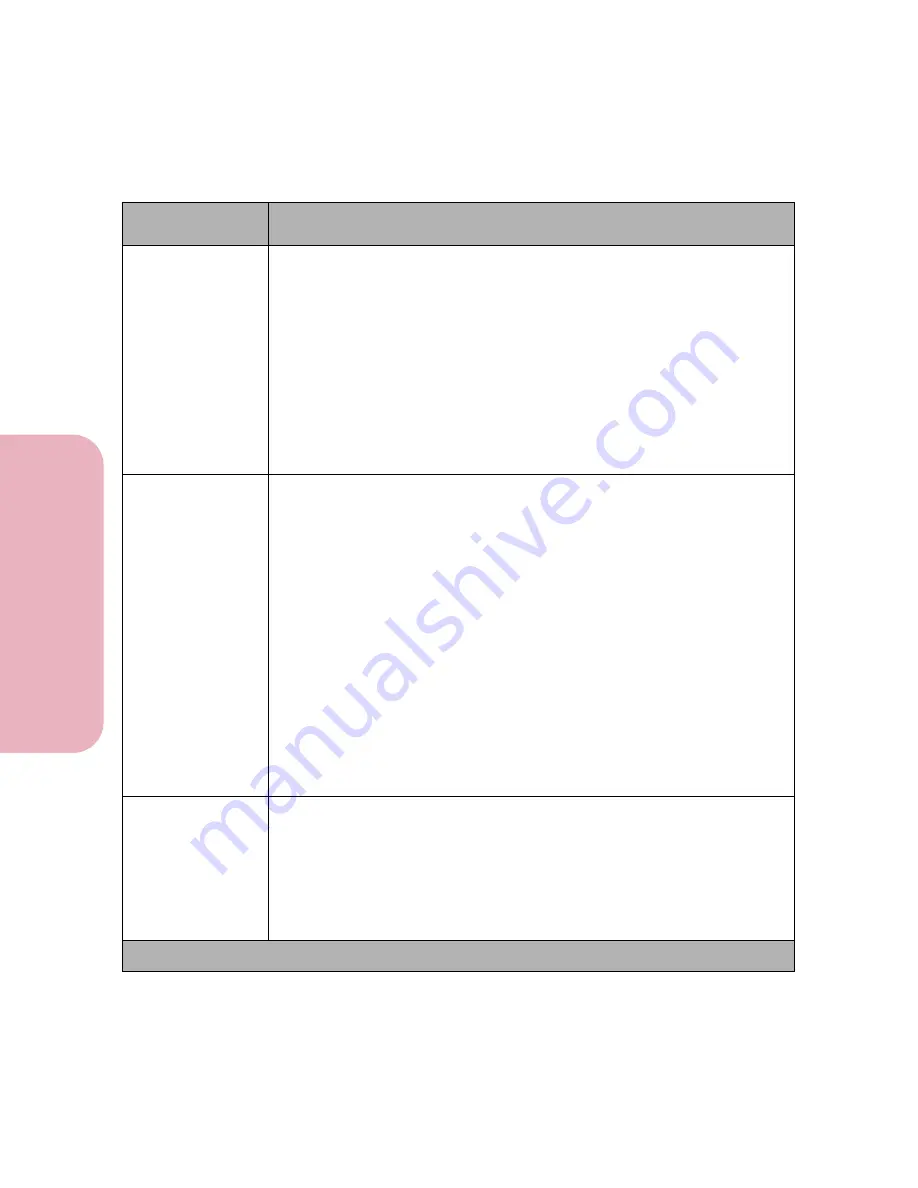
Chapter 3: Using the Operator Panel and Menus
102
U
s
ing the O
p
erat
or
Panel an
d
Menus
Using Your Printer
NPA Mode
Off
Auto*
NPA is a mode of bidirectional communication that follows the
Network
Printing Alliance Protocol, A Printer/Host Control Specification Developed by the
NPA
. NPA mode requires special processing of the print data.
If
NPA Mode
is set to
Off
, the printer does not perform any NPA
processing. If
NPA Mode
is set to
Auto
, the printer examines the data to
determine the format and then processes it in either format.
The NPA Mode setting in the INFRARED MENU only applies to the
infrared interface connection.
Note:
Changing the NPA Mode setting automatically resets the printer.
Infrared Buffer
Disabled
Auto*
5K to maximum size allowed
You can configure the size of the Infrared Buffer to meet the requirements of
your system. If the limited size of the input buffer is preventing you from
continuing work in your application each time you send a job to the printer,
you may want to increase the buffer size.
The maximum size available for modification depends on the amount of
memory in your printer, the size of the other link buffers, and if the
Resource Save
setting is set to
On
or
Off
. To maximize the range for the
Infrared Buffer size, you can disable or reduce the size of the parallel, serial,
network, and LocalTalk buffers.
Choose
Auto
to let the printer calculate the buffer size proportional to the
total amount of available printer memory. In most cases, Auto is the recom-
mended setting.
Note:
Changing the Infrared Buffer setting automatically resets the printer.
Window Size
Auto*
1
The Window Size setting specifies the maximum number of infrared frames
the printer can receive before it must send an acknowledgment to the host
computer.
If
Auto
is selected, the printer automatically sets the window size during
power on reset to maximize link performance.
Infrared Menu Selections (Continued)
Menu Item
Values and Functions of the Menu Items
* Factory default
Summary of Contents for Optra Color 45
Page 1: ...Optra Color 45 User s Guide ...
Page 3: ......
Page 11: ...Table of Contents x Table of Contents ...
Page 16: ...Getting Started ...
Page 17: ......
Page 43: ...Chapter 1 Setting Up Your Printer 26 Setting Up Your Printer Getting Started ...
Page 63: ...Chapter 2 Using the Printer Utilities 46 Using the Printer Utilities Getting Started ...
Page 64: ...Using Your Printer ...
Page 65: ......
Page 160: ...Caring for Your Printer ...
Page 161: ......
Page 191: ...Chapter 6 Solving Printer Problems 174 Solving Printer Problems Caring for Your Printer ...
Page 199: ...Chapter 7 Clearing Jams 182 Clearing Jams Caring for Your Printer ...
Page 223: ...Chapter 8 Maintaining Your Printer 206 Maintaining Your Printer Caring for Your Printer ...
Page 224: ...Installing Options ...
Page 225: ......
Page 261: ...Chapter 9 Memory and Option Cards 244 Memory and Option Cards Installing Options ...
Page 265: ...Chapter 10 Infrared Adapter 248 Infrared Adapter Installing Options ...
Page 268: ...Appendix ...
Page 269: ......
Page 281: ...Appendix Understanding Fonts 264 Understanding Fonts Appendix ...
Page 282: ...Reference ...
Page 283: ......
Page 289: ...Notices 272 Notices Reference ...
Page 297: ...Safety 280 Safety Reference ...
Page 298: ...281 Safety Safety Reference ...
Page 299: ...Safety 282 Safety Reference ...
Page 315: ...Glossary 298 Glossary Reference ...
Page 328: ...311 Index Index Reference WordPerfect printer drivers 30 World Wide Web 44 ...
Page 329: ...Index 312 Index Reference ...
















































