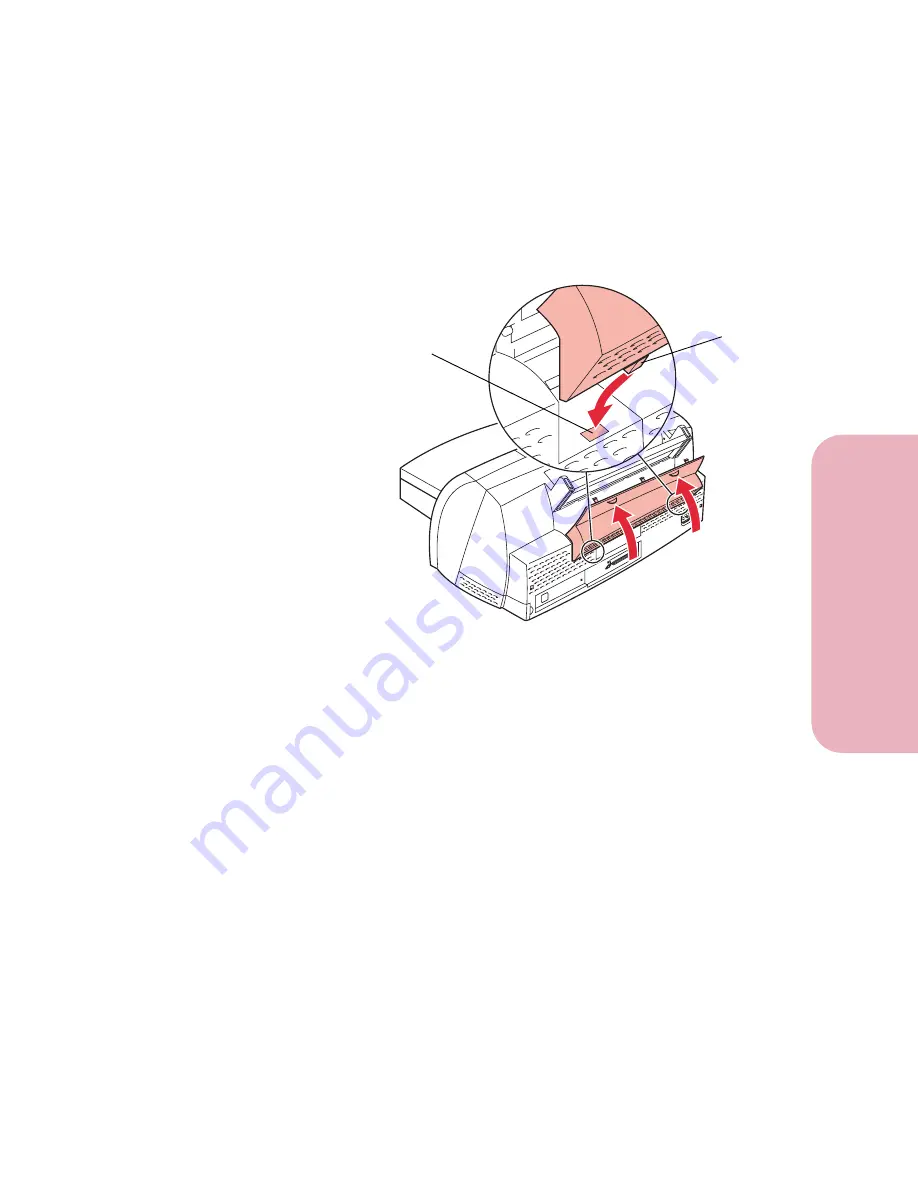
229
Chapter 9: Memory and Option Cards
Memory and O
p
tion Cards
Installing Options
2
Do one of the following:
•
Reattach the printer rear cover.
a
Insert the two tabs on the bottom of the cover into
the slots on the back of the printer, as shown.
b
Push the cover forward until it snaps firmly into
place.
•
Reinstall the optional tray 2, if one was attached. If you
need help, refer to the documentation that comes with
the tray 2 option.
3
Reconnect all cables to the back of the printer.
4
Reconnect the power cord to the printer and a properly
grounded electrical outlet.
5
Make sure the
Ready
message appears on the operator
panel display.
If an error message appears, see “Understanding Printer
Messages” on page 145.
Note:
To verify that the flash memory option is installed properly,
see “Verifying the Installation of Options” on page 249.
Tab
Slot
Summary of Contents for Optra Color 45
Page 1: ...Optra Color 45 User s Guide ...
Page 3: ......
Page 11: ...Table of Contents x Table of Contents ...
Page 16: ...Getting Started ...
Page 17: ......
Page 43: ...Chapter 1 Setting Up Your Printer 26 Setting Up Your Printer Getting Started ...
Page 63: ...Chapter 2 Using the Printer Utilities 46 Using the Printer Utilities Getting Started ...
Page 64: ...Using Your Printer ...
Page 65: ......
Page 160: ...Caring for Your Printer ...
Page 161: ......
Page 191: ...Chapter 6 Solving Printer Problems 174 Solving Printer Problems Caring for Your Printer ...
Page 199: ...Chapter 7 Clearing Jams 182 Clearing Jams Caring for Your Printer ...
Page 223: ...Chapter 8 Maintaining Your Printer 206 Maintaining Your Printer Caring for Your Printer ...
Page 224: ...Installing Options ...
Page 225: ......
Page 261: ...Chapter 9 Memory and Option Cards 244 Memory and Option Cards Installing Options ...
Page 265: ...Chapter 10 Infrared Adapter 248 Infrared Adapter Installing Options ...
Page 268: ...Appendix ...
Page 269: ......
Page 281: ...Appendix Understanding Fonts 264 Understanding Fonts Appendix ...
Page 282: ...Reference ...
Page 283: ......
Page 289: ...Notices 272 Notices Reference ...
Page 297: ...Safety 280 Safety Reference ...
Page 298: ...281 Safety Safety Reference ...
Page 299: ...Safety 282 Safety Reference ...
Page 315: ...Glossary 298 Glossary Reference ...
Page 328: ...311 Index Index Reference WordPerfect printer drivers 30 World Wide Web 44 ...
Page 329: ...Index 312 Index Reference ...
















































