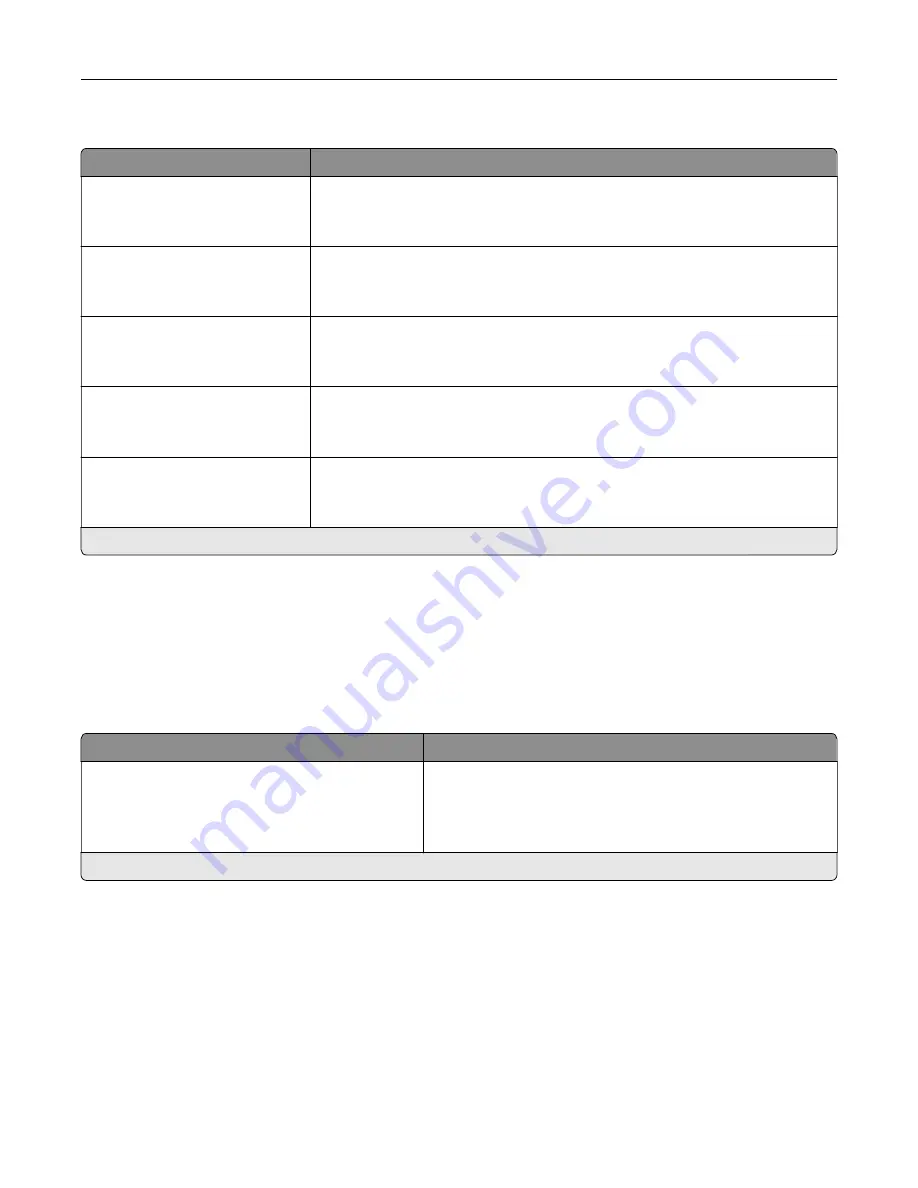
Admin Controls
Menu item
Description
Allow Color Copies
Off
On*
Print copies in color.
Allow Priority Copies
Off
On*
Interrupt a print job to make copies.
Custom Job Scanning
Off*
On
Set the printer to scan the first set of original documents using the specified
settings, and then scan the next set with the same or different settings.
Note:
This menu item appears only when a hard disk is installed.
Allow Save as Shortcut
Off
On*
Save copy settings as a shortcut.
Sample copy
Off*
On
Print a sample copy to check the quality before printing the remaining copies.
Note:
This menu item appears only when a hard disk is installed.
Note:
An asterisk (*) next to a value indicates the factory default setting.
Fax
Fax Defaults
Fax Mode
Menu item
Description
Fax Mode
Fax*
Fax Server
Disabled
Select a fax mode.
Note:
An asterisk (*) next to a value indicates the factory default setting.
Understanding the printer menus
78
















































