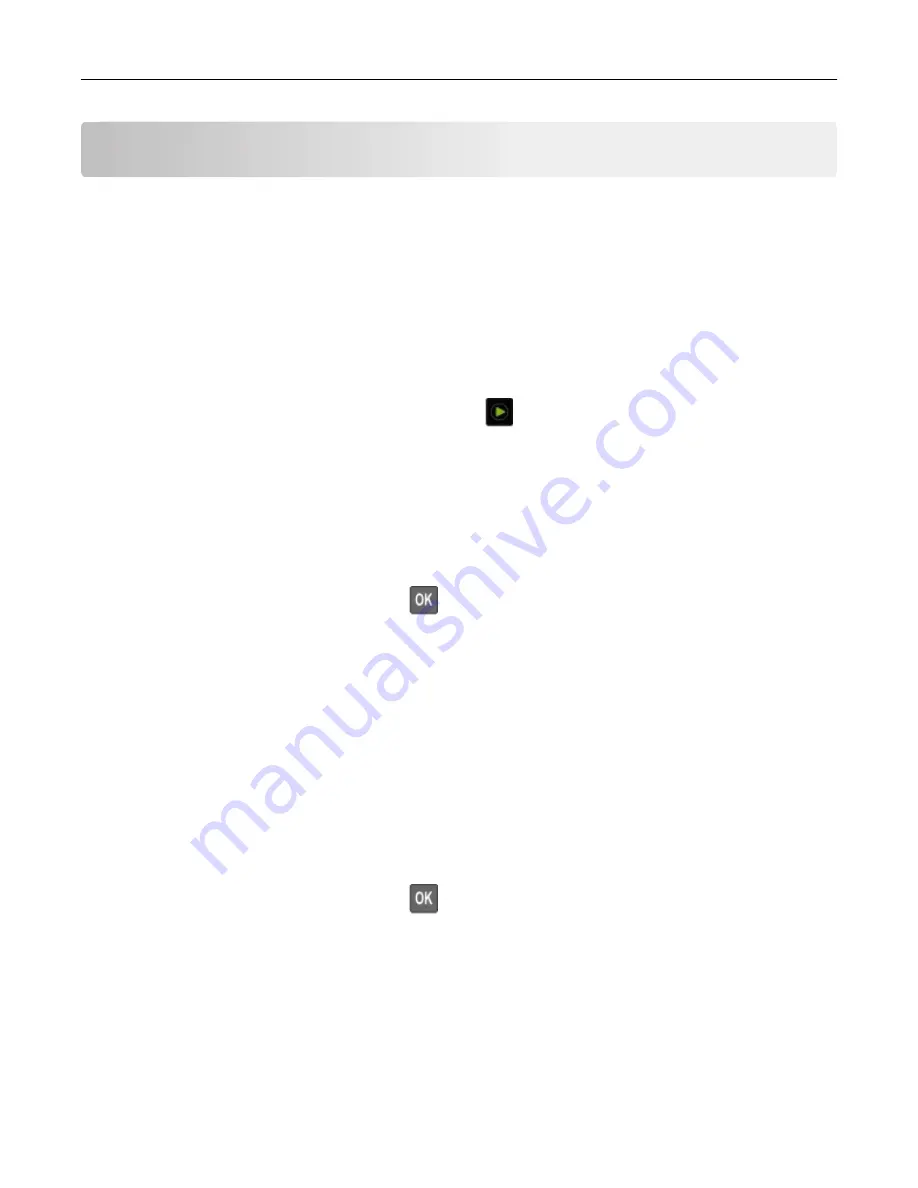
Copying
Making a copy
1
Load an original document into the ADF tray or on the scanner glass.
Note:
To avoid a cropped image, make sure that the original document and the output have the same
paper size.
2
From the control panel, select
Copy
, and then specify the number of copies.
If necessary, adjust the other settings.
3
Copy the document.
Note:
To make a quick copy, from the control panel, press
.
Copying photos
1
Place a photo on the scanner glass.
2
From the control panel, navigate to:
Copy
>
Settings
>
Content
>
Content Type
>
Photo
For non-touch-screen printer models, press
to navigate through the settings.
3
From the Content Source menu, select the setting that best matches the original photo.
4
Copy the document.
Copying on letterhead
1
Load an original document into the ADF tray or on the scanner glass.
2
From the control panel, navigate to:
Copy
>
Copy From
> select the size of the original document >
Copy To
> select a paper source
If you are loading into the multipurpose feeder, then navigate to:
Copy To
>
Multipurpose Feeder
> select a paper size >
Letterhead
For non-touch-screen printer models, press
to navigate through the settings.
3
Copy the document.
Copying
36






























