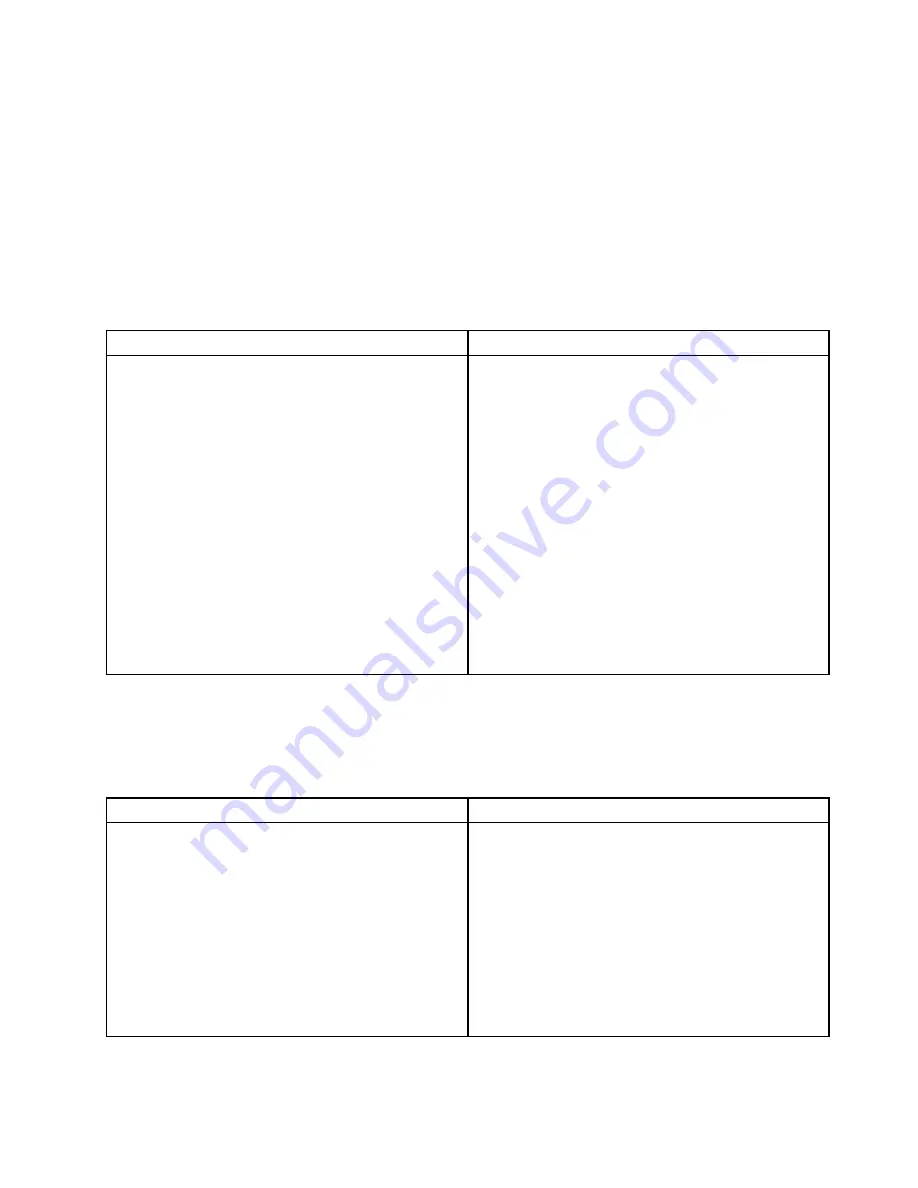
Memory module problems
Follow the suggested actions for the corresponding symptom in the order in which they are listed until the
problem is solved. If none of these actions solve the problem, see “Troubleshooting procedure” on page 179
for the subsequent steps you should check after using the information in this topic. If the problem still cannot
be solved, seek technical assistance. See Chapter 8 “Getting information, help, and service” on page 185.
Notes:
1. If you are instructed to remove, install, or replace any CRUs, refer to the related procedure in Chapter
6 “Replacing hardware” on page 67.
2. If an action step is preceded by “(Trained service technician only),” this action step is reserved for a
trained service technician and must be performed only by a trained service technician.
Symptom
Action
The amount of system memory that is displayed is less
than the total capacity of the installed physical memory
modules and you suspect a memory module problem.
1. Ensure that:
• All memory modules are the correct type
supported by the server. See “Features” on page
8.
• You follow the memory module installation rules.
See “Memory module installation rules” on page
80.
• All memory modules are seated correctly and
securely.
• The system firmware is up-to-date.
2. If you have any diagnostic programs, run the
diagnostic programs to test the memory modules.
3. Reinstall the memory modules.
4. Replace the suspect memory modules.
5. (Trained service technician only) Replace the system
board.
Keyboard, mouse, or USB device problems
Follow the suggested actions for the corresponding symptom in the order in which they are listed until the
problem is solved. If none of these actions solve the problem, see “Troubleshooting procedure” on page 179
for the subsequent steps you should check after using the information in this topic.
Symptom
Action
All or some keys on the keyboard do not work.
1. Ensure that:
• The USB keyboard cable is securely connected
to a USB connector on the server. If the USB
keyboard is connected to a USB hub, disconnect
the keyboard from the hub and connect it directly
to the server.
• No keys are stuck.
• The USB controller is enabled in the Setup Utility
program. See “Using the Setup Utility program”
on page 55.
2. Restart the server.
Chapter 7
.
Troubleshooting and diagnostics
183
Summary of Contents for ThinkServer TD350 70DG
Page 14: ...xii ThinkServer TD350 User Guide and Hardware Maintenance Manual ...
Page 18: ...4 ThinkServer TD350 User Guide and Hardware Maintenance Manual ...
Page 20: ...6 ThinkServer TD350 User Guide and Hardware Maintenance Manual ...
Page 66: ...52 ThinkServer TD350 User Guide and Hardware Maintenance Manual ...
Page 192: ...178 ThinkServer TD350 User Guide and Hardware Maintenance Manual ...
Page 202: ...188 ThinkServer TD350 User Guide and Hardware Maintenance Manual ...
Page 217: ...guidelines 69 Copyright Lenovo 2014 2015 203 ...
Page 218: ...204 ThinkServer TD350 User Guide and Hardware Maintenance Manual ...
Page 219: ......
Page 220: ......
















































