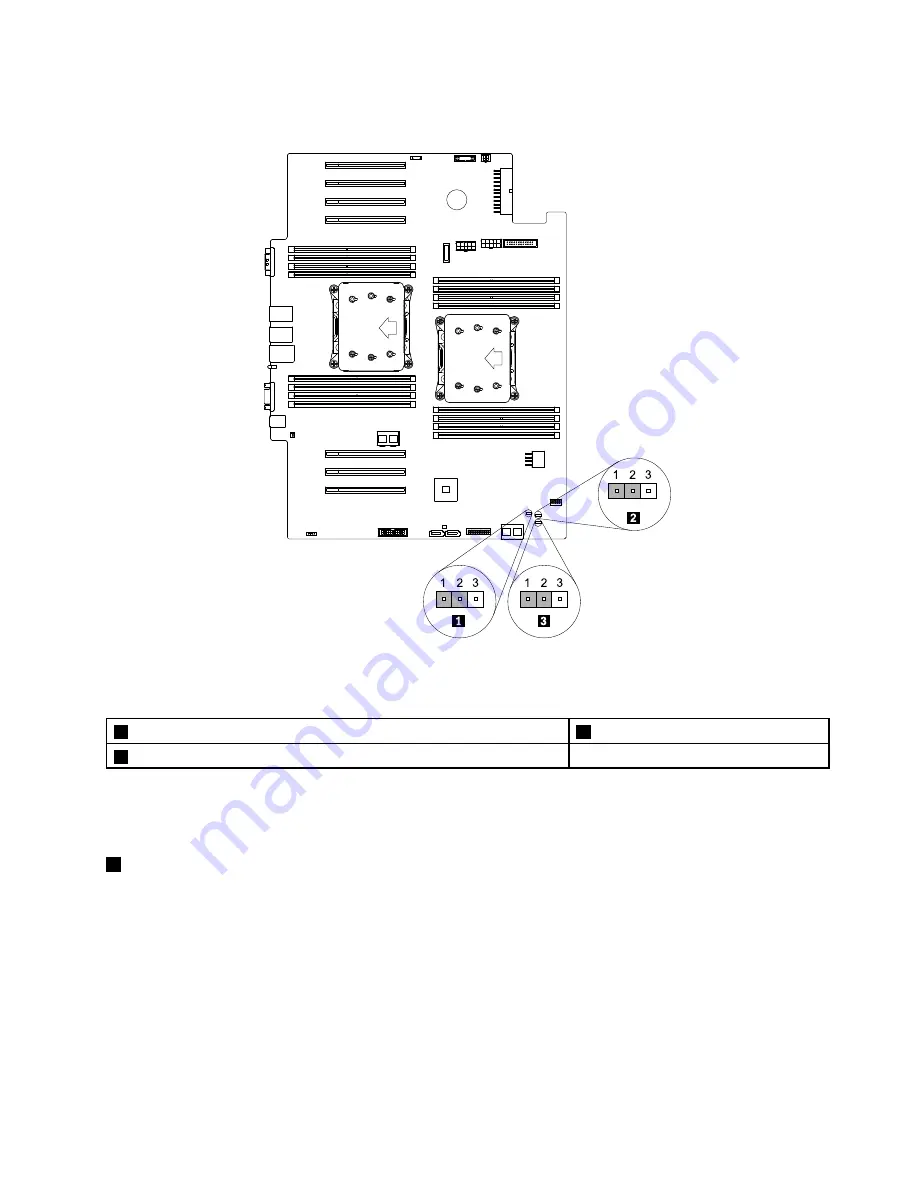
The following illustration shows the status of the jumpers on the system board of your server.
Figure 27. System board jumpers
Table 1. System board jumpers
1
Clear password jumper
2
BIOS default settings jumper
3
BIOS recovery jumper
Attention:
To set the jumpers, remove the server cover and the cooling shroud to access the system board.
Do not open your server or attempt any repair before reading and understanding “Safety information” on
page iii and “Guidelines” on page 67.
1
Clear password jumper
Use the jumper to erase forgotten passwords, such as an administrator password and a user password.
To clear passwords, do the following:
1. Remove all external media from the drives and turn off all attached devices and the server. Then,
disconnect all power cords from electrical outlets and disconnect all cables that are connected to
the server.
2. If the server is installed in a rack cabinet, remove the server from the rack cabinet and place it on a flat,
clean, and static-protective surface. See the
Rack Installation Instructions
that comes with the server. If
the server is in tower form factor, lay the server on its side for easier operation.
3. Remove the server cover. See “Removing the server cover” on page 70.
Chapter 3
.
Product overview
49
Summary of Contents for ThinkServer TD350 70DG
Page 14: ...xii ThinkServer TD350 User Guide and Hardware Maintenance Manual ...
Page 18: ...4 ThinkServer TD350 User Guide and Hardware Maintenance Manual ...
Page 20: ...6 ThinkServer TD350 User Guide and Hardware Maintenance Manual ...
Page 66: ...52 ThinkServer TD350 User Guide and Hardware Maintenance Manual ...
Page 192: ...178 ThinkServer TD350 User Guide and Hardware Maintenance Manual ...
Page 202: ...188 ThinkServer TD350 User Guide and Hardware Maintenance Manual ...
Page 217: ...guidelines 69 Copyright Lenovo 2014 2015 203 ...
Page 218: ...204 ThinkServer TD350 User Guide and Hardware Maintenance Manual ...
Page 219: ......
Page 220: ......
















































