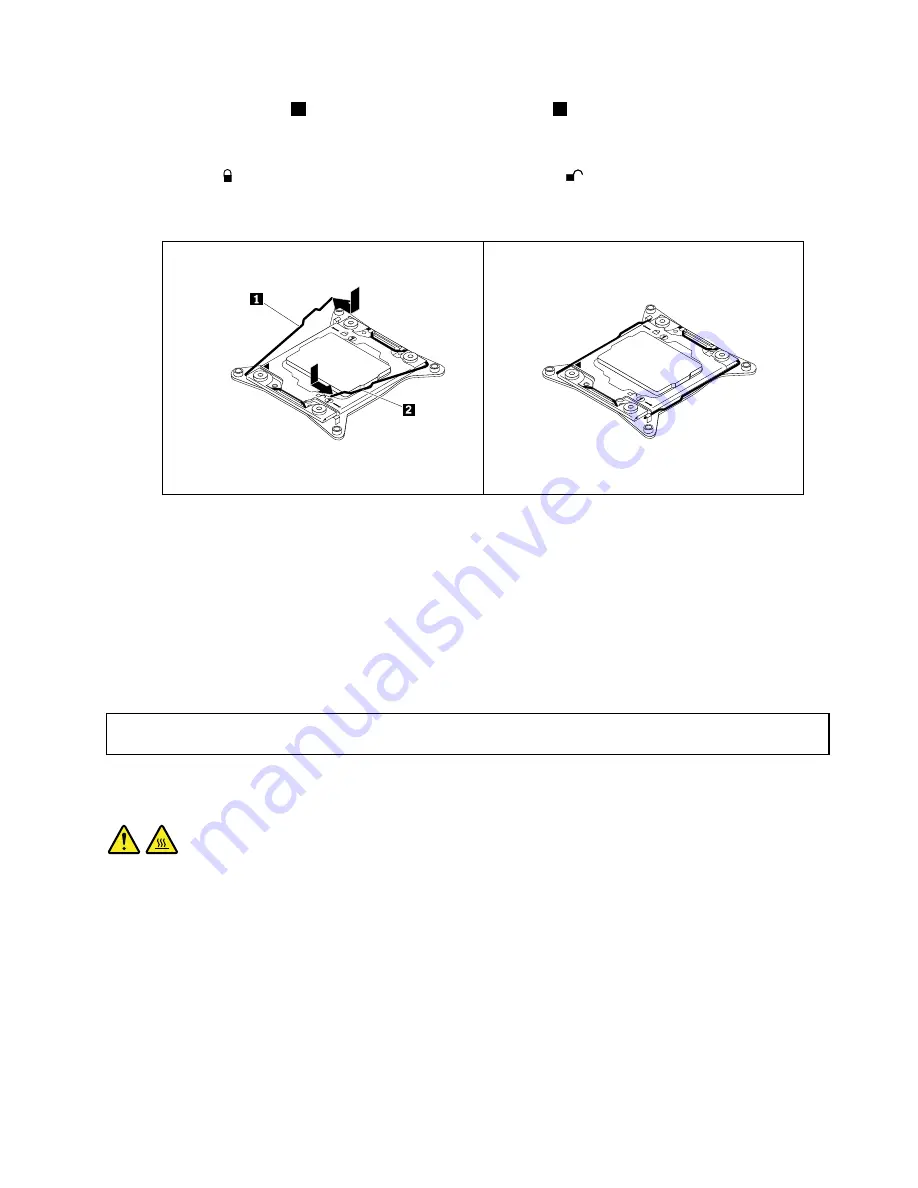
12. Close the small handle
1
first and then close the small handle
2
to lock the retainer and secure the new
microprocessor in the socket.
Note:
There are two marks on the microprocessor retainer. Ensure that you close the small handle
marked with
first and then close the small handle marked with
. Always follow the correct sequence
when you close the small handles.
Figure 99. Securing the microprocessor in the socket
13. Install the new heat sink that comes with the microprocessor option kit. See “Replacing the heat
sink” on page 165.
What to do next:
• To work with another piece of hardware, go to the appropriate section.
• To complete the installation, go to “Completing the parts replacement” on page 175.
Replacing the microprocessor
Attention:
Do not open your server or attempt any repair before reading and understanding “Safety information”
on page iii and “Guidelines” on page 67.
CAUTION:
The heat sink and the microprocessor might be very hot. Turn off the server and wait several minutes
to let the server cool before removing the server cover.
Before you begin, print all the related instructions or ensure that you can view the PDF version on another
computer for reference.
Chapter 6
.
Replacing hardware
139
Summary of Contents for ThinkServer TD350 70DG
Page 14: ...xii ThinkServer TD350 User Guide and Hardware Maintenance Manual ...
Page 18: ...4 ThinkServer TD350 User Guide and Hardware Maintenance Manual ...
Page 20: ...6 ThinkServer TD350 User Guide and Hardware Maintenance Manual ...
Page 66: ...52 ThinkServer TD350 User Guide and Hardware Maintenance Manual ...
Page 192: ...178 ThinkServer TD350 User Guide and Hardware Maintenance Manual ...
Page 202: ...188 ThinkServer TD350 User Guide and Hardware Maintenance Manual ...
Page 217: ...guidelines 69 Copyright Lenovo 2014 2015 203 ...
Page 218: ...204 ThinkServer TD350 User Guide and Hardware Maintenance Manual ...
Page 219: ......
Page 220: ......
















































