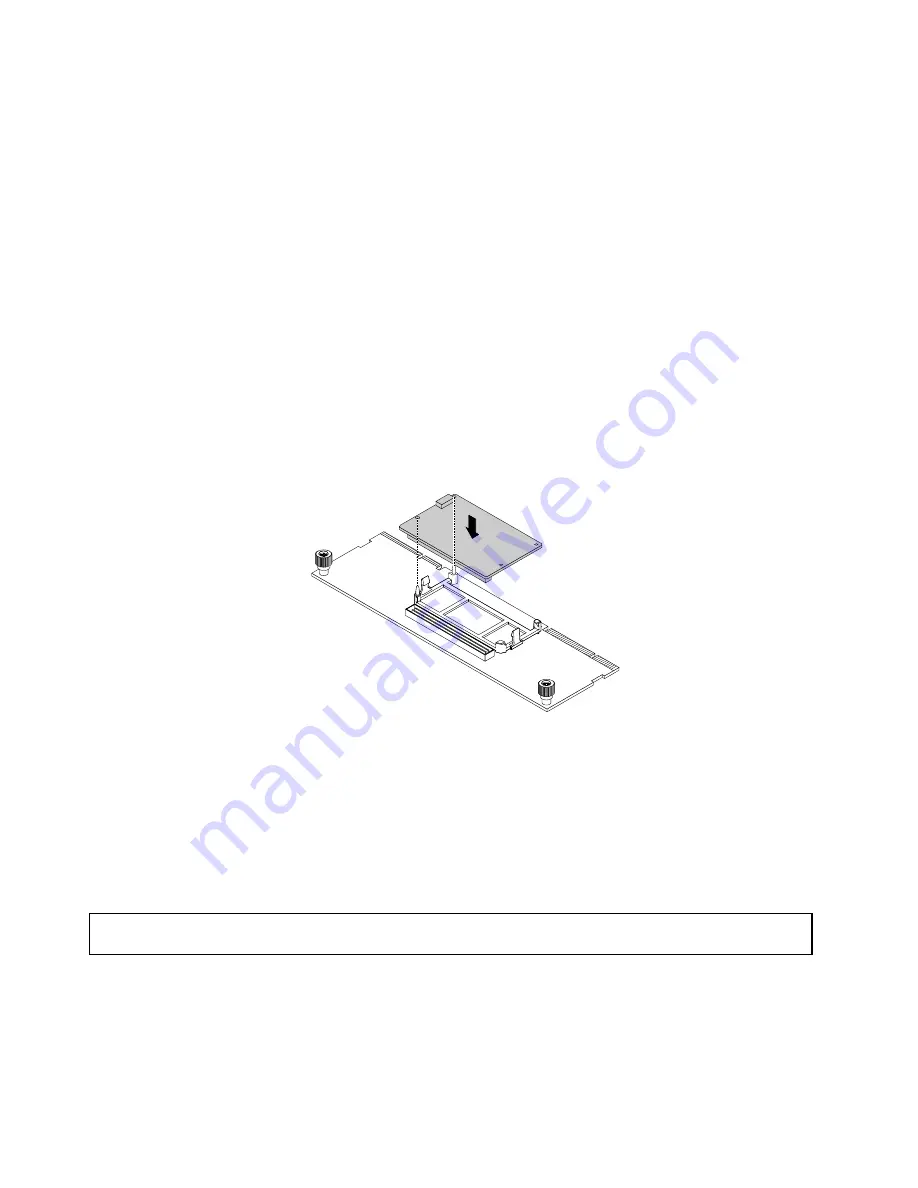
• Depending on the specific type, your AnyRAID adapter and the flash module might look different from
the illustration in this topic.
To install the flash module, do the following:
1. Remove all external media from the drives and turn off all attached devices and the server. Then,
disconnect all power cords from electrical outlets and disconnect all cables that are connected to
the server.
2. If the server is installed in a rack cabinet, remove the server from the rack cabinet and place it on a flat,
clean, and static-protective surface. See the
Rack Installation Instructions
that comes with the server. If
the server is in tower form factor, lay the server on its side for easier operation.
3. Remove the server cover. See “Removing the server cover” on page 70.
4. Locate the AnyRAID adapter. See “Server components” on page 26.
5. Remove any parts and disconnect any cables that might impede your operation.
6. Position the flash module above the AnyRAID adapter and align the two holes in the flash module with the
two pins on the AnyRAID adapter. Then, lower the flash module straight down until it is securely seated.
Note:
If necessary, remove the AnyRAID adapter first for easier operation. See “Replacing the AnyRAID
adapter” on page 156.
Figure 58. Installing the flash module
7. Reinstall any parts and reconnect any cables that you have removed.
What to do next:
• To work with another piece of hardware, go to the appropriate section.
• To complete the installation, go to “Completing the parts replacement” on page 175.
Removing the flash module
Attention:
Do not open your server or attempt any repair before reading and understanding “Safety information”
on page iii and “Guidelines” on page 67.
Before you begin, print all the related instructions or ensure that you can view the PDF version on another
computer for reference.
Note:
Depending on the specific type, your AnyRAID adapter and the flash module might look different
from the illustration in this topic.
102
ThinkServer TD350 User Guide and Hardware Maintenance Manual
Summary of Contents for ThinkServer TD350 70DG
Page 14: ...xii ThinkServer TD350 User Guide and Hardware Maintenance Manual ...
Page 18: ...4 ThinkServer TD350 User Guide and Hardware Maintenance Manual ...
Page 20: ...6 ThinkServer TD350 User Guide and Hardware Maintenance Manual ...
Page 66: ...52 ThinkServer TD350 User Guide and Hardware Maintenance Manual ...
Page 192: ...178 ThinkServer TD350 User Guide and Hardware Maintenance Manual ...
Page 202: ...188 ThinkServer TD350 User Guide and Hardware Maintenance Manual ...
Page 217: ...guidelines 69 Copyright Lenovo 2014 2015 203 ...
Page 218: ...204 ThinkServer TD350 User Guide and Hardware Maintenance Manual ...
Page 219: ......
Page 220: ......






























