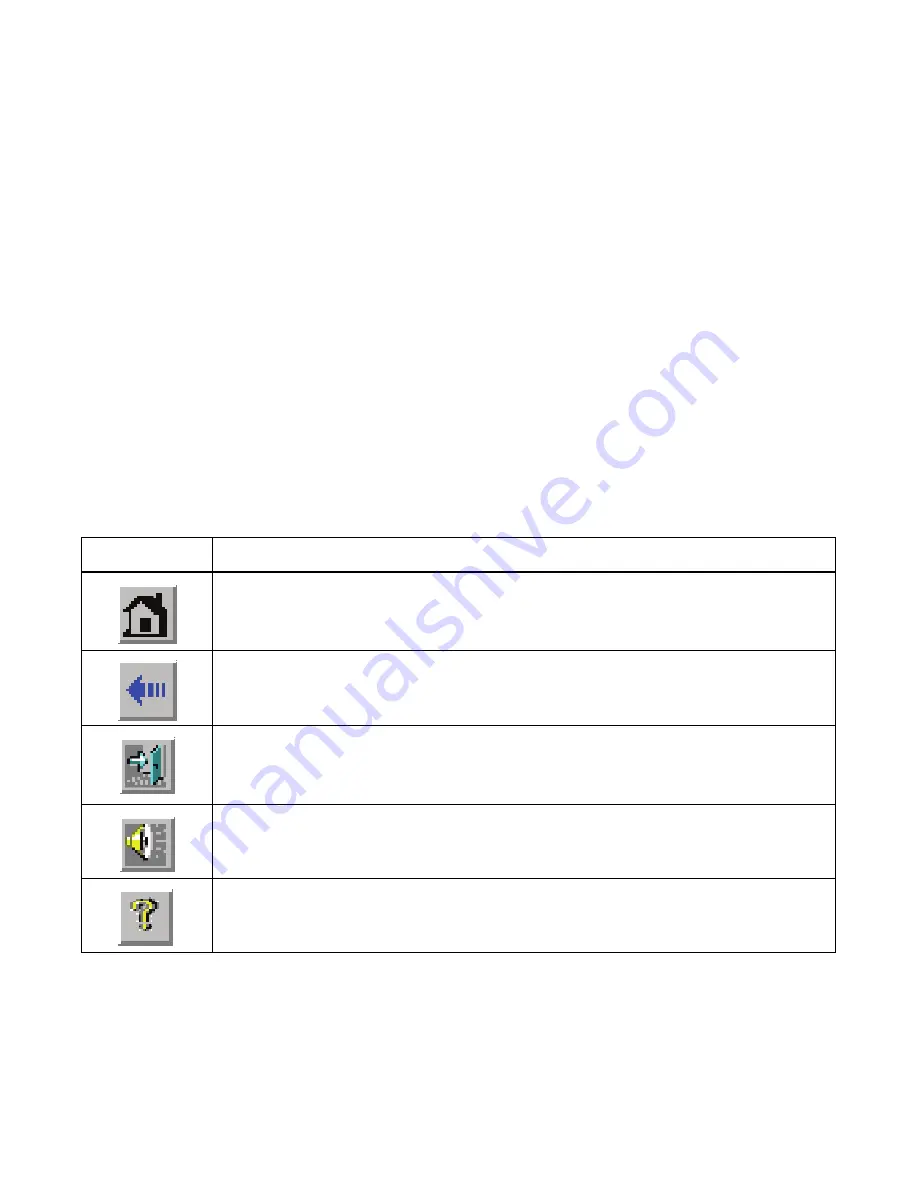
4-4
WebBIOS Configuration Utility
in the menu on the left. When the physical view screen appears, it shows
the drive groups that are configured on this controller.
For drives in an enclosure, the screen shows the following drive
information:
–
Enclosure
–
Slot
–
Interface type (such as SAS or SATA)
–
Drive type (HDD or SSD)
–
Drive size
–
Drive status (such as
Online
or
Unconfigured Good
)
The toolbar at the top of the WebBIOS CU has the following buttons, as
listed in
Table 4.1
.
Here is a description of the options listed on the left of the main
WebBIOS CU screen:
Table 4.1
WebBIOS CU Toolbar Icons
Icon
Description
Click this icon to return to the main screen from any other WebBIOS CU screen.
Click this icon to return to the previous screen that you were viewing.
Click this icon to exit the WebBIOS CU program.
Click this icon to turn off the sound on the onboard controller alarm.
Click this icon to display information about the WebBIOS CU version, browser
version, and HTML interface engine.
Summary of Contents for ThinkServer RD230
Page 1: ...ThinkServer RD230 RD240 and TD230 MegaRAID SAS Software User Guide ...
Page 2: ......
Page 3: ...ThinkServer RD230 RD240 and TD230 MegaRAID SAS Software User Guide ...
Page 16: ...Contents ...
Page 24: ...Contents ...
Page 68: ...2 36 Introduction to RAID ...
Page 252: ...7 10 MegaRAID Storage Manager Window and Menus ...
Page 300: ...8 48 Configuration ...
Page 328: ...9 28 Monitoring System Events and Storage Devices ...
Page 334: ...10 6 Maintaining and Managing Storage Configurations ...
Page 360: ...B 12 Glossary ...
Page 363: ......
Page 364: ......
















































