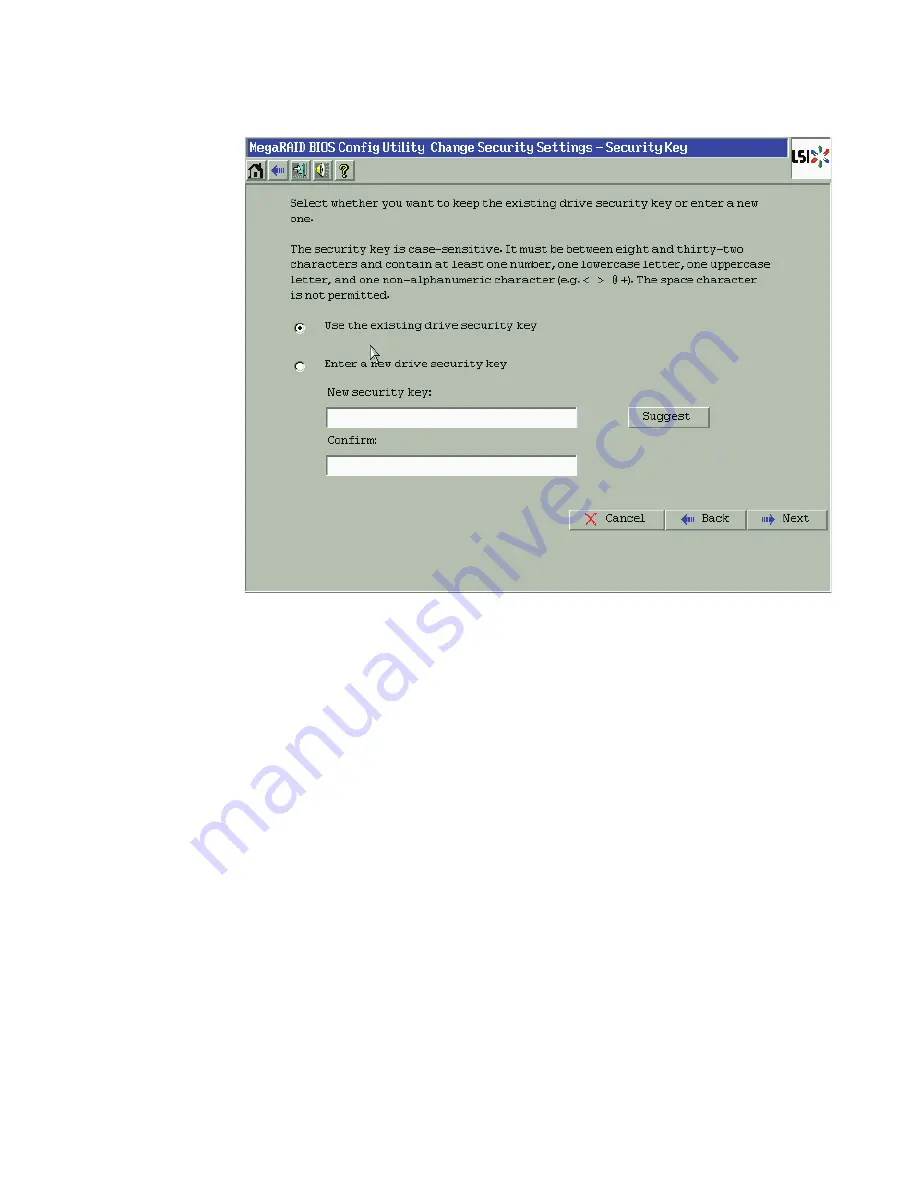
4-68
WebBIOS Configuration Utility
Figure 4.41 Change Security Settings – Security Key
6.
Choose whether you want to use the existing security key or enter a
new security key. The options are:
–
Use the existing drive security key.
–
Enter a new drive security key.
7.
If you choose to enter a new drive security key, you can create a new
drive security key or click
Suggest
to fill the new security key. Enter
the new drive security key again to confirm.
The security key is case-sensitive. It must be between eight and
thirty-two characters and contain at least one number, one lowercase
letter, one uppercase letter, and one non-alphanumeric character
(e.g. < > @ +). The space character is not permitted.
8.
Click
Next
.
If you entered a new drive security key, the Authenticate Drive
Security Key screen appears as shown in
Figure 4.42
.
Summary of Contents for ThinkServer RD230
Page 1: ...ThinkServer RD230 RD240 and TD230 MegaRAID SAS Software User Guide ...
Page 2: ......
Page 3: ...ThinkServer RD230 RD240 and TD230 MegaRAID SAS Software User Guide ...
Page 16: ...Contents ...
Page 24: ...Contents ...
Page 68: ...2 36 Introduction to RAID ...
Page 252: ...7 10 MegaRAID Storage Manager Window and Menus ...
Page 300: ...8 48 Configuration ...
Page 328: ...9 28 Monitoring System Events and Storage Devices ...
Page 334: ...10 6 Maintaining and Managing Storage Configurations ...
Page 360: ...B 12 Glossary ...
Page 363: ......
Page 364: ......






























