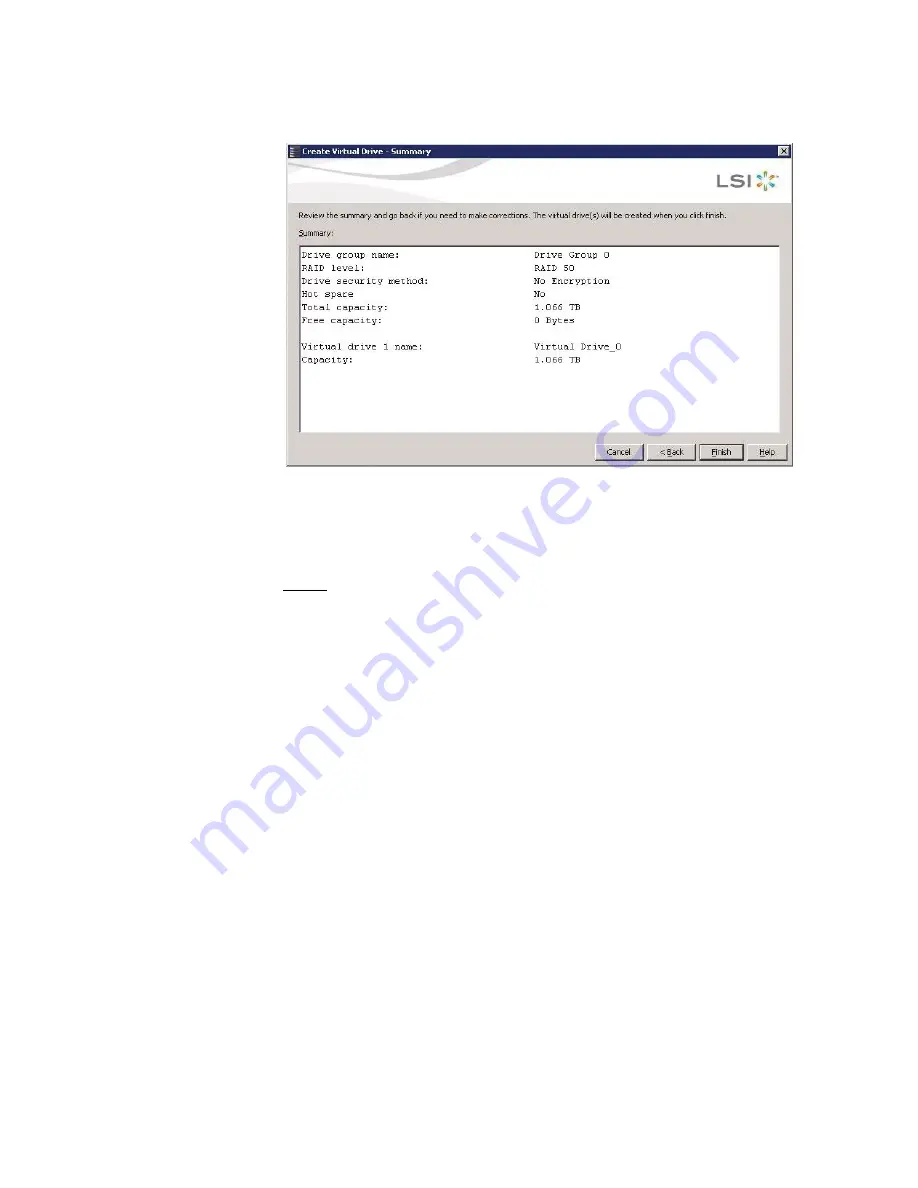
Creating a New Storage Configuration
8-17
Figure 8.12 Create Virtual Drive Summary Window
15. Click
Back
to return to the previous screen to change any selections
or click
Finish
to accept and complete the configuration.
The new storage configuration will be created and initialized.
Note:
If you create a large configuration using drives that are in
powersave mode, it could take several minutes to spin up
the drives. A progress bar appears as the drives spin up.
If any of the selected unconfigured drives fail to spin up, a
box appears to identify the drive or drives.
After the configuration is completed, a dialog box notifies you that the
virtual drives were created successfully. If more drive capacity exists,
the dialog box asks whether you want to create more virtual drives.
If no more drive capacity exists, you are prompted to close the
configuration session.
16. Select
Yes
or
No
to indicate whether you want to create additional
virtual drives.
If you select
Yes
, the system takes you to the Create Virtual Drive
screen, as shown in
Figure 8.3
. If you select
No
, the utility asks
whether you want to close the wizard.
17. If you selected
No
in
step 16
, select
Yes
or
No
to indicate whether
you want to close the wizard.
If you select
Yes
, the configuration procedure closes. If you select
No
, the dialog box closes and you remain on the same page.
Summary of Contents for ThinkServer RD230
Page 1: ...ThinkServer RD230 RD240 and TD230 MegaRAID SAS Software User Guide ...
Page 2: ......
Page 3: ...ThinkServer RD230 RD240 and TD230 MegaRAID SAS Software User Guide ...
Page 16: ...Contents ...
Page 24: ...Contents ...
Page 68: ...2 36 Introduction to RAID ...
Page 252: ...7 10 MegaRAID Storage Manager Window and Menus ...
Page 300: ...8 48 Configuration ...
Page 328: ...9 28 Monitoring System Events and Storage Devices ...
Page 334: ...10 6 Maintaining and Managing Storage Configurations ...
Page 360: ...B 12 Glossary ...
Page 363: ......
Page 364: ......






























