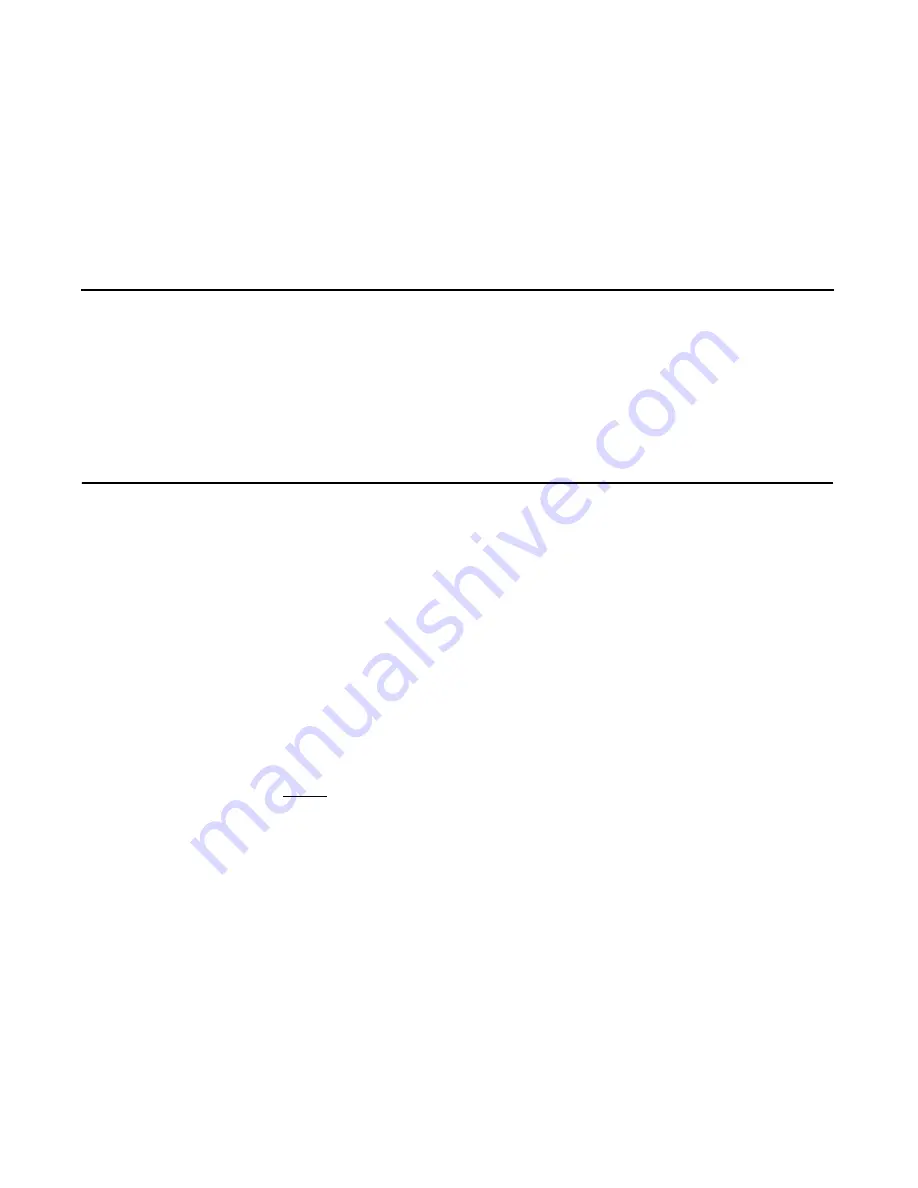
MegaRAID SAS Software User
Guide
7-1
Chapter 7
MegaRAID Storage Manager
Window and Menus
This chapter explains how to start MegaRAID Storage Manager software
and describes the MegaRAID Storage Manager window and menus.
This chapter has the following sections:
•
Section 7.1, “Starting MegaRAID Storage Manager Software”
•
Section 7.2, “MegaRAID Storage Manager Window”
7.1
Starting MegaRAID Storage Manager Software
Follow these steps to start MegaRAID Storage Manager software and
view the main window:
1.
Start the program using the method required for your operating
system environment:
–
To start MegaRAID Storage Manager software on a Microsoft
Windows system, select
Start->Programs->MegaRAID Storage
Manager->StartupUI
, or double-click the MegaRAID Storage
Manager shortcut on the desktop.
Note:
If a warning appears stating that Windows Firewall has
blocked some features of the program, click
Unblock
to
allow MegaRAID Storage Manager software to start.
(The Windows Firewall sometimes blocks the operation of
programs that use Java.)
–
To start MegaRAID Storage Manager software on a Red Hat
Linux system, select
Applications->System Tools->MegaRAID
Storage Manager StartupUI
.
–
To start MegaRAID Storage Manager software on a SUSE
Linux/SLES system, select
Start->System->More Programs
->MegaRAID Storage Manager
.
Summary of Contents for ThinkServer RD230
Page 1: ...ThinkServer RD230 RD240 and TD230 MegaRAID SAS Software User Guide ...
Page 2: ......
Page 3: ...ThinkServer RD230 RD240 and TD230 MegaRAID SAS Software User Guide ...
Page 16: ...Contents ...
Page 24: ...Contents ...
Page 68: ...2 36 Introduction to RAID ...
Page 252: ...7 10 MegaRAID Storage Manager Window and Menus ...
Page 300: ...8 48 Configuration ...
Page 328: ...9 28 Monitoring System Events and Storage Devices ...
Page 334: ...10 6 Maintaining and Managing Storage Configurations ...
Page 360: ...B 12 Glossary ...
Page 363: ......
Page 364: ......






























