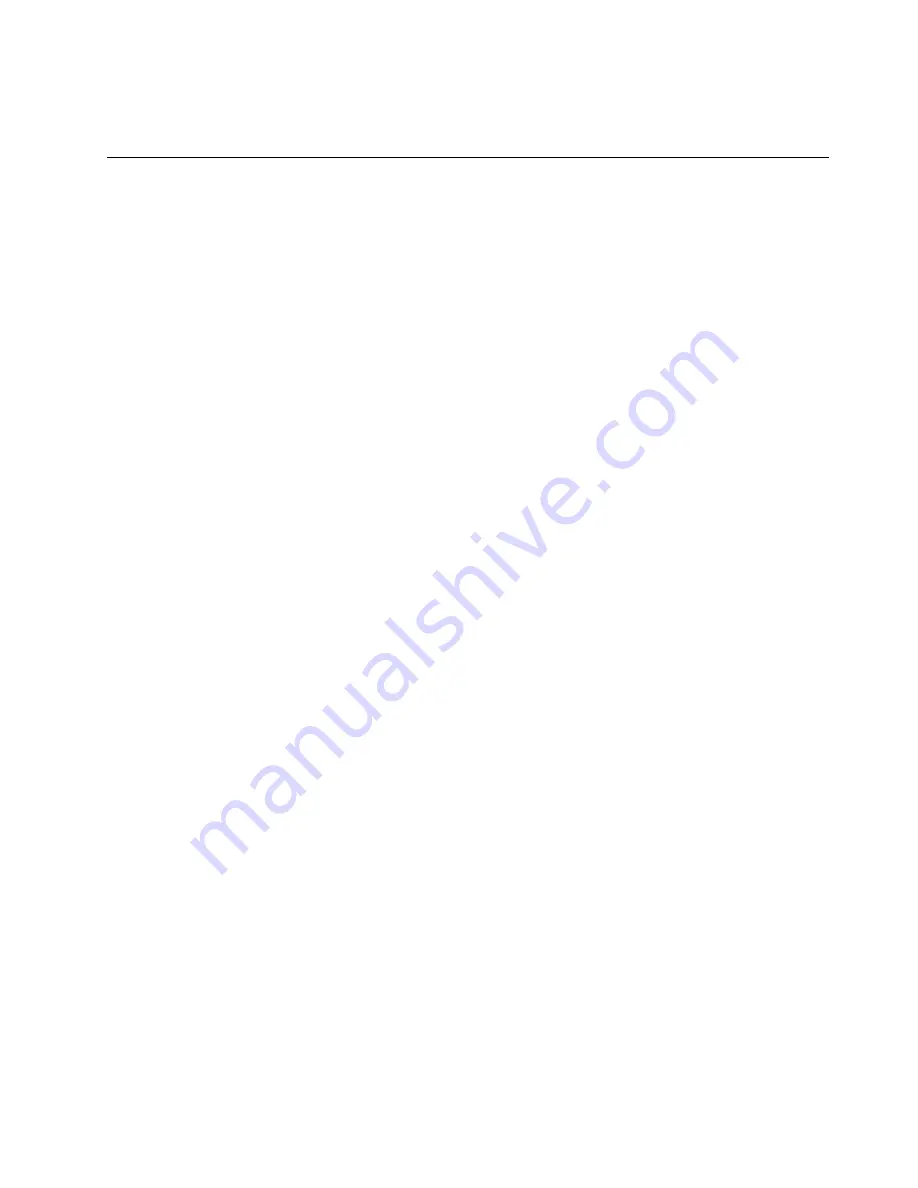
If you have other devices to install or remove, do so now. Otherwise, go to “Completing the installation” on
page 123.
Installing an additional microprocessor and heat sink
Use this information to install an additional microprocessor and heat sink.
The following notes describe the type of microprocessor that the server supports and other information that
you must consider when you install a microprocessor and heat sink:
• Be extremely careful when handling the microprocessor, the microprocessor socket contacts are very
fragile.
• Do not use any tools or sharp objects to lift the locking levers on the microprocessor socket. Doing so
might result in permanent damage to the system board.
• Do not touch the microprocessor contacts. Contaminants on the microprocessor contacts, such as oil
from your skin, can cause connection failures between the contacts and the socket.
• Do not allow the thermal grease on the microprocessor and heat sink to come in contact with anything.
Contact with any surface can compromise the thermal grease and the microprocessor socket.
• If the thermal-grease protective cover (for example, a plastic cap or tape liner) is removed from the heat
sink, do not touch the thermal grease on the bottom of the heat sink or set down the heat sink. For more
information, see “Thermal grease” on page 98.
Note:
Removing the heat sink from the microprocessor destroys the even distribution of the thermal
grease and requires replacing the thermal grease.
• Each microprocessor socket must always contain either a socket cover or a microprocessor and heat sink.
• When installing multiple microprocessors, open one microprocessor socket at a time to avoid damaging
other microprocessor socket contacts.
• When you handle static-sensitive devices, take precautions to avoid damage from static electricity. For
details about handling these devices, see “Handling static-sensitive devices” on page 39.
• The server base system board supports two microprocessors. The optional microprocessor
and memory expansion tray provides two additional microprocessor slots plus 24 additional
DIMM connectors. The server supports up to four Intel Xeon four-core, six-core, eight-core, ten
core, or twelve-core microprocessors (depending on your model) with the microprocessor and
memory expansion tray installed. To confirm that the server supports the microprocessor, see
http://www.ibm.com/systems/info/x86servers/serverproven/compat/us/ for a list of supported
microprocessors.
• A microprocessor air baffle must be installed whenever the two DIMM connectors closest to the
microprocessor (on the left and the right) are empty. For example, when DIMM connectors 6 and 7 on
the system board are empty, a microprocessor air baffle must be installed on microprocessor 1. This
is applicable for all microprocessors.
• Microprocessors 3 and 4 must be installed as a pair on the optional microprocessor and memory
expansion tray.
Note:
The server does not support a configuration of three microprocessors. You must install one, two,
or four microprocessors in the server.
• Do not mix four-core, six-core, eight-core, ten core or twelve-core microprocessors in the same server.
• The microprocessor options that IBM supports are limited by the capacity and capability of the server.
Any additional microprocessor that you install must have the same specifications as the microprocessors
that came with the server.
• You must always have a microprocessor in socket 1 on the system board.
91
Summary of Contents for System x3750 M4
Page 1: ...Lenovo System x3750 M4 Installation and Service Guide Machine Type 8753 ...
Page 6: ...iv Lenovo System x3750 M4 Installation and Service Guide ...
Page 144: ...130 Lenovo System x3750 M4 Installation and Service Guide ...
Page 170: ...156 Lenovo System x3750 M4 Installation and Service Guide ...
Page 319: ...Adapter SAS signal connector SAS signal cable Chapter 6 Removing and replacing components 305 ...
Page 321: ...Adapter SAS signal connector SAS signal cable Chapter 6 Removing and replacing components 307 ...
Page 324: ...8x2 5 inch backplane 310 Lenovo System x3750 M4 Installation and Service Guide ...
Page 492: ...478 Lenovo System x3750 M4 Installation and Service Guide ...
Page 522: ...508 Lenovo System x3750 M4 Installation and Service Guide ...
Page 956: ...942 Lenovo System x3750 M4 Installation and Service Guide ...
Page 960: ...946 Lenovo System x3750 M4 Installation and Service Guide ...
Page 968: ...Taiwan BSMI RoHS declaration 954 Lenovo System x3750 M4 Installation and Service Guide ...
Page 981: ......
Page 982: ...Part Number 00MV562 Printed in China 1P P N 00MV562 1P00MV562 ...
















































