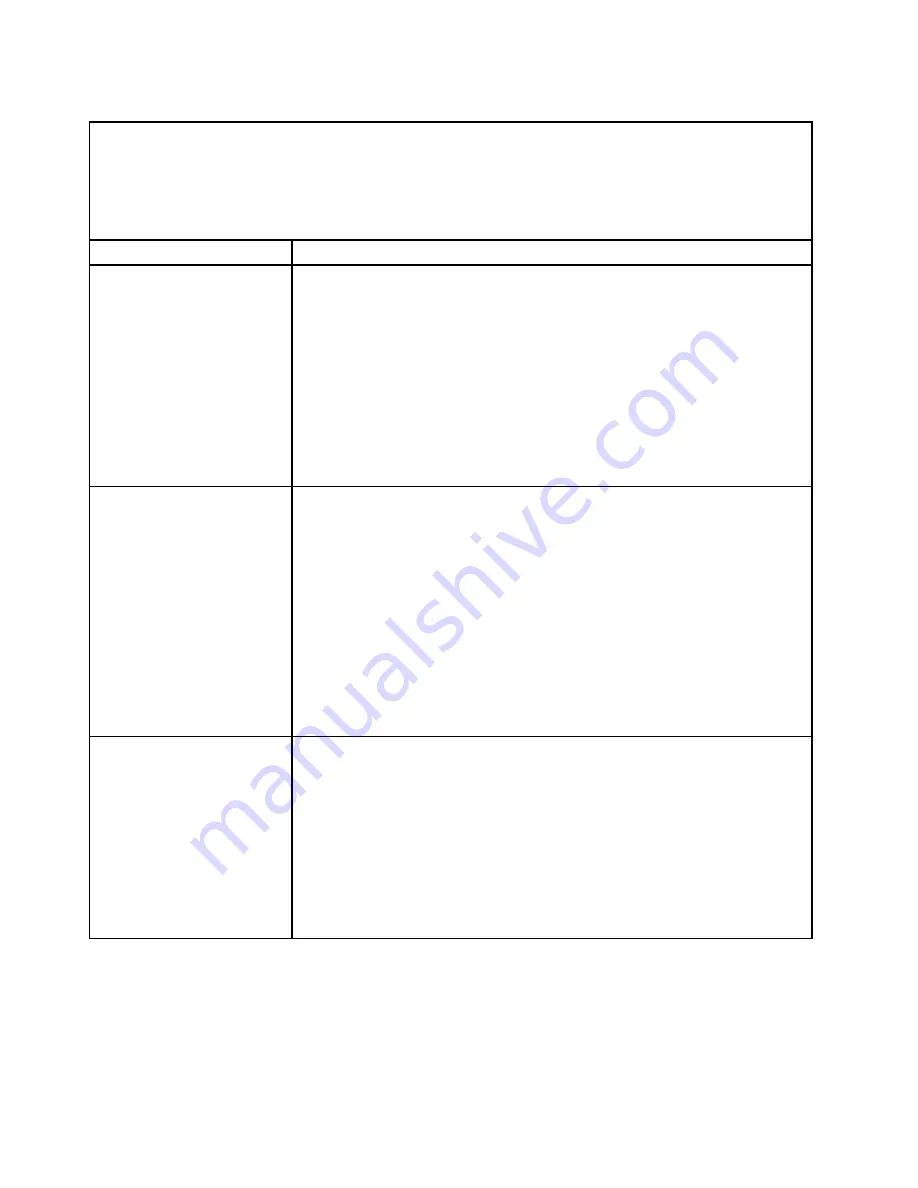
Table 36. Optional-device problems
• Follow the suggested actions in the order in which they are listed in the Action column until the problem is
solved.
• See Chapter 5 “Parts listing, Lenovo System x3750 M4 Type 8753” on page 203 to determine which
components are customer replaceable units (CRU) and which components are field replaceable units (FRU).
• If an action step is preceded by
(Trained service technician only),
that step must be performed only by
a Trained service technician.
Symptom
Action
An optional device that was
just installed does not work.
1. Check the IMM2 event log for any events associated with the device.
2. Make sure that the following conditions are met:
• The device is installed in the correct port.
• The device is designed for the server (see
http://www.ibm.com/systems/info/x86servers/serverproven/compat/us/).
• You followed the installation instructions that came with the device, and the
device is installed correctly.
• You have not loosened any other installed devices or cables.
• You updated the configuration information in the Setup utility. Whenever
memory or any other device is changed, you must update the configuration.
3. Reseat the device that you just installed.
4. Replace the device that you just installed.
An optional device that worked
previously does not work now.
1. Check the IMM2 event log for any events associated with the device.
2. Make sure that all of the cable connections for the device are secure.
3. Reseat the failing device.
4. If the device comes with test instructions, use those instructions to test the
device.
5. If the failing device is a SCSI device, make sure that the following conditions
are met:
• The cables for all external SCSI devices are connected correctly.
• The last device in each SCSI chain, or the end of the SCSI cable, is
terminated correctly.
• Any external SCSI device is turned on. You must turn on an external SCSI
device before you turn on the server.
6. Replace the failing device.
PCIe adapters not recognized
or are not functioning
1. Check the IMM2 event log and resolve any errors related to the device.
2. Make sure that the adapter is on the ServerProven list for the Machine Type (see
http://www.ibm.com/systems/info/x86servers/serverproven/compat/us/).
3. Make sure that the adapter is installed in the correct slot.
4. Make sure that the correct device drivers for the device are installed on your
operating system.
5. Resolve any resource conflicts if the server is running in legacy mode (UEFI).
Check for service bulletins for help with this problem.
6. Make sure that any adapter external connections are correct and not physically
damaged.
Power problems
Use this information to solve power problems.
192
Lenovo System x3750 M4 Installation and Service Guide
Summary of Contents for System x3750 M4
Page 1: ...Lenovo System x3750 M4 Installation and Service Guide Machine Type 8753 ...
Page 6: ...iv Lenovo System x3750 M4 Installation and Service Guide ...
Page 144: ...130 Lenovo System x3750 M4 Installation and Service Guide ...
Page 170: ...156 Lenovo System x3750 M4 Installation and Service Guide ...
Page 319: ...Adapter SAS signal connector SAS signal cable Chapter 6 Removing and replacing components 305 ...
Page 321: ...Adapter SAS signal connector SAS signal cable Chapter 6 Removing and replacing components 307 ...
Page 324: ...8x2 5 inch backplane 310 Lenovo System x3750 M4 Installation and Service Guide ...
Page 492: ...478 Lenovo System x3750 M4 Installation and Service Guide ...
Page 522: ...508 Lenovo System x3750 M4 Installation and Service Guide ...
Page 956: ...942 Lenovo System x3750 M4 Installation and Service Guide ...
Page 960: ...946 Lenovo System x3750 M4 Installation and Service Guide ...
Page 968: ...Taiwan BSMI RoHS declaration 954 Lenovo System x3750 M4 Installation and Service Guide ...
Page 981: ......
Page 982: ...Part Number 00MV562 Printed in China 1P P N 00MV562 1P00MV562 ...
















































