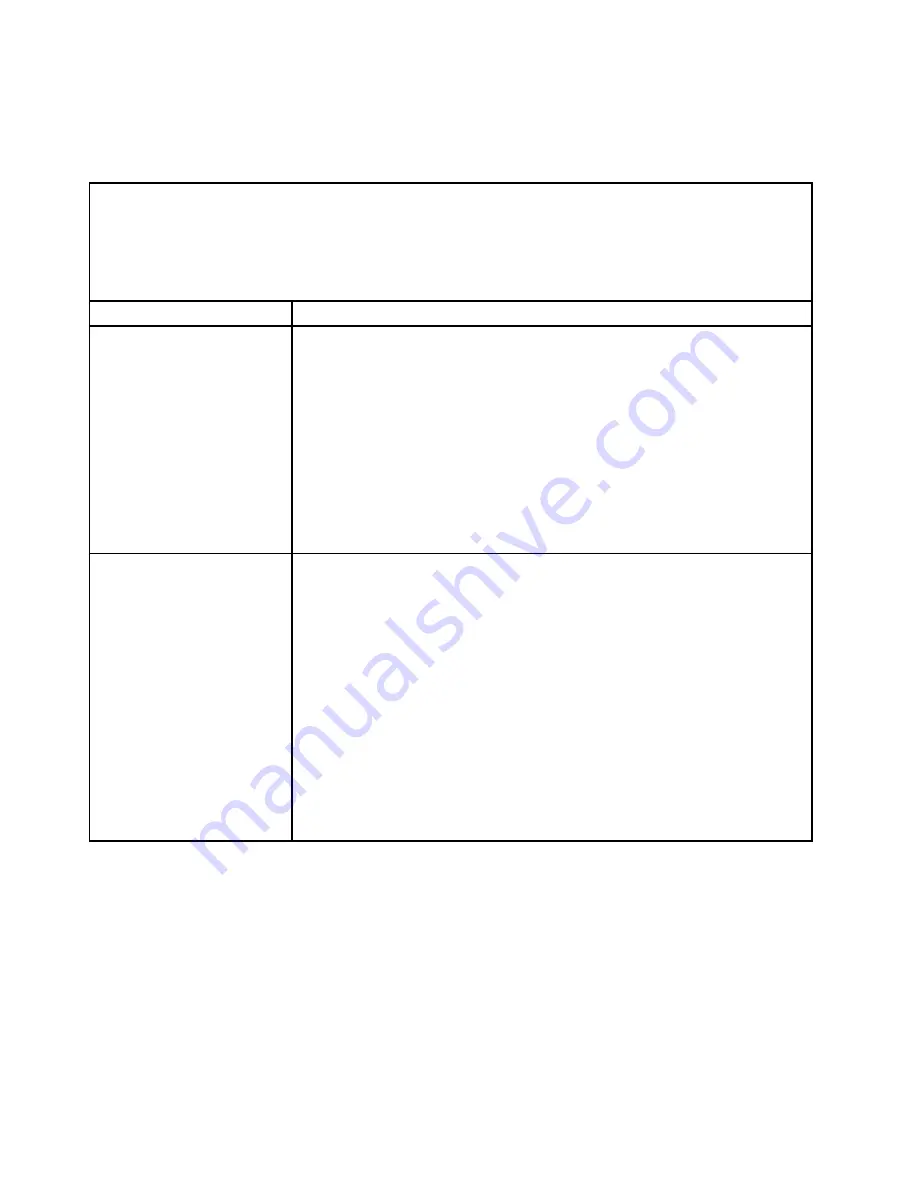
Keyboard, mouse, or pointing-device problems
Use this information to solve keyboard, mouse, or pointing-device problems.
Table 31. Keyboard, mouse, or pointing device problems
• Follow the suggested actions in the order in which they are listed in the Action column until the problem is
solved.
• See Chapter 5 “Parts listing, Lenovo System x3750 M4 Type 8753” on page 203 to determine which
components are customer replaceable units (CRU) and which components are field replaceable units (FRU).
• If an action step is preceded by
(Trained service technician only),
that step must be performed only by
a Trained service technician.
Symptom
Action
All or some keys on the
keyboard do not work.
1. Make sure that the following conditions are met:
• The keyboard cable is securely connected.
• The server and the monitor are turned on.
2. See http://www.ibm.com/systems/info/x86servers/serverproven/compat/us/ for
information about keyboard compatibility.
3. If you are using a USB keyboard and it is connected to a USB hub, disconnect
the keyboard from the hub and connect it directly to the server.
4. If you are using a USB keyboard and it is connected to a USB hub, disconnect
the keyboard from the hub and connect it directly to the server. If the keyboard
is connected directly to the server, try another port. If the keyboard works,
replace the USB hub.
5. Replace the keyboard.
The mouse or pointing device
does not work.
1. See http://www.ibm.com/systems/info/x86servers/serverproven/compat/us/ for
information about mouse compatibility.
2. Make sure that the following conditions are met:
• The mouse or pointing-device cable is securely connected to the server.
• If you are using a pointing device, the keyboard and mouse or pointing-device
cables are not reversed.
• The mouse or pointing-device device drivers are installed correctly.
• The server and the monitor are turned on.
• The mouse option is enabled in the Setup utility (see “Starting the Setup
3. If you are using a USB mouse and it is connected to a USB hub, disconnect the
mouse from the hub and connect it directly to the server. If it is connected to
the server, try another port. If the mouse works, replace the USB hub.
4. Replace the mouse or pointing device.
Memory problems
Use this information to solve memory problems.
186
Lenovo System x3750 M4 Installation and Service Guide
Summary of Contents for System x3750 M4
Page 1: ...Lenovo System x3750 M4 Installation and Service Guide Machine Type 8753 ...
Page 6: ...iv Lenovo System x3750 M4 Installation and Service Guide ...
Page 144: ...130 Lenovo System x3750 M4 Installation and Service Guide ...
Page 170: ...156 Lenovo System x3750 M4 Installation and Service Guide ...
Page 319: ...Adapter SAS signal connector SAS signal cable Chapter 6 Removing and replacing components 305 ...
Page 321: ...Adapter SAS signal connector SAS signal cable Chapter 6 Removing and replacing components 307 ...
Page 324: ...8x2 5 inch backplane 310 Lenovo System x3750 M4 Installation and Service Guide ...
Page 492: ...478 Lenovo System x3750 M4 Installation and Service Guide ...
Page 522: ...508 Lenovo System x3750 M4 Installation and Service Guide ...
Page 956: ...942 Lenovo System x3750 M4 Installation and Service Guide ...
Page 960: ...946 Lenovo System x3750 M4 Installation and Service Guide ...
Page 968: ...Taiwan BSMI RoHS declaration 954 Lenovo System x3750 M4 Installation and Service Guide ...
Page 981: ......
Page 982: ...Part Number 00MV562 Printed in China 1P P N 00MV562 1P00MV562 ...
















































