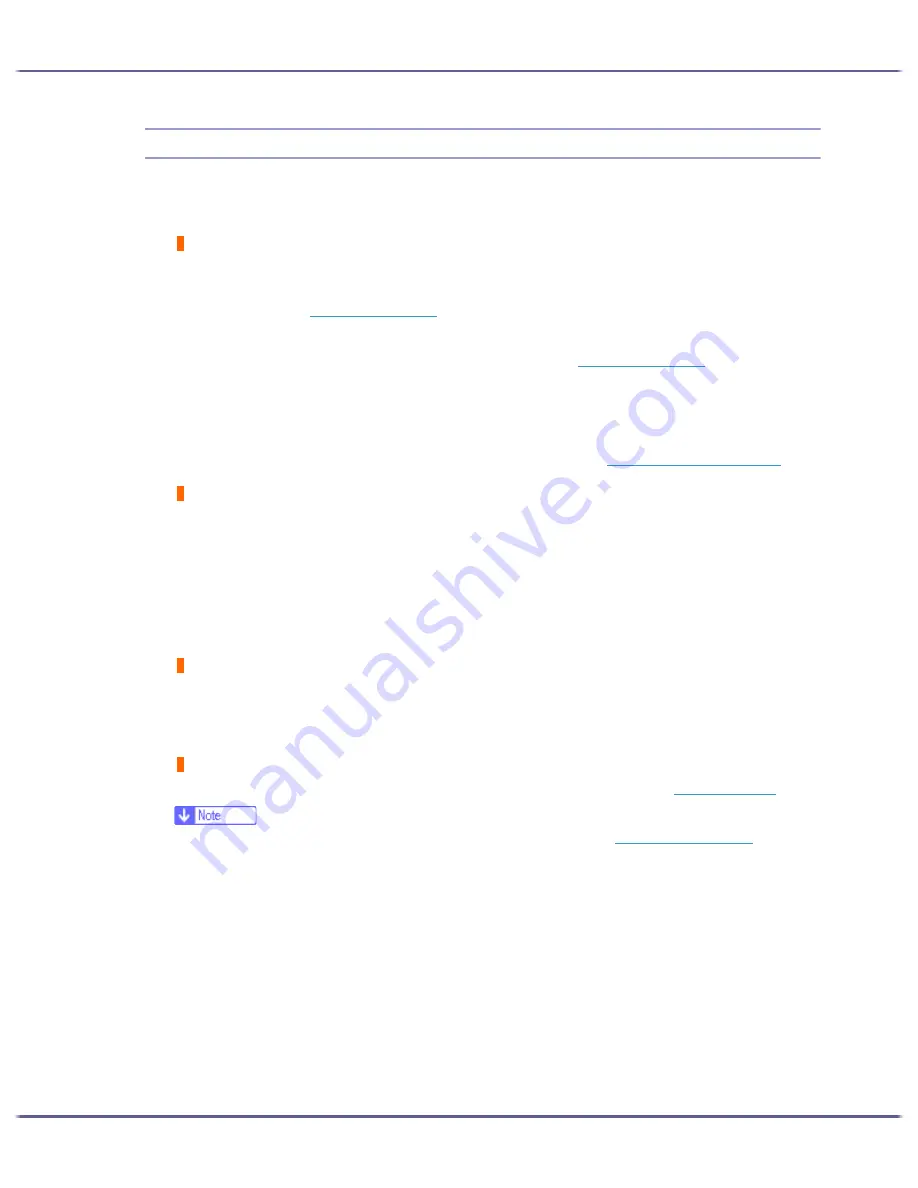
91
Troubleshooting
Paper Is Not Fed or Delivered Normally
If the printer is operating but paper will not feed or paper jams multiple times, check the condition of the printer
and paper.
Paper does not feed smoothly.
Paper guides are not adjusted properly.
z
The paper guides of the paper tray do not match the paper loaded. Adjust the paper guides and load the
paper again. See
p.34 "Loading Paper"
.
Paper is not loaded properly.
z
The paper is not loaded properly. Load the paper correctly. See
p.34 "Loading Paper"
.
Paper is curled.
z
Remove the loaded paper and check if it is curled. If it is, straighten the curl.
Paper that is not compatible is loaded.
z
Remove the loaded paper and replace it with compatible paper. See
p.32 "Non-compatible Paper"
.
Paper jams multiple times.
The guide board is not closed.
z
Make sure that the guide board is closed. Remove the duplex unit and press both sides of the guide board
until it clicks closed.
Printing densely coloured images on both sides.
z
When printing images containing areas of solid colour that consume a lot of ink, we recommend single-
sided printing.
Multiple sheets of paper are fed at one time.
Load the paper again. Remove the paper from the paper tray, fan it well, and tap it on a flat surface such as a
desk to even the edges. Check the position of the paper guides of the paper tray, and then load the paper
again.
Though a paper jam is cleared, paper does not feed.
When a paper jam occurs, clear the paper jam, and then press the [Resume] key. See
p.92 "Paper Jam"
.
z
If an error is displayed on the Status monitor, follow the instructions to solve the problem.
p.112 "Status Monitor Errors"
.
Summary of Contents for GX5050
Page 1: ...your document management partner GX5050 User s Guide...
Page 2: ...J011 USER GUIDE...
Page 3: ......
Page 13: ...10 RSA BSAFE 266 OpenSSL 266 OpenSSL License 267...
Page 89: ...86 Making Printer Settings z p 168 Two Types of Printer Properties Dialog Box...
Page 135: ...132 Troubleshooting z p 135 Where to Inquire...
Page 145: ...142 Maintaining Disposing Consult with an authorized dealer to dispose of the printer...
Page 279: ...8 Copyright 2006 Printed in China EN USA J010 6606 J0106606...






























