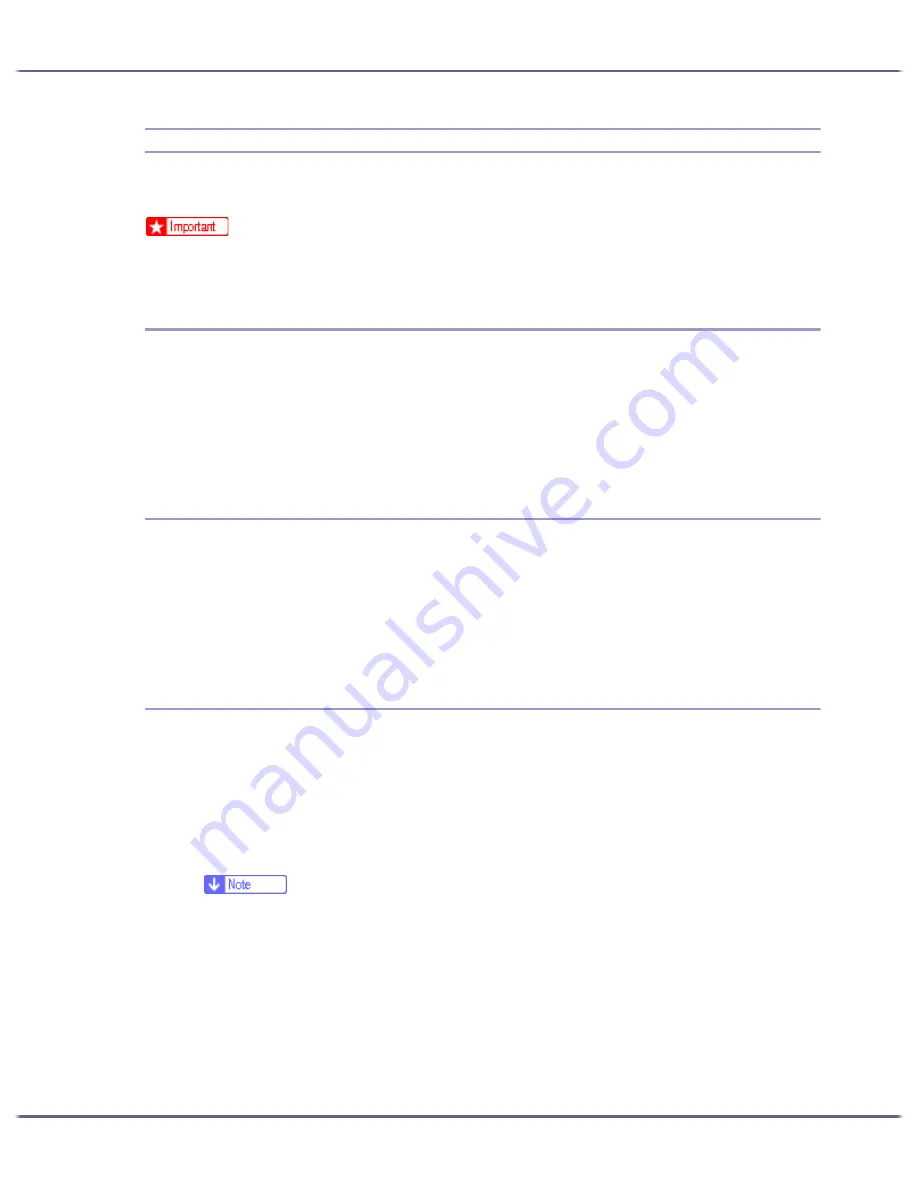
154
Preparing for Printing
Changing the Port Settings for SmartDeviceMonitor for Client
Follow the procedure below to change the SmartDeviceMonitor for Client settings, such as TCP/IP timeout,
recovery/parallel printing, and printer groups.
z
If you via a print server connected to the printer are using the SmartDeviceMonitor port, Recovery Printing and Parallel Printing cannot be
used from the client.
Windows 98:
1. Open [Printers] window from [Start] menu.
2. In the [Printers] window, click the icon of the printer you want to use. On the [File] menu, click
[Properties].
3. Click the [Details] tab, and then click [Configure Port].
The [Port Configurarion] dialog box appears.
Windows 2000 / Windows NT 4.0:
1. Open [Printers] window from [Start] menu.
2. In the [Printers] window, click the icon of the printer you want to use. On the [File] menu, click
[Properties].
3. On the [Ports] tab, click [Configure Port].
The [Port Settings] dialog box appears.
Windows XP, Windows Server 2003:
1. On the [Start] menu, point to [Settings], and then click [Printers].
2. In the [Printers] window, click the icon of the printer you want to use. On the [File] menu, click
[Properties].
3. Click the [Details] tab, and then click [Configure Port].
The [Port Settings] dialog box appears.
z
For TCP/IP, timeout setting can be configured.
z
If no settings on the [Recovery/Parallel Printing] tab are available, follow the procedure below.
1. Click [Cancel] to close the [Port Configurarion] dialog box.
2. Start SmartDeviceMonitor for Client, and then right-click the SmartDeviceMonitor for Client icon on
the taskbar.
3. Click [Extended Features Settings], and then select the [Set Recovery/Parallel Printing for each port]
check box.
4. Click [OK] to close the [Extended Features Settings] dialog box.
z
User, proxy, and timeout settings can be configured for IPP.
Summary of Contents for GX5050
Page 1: ...your document management partner GX5050 User s Guide...
Page 2: ...J011 USER GUIDE...
Page 3: ......
Page 13: ...10 RSA BSAFE 266 OpenSSL 266 OpenSSL License 267...
Page 89: ...86 Making Printer Settings z p 168 Two Types of Printer Properties Dialog Box...
Page 135: ...132 Troubleshooting z p 135 Where to Inquire...
Page 145: ...142 Maintaining Disposing Consult with an authorized dealer to dispose of the printer...
Page 279: ...8 Copyright 2006 Printed in China EN USA J010 6606 J0106606...






























