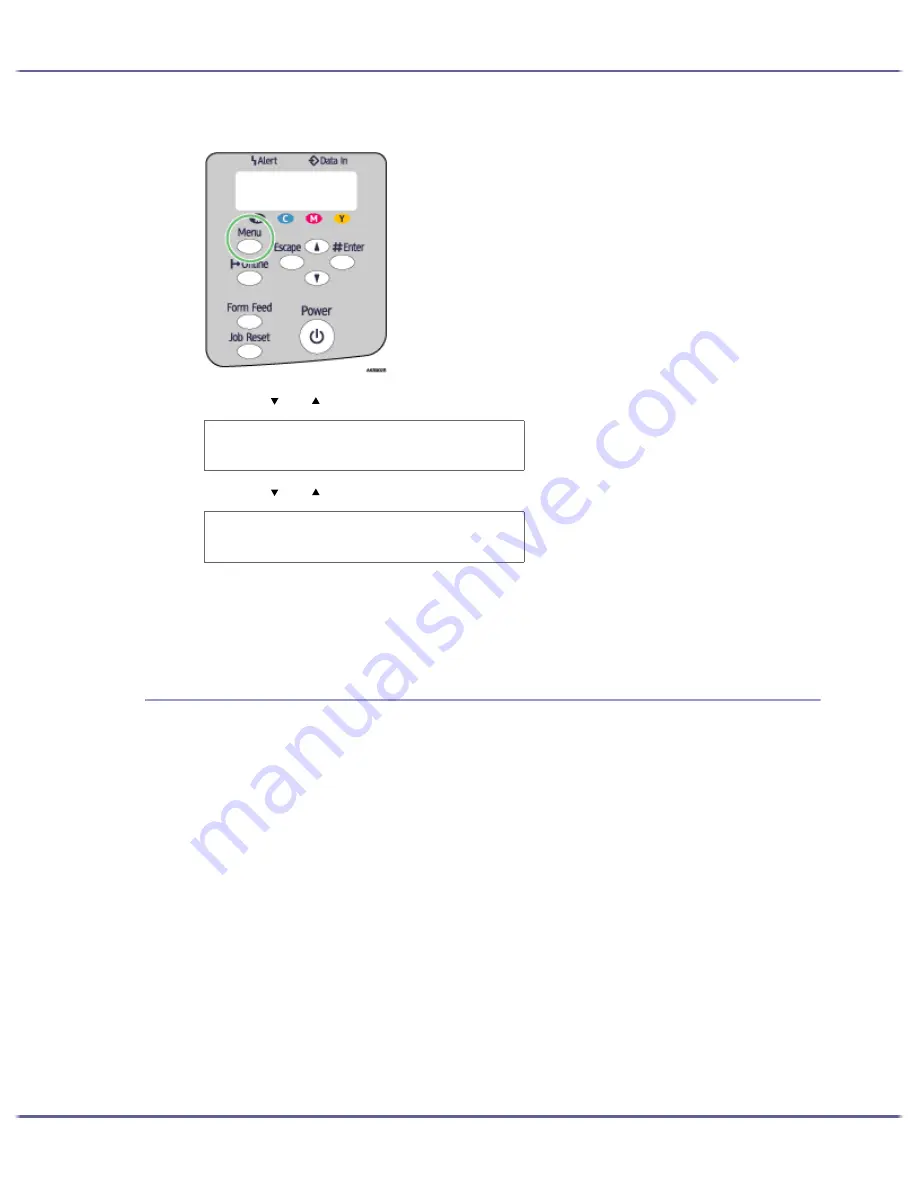
56
Making Printer Settings
1. Press the [Menu] key.
2. Press the [ ] or [ ] key to display [List/Test Print], and then press the [#Enter] key.
3. Press the [ ] or [ ] key to display [Config. Page], and then press the [#Enter] key.
The configuration page is printed. The test print menu screen returns on completion of printing.
4. Press the [Online] key.
The initial screen appears.
Interpreting the Configuration Page
System Reference
Information such as the printer's version, attached options, printer language name, and remaining amount
of ink are printed in this area.
Paper Input
The specified [Tray Priority] setting and the specified settings in the Paper Input Menu, such as the size and
type of paper loaded in each tray, are printed in this area.
Host Interface, Interface Information
The specified settings in the Host Interface Menu are printed in this area.
PCL Menu
Settings made on the [PCL Menu] are displayed.
M e n u :
L i s t / T e s t P r i n t
L i s t / T e s t P r i n t :
C o n f i g . P a g e
Summary of Contents for GX5050
Page 1: ...your document management partner GX5050 User s Guide...
Page 2: ...J011 USER GUIDE...
Page 3: ......
Page 13: ...10 RSA BSAFE 266 OpenSSL 266 OpenSSL License 267...
Page 89: ...86 Making Printer Settings z p 168 Two Types of Printer Properties Dialog Box...
Page 135: ...132 Troubleshooting z p 135 Where to Inquire...
Page 145: ...142 Maintaining Disposing Consult with an authorized dealer to dispose of the printer...
Page 279: ...8 Copyright 2006 Printed in China EN USA J010 6606 J0106606...






























