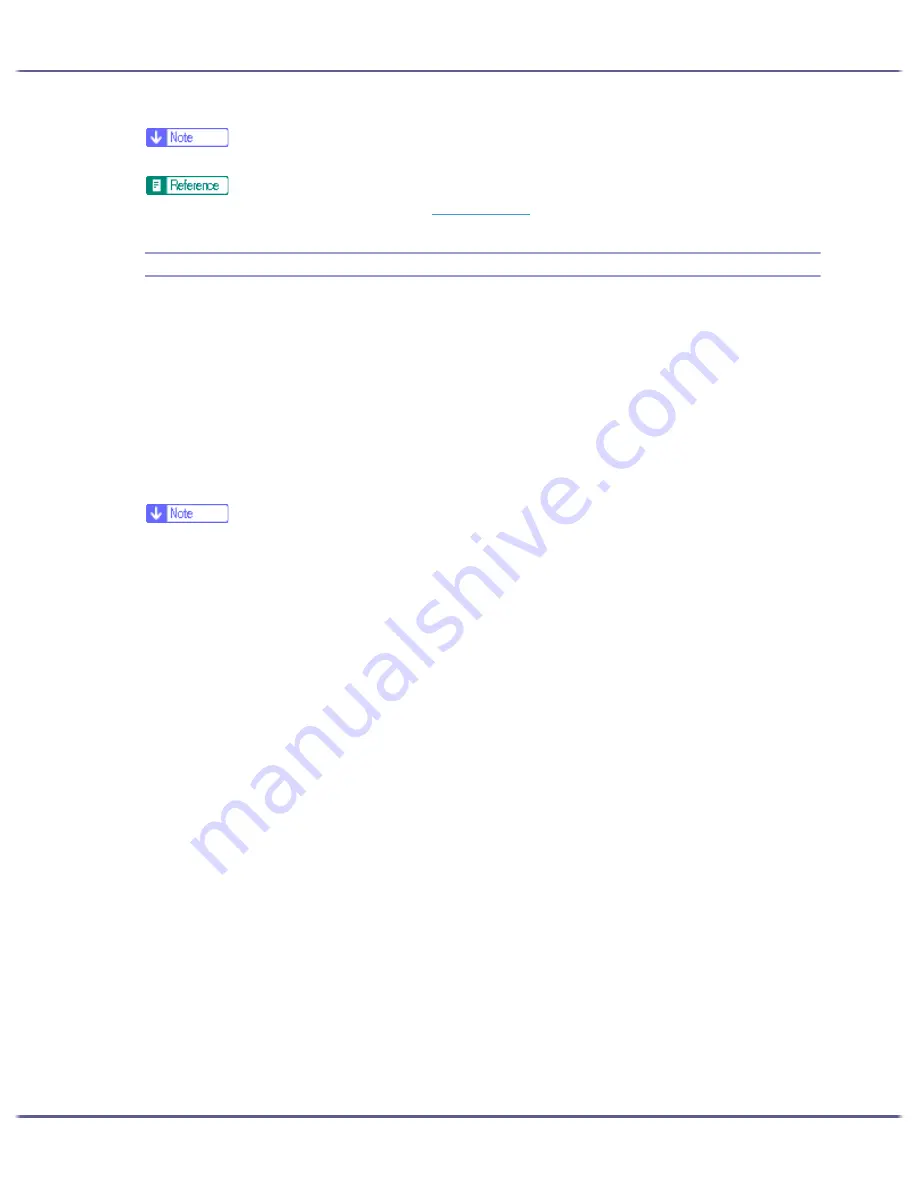
226
Monitoring and Configuring the Printer
z
For details about how the icon indicates the printer status, see the SmartDeviceMonitor for Client Help.
z
If you are using the printer in a DHCP environment, see
p.255 "Using DHCP"
.
Displaying the Printer Status
You can display the printer status.
1. Launch SmartDeviceMonitor for Client.
2. Right-click the SmartDeviceMonitor for Client icon.
The printer status is reflected in the SmartDeviceMonitor for Client icon in the taskbar system tray.
3. To monitor the status in more detail, right-click the SmartDeviceMonitor for Client icon, and then
select the printer you want to monitor.
4. Click [Printer].
A dialog box displaying the printer status opens.
z
For details about the items in the dialog box, see the SmartDeviceMonitor for Client Help.
z
For details about how the icon indicates the printer status, see the SmartDeviceMonitor for Client Help.
Summary of Contents for GX5050
Page 1: ...your document management partner GX5050 User s Guide...
Page 2: ...J011 USER GUIDE...
Page 3: ......
Page 13: ...10 RSA BSAFE 266 OpenSSL 266 OpenSSL License 267...
Page 89: ...86 Making Printer Settings z p 168 Two Types of Printer Properties Dialog Box...
Page 135: ...132 Troubleshooting z p 135 Where to Inquire...
Page 145: ...142 Maintaining Disposing Consult with an authorized dealer to dispose of the printer...
Page 279: ...8 Copyright 2006 Printed in China EN USA J010 6606 J0106606...






























