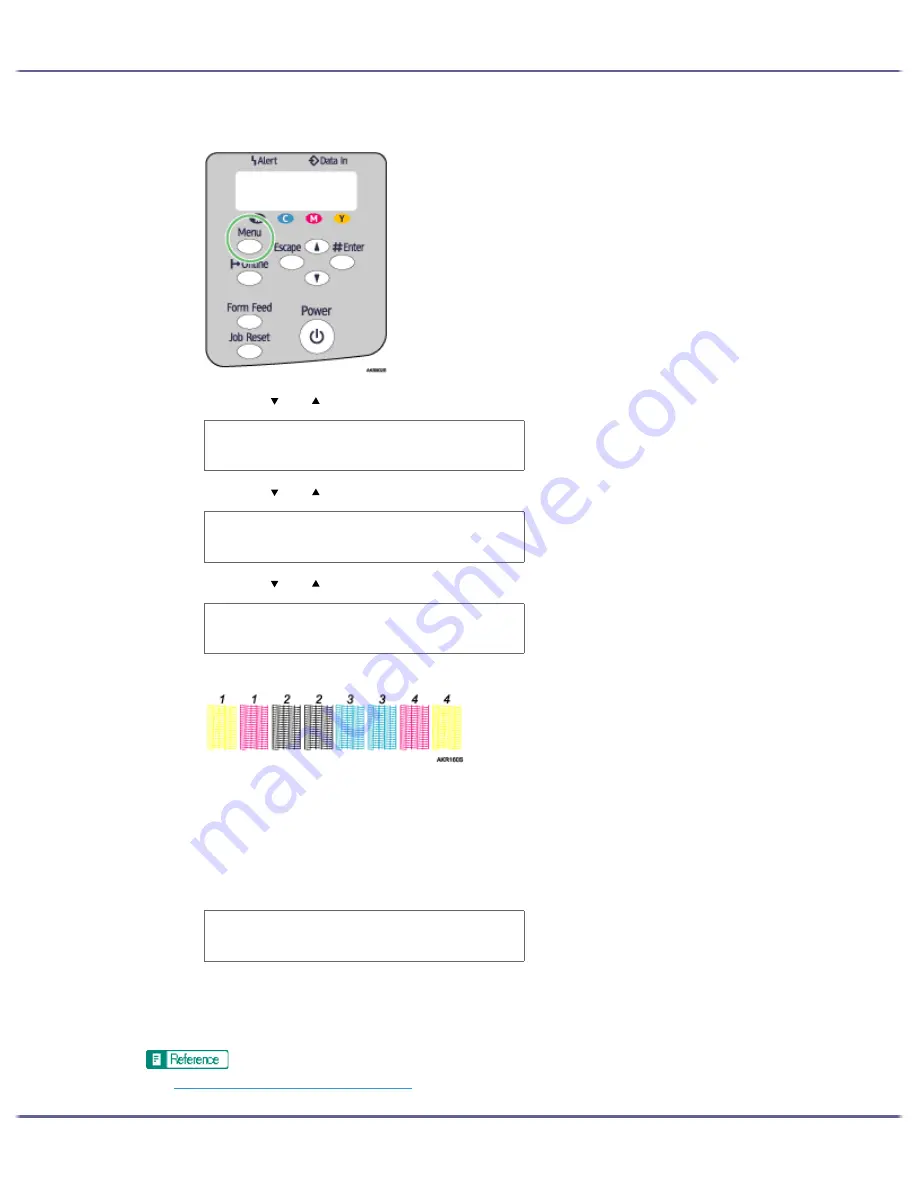
61
Making Printer Settings
2. Press the [Menu] key.
3. Press the [ ] or [ ] key to display [Maintenance], and then press the [#Enter] key.
4. Press the [ ] or [ ] key to display [Head-flushing], and then press the [#Enter] key.
5. Press the [ ] or [ ] key to select a color, and then press the [#Enter] key.
1. Head 1
2. Head 2
3. Head 3
4. Head 4
6. Press the [#Enter] key.
Head flushing starts.
7. Press the [Online] key.
The initial screen appears.
z
p.168 "Two Types of Printer Properties Dialog Box"
M e n u :
M a i n t e n a n c e
M a i n t e n a n c e :
H e a d - f l u s h i n g
H e a d - f l u s h i n g :
A l l H e a d s
P r e s s # t o
f l u s h h e a d s
Summary of Contents for GX5050
Page 1: ...your document management partner GX5050 User s Guide...
Page 2: ...J011 USER GUIDE...
Page 3: ......
Page 13: ...10 RSA BSAFE 266 OpenSSL 266 OpenSSL License 267...
Page 89: ...86 Making Printer Settings z p 168 Two Types of Printer Properties Dialog Box...
Page 135: ...132 Troubleshooting z p 135 Where to Inquire...
Page 145: ...142 Maintaining Disposing Consult with an authorized dealer to dispose of the printer...
Page 279: ...8 Copyright 2006 Printed in China EN USA J010 6606 J0106606...






























