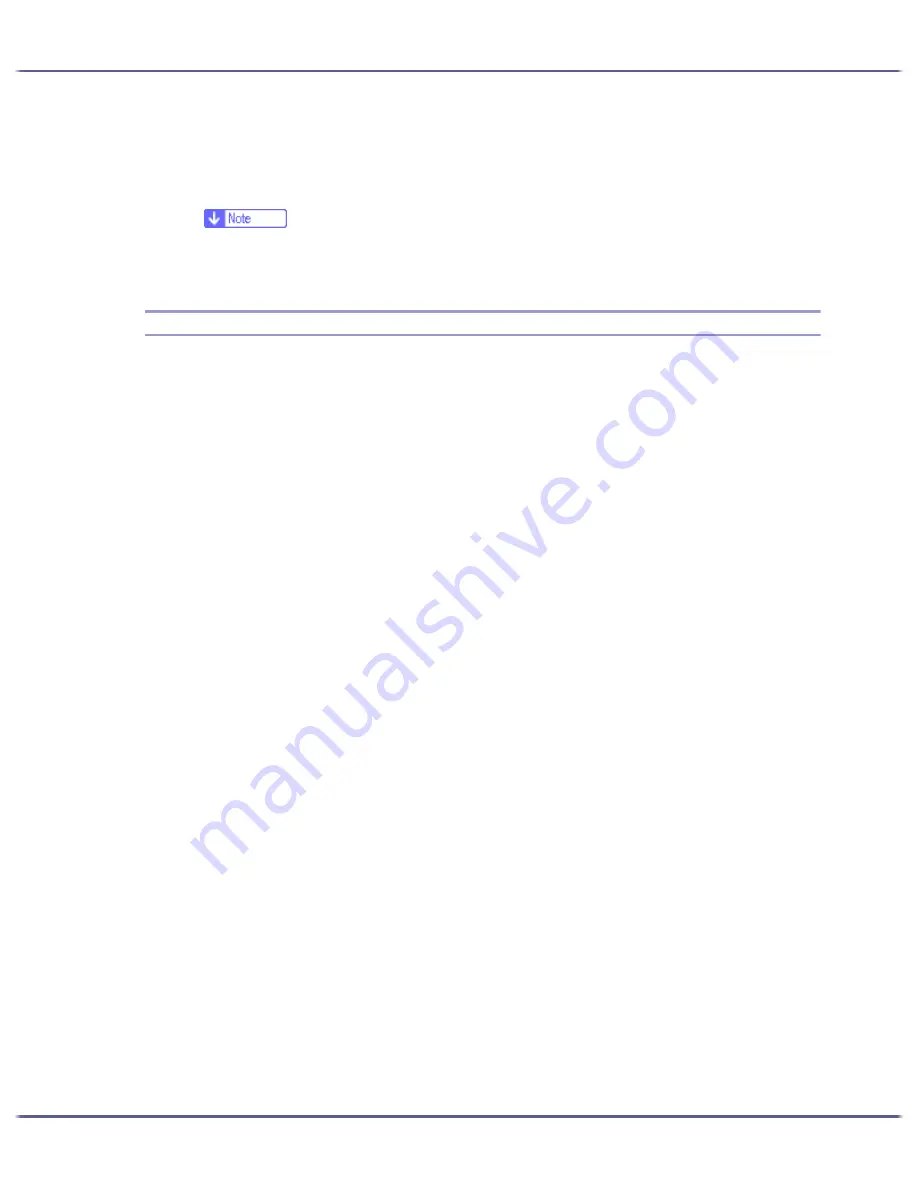
170
Printer Driver
Windows XP Professional, Windows Server 2003
1. On the [Start] menu, click [Printers and Faxes].
2. Click the icon of the printer, and then click [Printing Preferences...] on the [File] menu.
z
To open the Windows printer properties, click [Properties] on the [File] menu.
The printer properties dialog box appears.
Opening from an Application
Follow the procedure below to open the printer properties dialog box from an application. The default proper-
ties settings are displayed when opened from an application. Change the settings as necessary.
Changes made here are only applicable with that application and only as long as that application stays open.
Some applications may automatically change the printer properties settings.
The procedure below is an example for Paint (included in the standard Windows package).
How to open the printer properties dialog box differs depending on the application. From most applications, the
printer properties dialog box can be opened by clicking [Print...] or [Page Setup...] on the [File] menu, and then
clicking [Properties] (Windows XP, Windows Server 2003: [Preferences]). For details, see Help of the applica-
tion.
1. On the [File] menu, click [Print...].
2. In the Name list, select the name of this printer, and then click Properties (Windows XP, Windows
Server 2003: Preferences).
The printer properties dialog box (Windows XP, Windows Server 2003: the [Printing Preferences] dialog
box) appears.
Summary of Contents for GX5050
Page 1: ...your document management partner GX5050 User s Guide...
Page 2: ...J011 USER GUIDE...
Page 3: ......
Page 13: ...10 RSA BSAFE 266 OpenSSL 266 OpenSSL License 267...
Page 89: ...86 Making Printer Settings z p 168 Two Types of Printer Properties Dialog Box...
Page 135: ...132 Troubleshooting z p 135 Where to Inquire...
Page 145: ...142 Maintaining Disposing Consult with an authorized dealer to dispose of the printer...
Page 279: ...8 Copyright 2006 Printed in China EN USA J010 6606 J0106606...






























