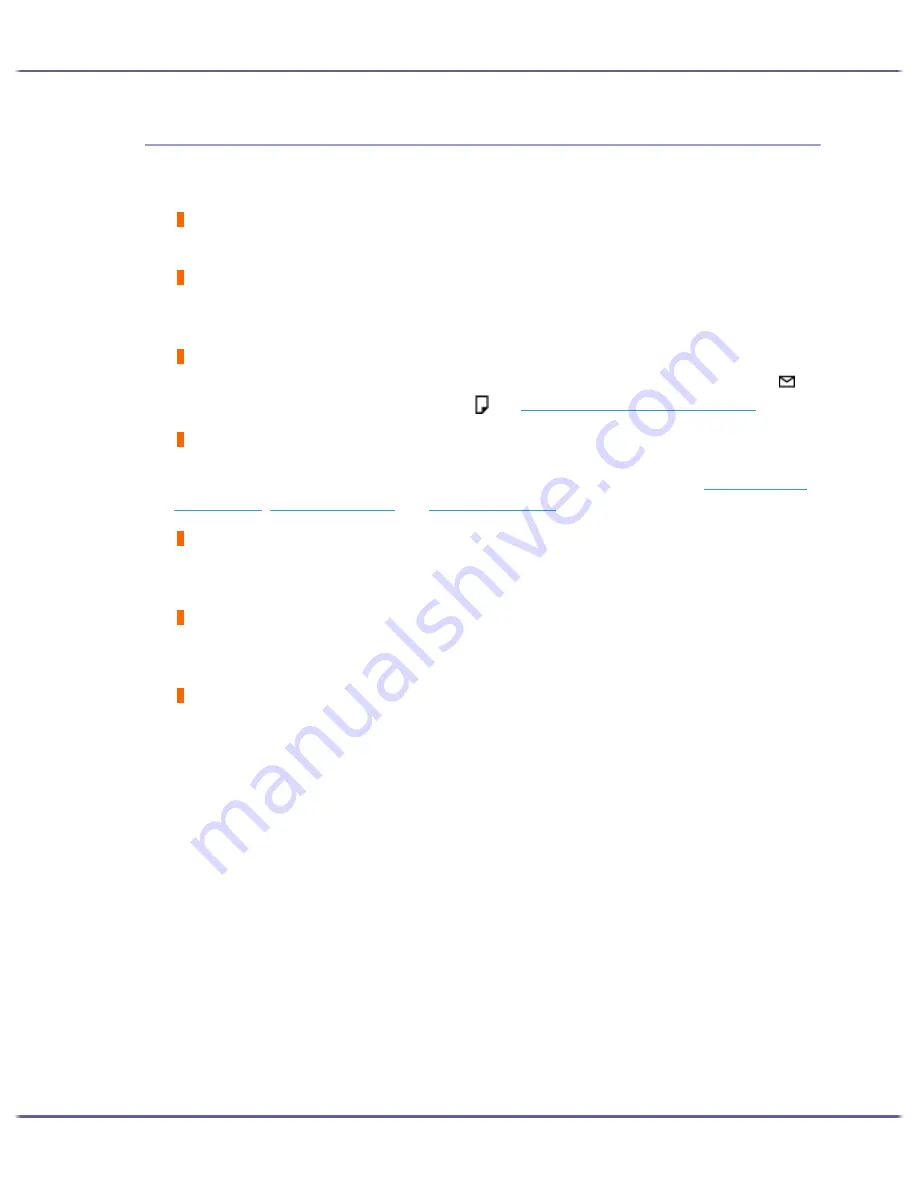
107
Troubleshooting
Positions Do Not Match the Displayed Image
If the position of printed items differs from the position of displayed items, the following questions should be
addressed.
Have the settings for page layout been made?
Check whether page layout settings have been made with the application.
Does the paper size setting match?
Make sure that the paper size selected in the [Printout paper size:] list of the printer properties dialog box
matches the size of the paper loaded.
Does the envelope selector setting match?
Set the envelope selector according to the type of paper. For envelopes, set the lever to the rear position ; for
everything else, set the lever to the forward position . See
p.173 "Printing on Various Paper Types"
.
Have the print-heads been aligned?
When bidirectional printing is performed, and lines and characters are blurred, align the print-heads. If the prob-
lem persists, print the nozzle check test pattern and clean the print-heads as necessary. See
p.80 "Adjust Print-
head Positions"
,
p.78 "Nozzle Check"
, and
p.79 "Head-cleaning"
.
Have you changed Printable area?
The problem may be solved by changing [Printable area:] in the printer properties dialog box. On the [Printer
Configuration] tab, set [Printable area:] to [Maximum].
Have you changed Print Quality?
In the [Print Quality] area, select the [Uni-directional printing only] check box. Note, however, that this will slow
printing down.
Is Binding Margins set correctly?
On the [Edit] tab, in the [Header/Footer/Adjust image position/Binding margins] dialog box, specify [Adjust
Image Position] correctly.
Summary of Contents for GX5050
Page 1: ...your document management partner GX5050 User s Guide...
Page 2: ...J011 USER GUIDE...
Page 3: ......
Page 13: ...10 RSA BSAFE 266 OpenSSL 266 OpenSSL License 267...
Page 89: ...86 Making Printer Settings z p 168 Two Types of Printer Properties Dialog Box...
Page 135: ...132 Troubleshooting z p 135 Where to Inquire...
Page 145: ...142 Maintaining Disposing Consult with an authorized dealer to dispose of the printer...
Page 279: ...8 Copyright 2006 Printed in China EN USA J010 6606 J0106606...






























