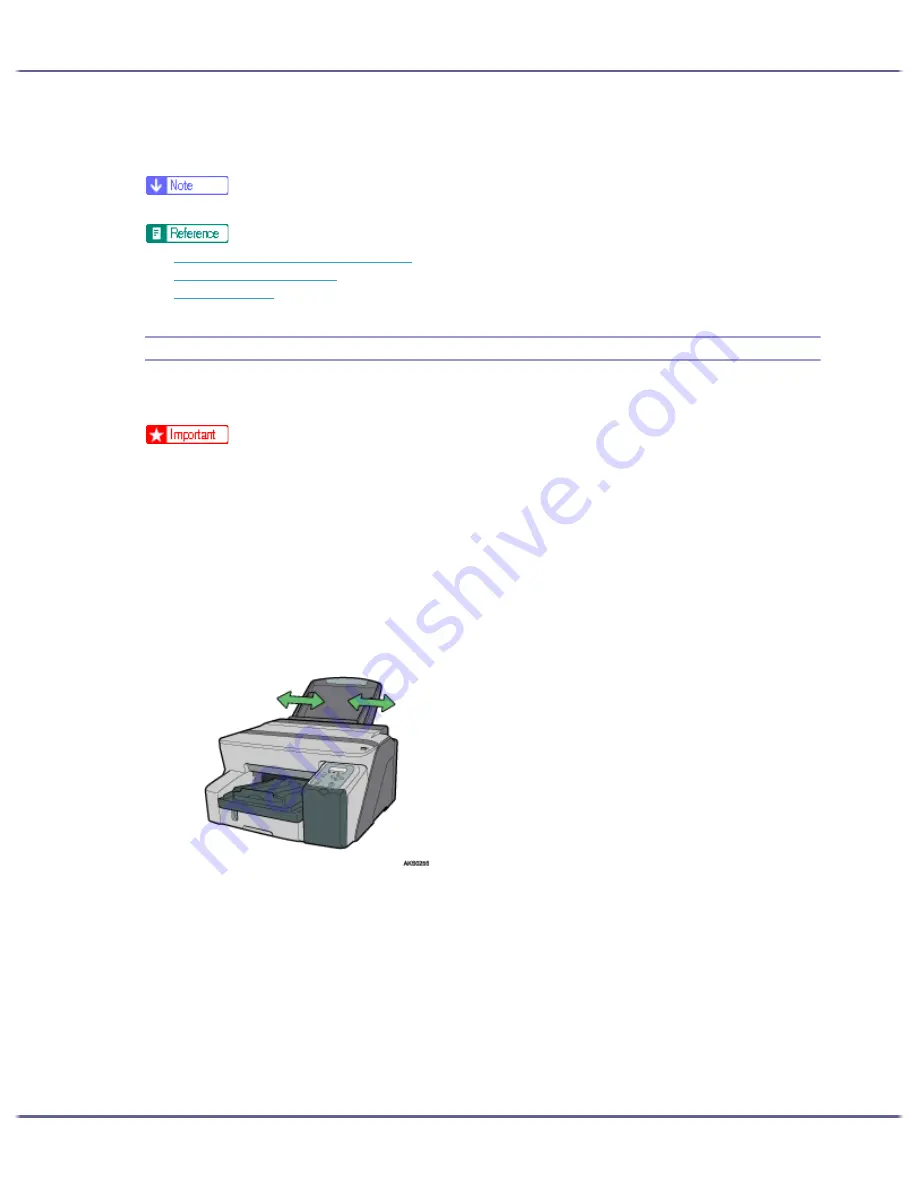
181
Printing
The printer properties dialog box closes.
11. Make print settings, and then click [OK].
z
To print in reverse orientation in the printer driver settings, select the [Rotate by 180 degrees:] check box on the[Page Settings] tab.
z
p.168 "Two Types of Printer Properties Dialog Box"
z
p.30 "Paper Handling Precautions"
z
p.33 "Printable Area"
Printing on Thick Paper
Follow the procedure below to print on thick paper and label paper. Thick paper and label paper are fed from
the bypass tray.
z
Paper heavier than 157 g/m
2
(297.6 lb.) is inserted into the bypass tray one sheet at a time. Paper lighter than that can be loaded into tray
1 or tray 2 (optional).
z
To use Paper lighter than 157 g/m
2
(297.6 lb.), click [Plain] in the [Paper type:] list.
1. Open the printer properties dialog box from the application.
2. On the [Print Settings] tab, click [Thick] in the [Paper type:] list.
If the dialog box type is Multi-tab, click [Thick] in the [Paper type:] list on the [Setup] tab.
3. Make the necessary settings, and then click [OK].
4. Check the message, and then click [OK].
5. Slide the bypass tray guides into position according to the paper size.
Summary of Contents for GX5050
Page 1: ...your document management partner GX5050 User s Guide...
Page 2: ...J011 USER GUIDE...
Page 3: ......
Page 13: ...10 RSA BSAFE 266 OpenSSL 266 OpenSSL License 267...
Page 89: ...86 Making Printer Settings z p 168 Two Types of Printer Properties Dialog Box...
Page 135: ...132 Troubleshooting z p 135 Where to Inquire...
Page 145: ...142 Maintaining Disposing Consult with an authorized dealer to dispose of the printer...
Page 279: ...8 Copyright 2006 Printed in China EN USA J010 6606 J0106606...






























