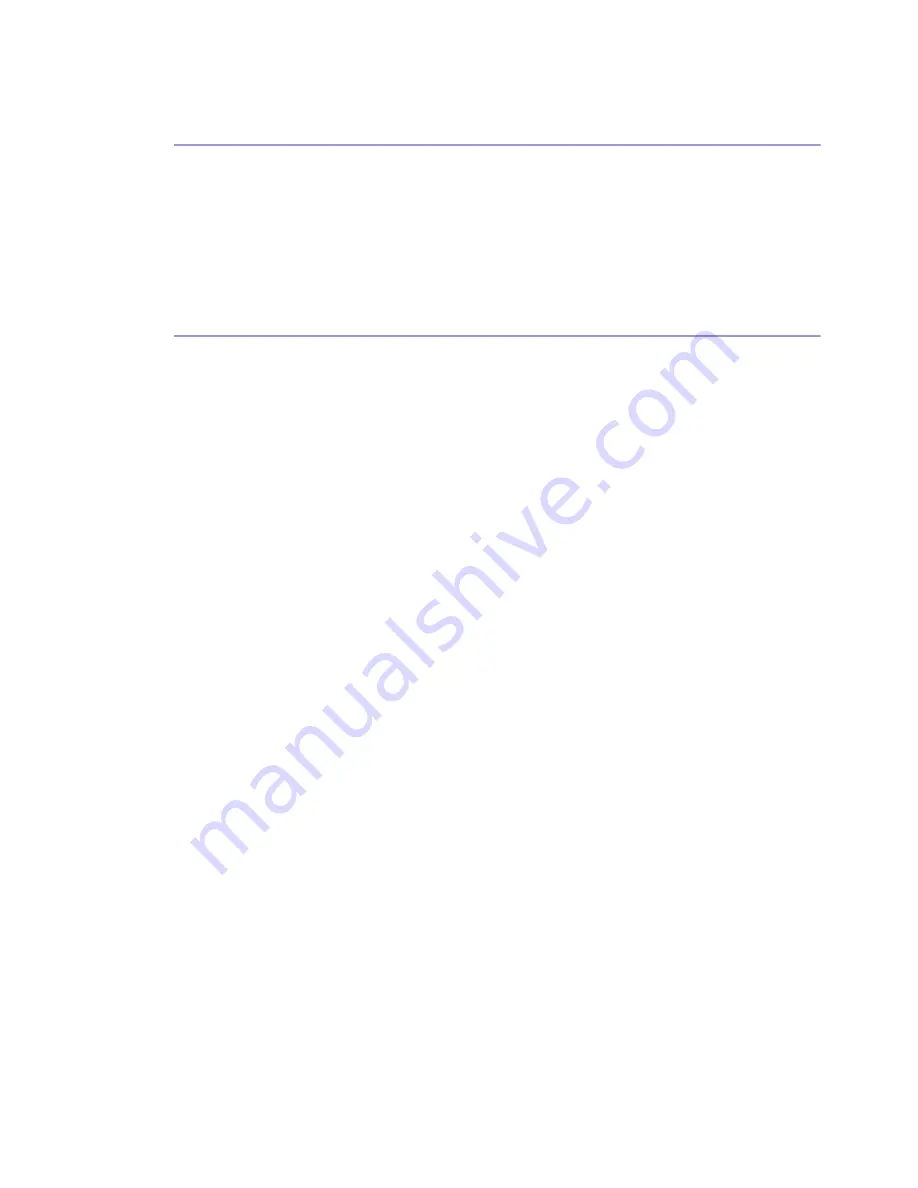
5
Maintaining
Cleaning
......................................................................................................................................................................................... 139
Moving
............................................................................................................................................................................................ 140
Moving a Short Distance
....................................................................................................................................................... 140
Moving a Long Distance
....................................................................................................................................................... 140
Disposing
........................................................................................................................................................................................ 142
When Not Using for a Long Period of Time
.......................................................................................................................... 143
Preparing for Printing
Confirming the Connection Method
........................................................................................................................................ 145
Local Connection
..................................................................................................................................................................... 145
Network Connection
.............................................................................................................................................................. 145
Using this Printer as the Windows Printing Port
..................................................................................................... 145
Using as a Network Printer
......................................................................................................................................... 146
Installing the Printer Driver (USB)
............................................................................................................................................. 147
Sharing the Printer
........................................................................................................................................................................ 149
Setting Up a Server
................................................................................................................................................................. 149
Setting Up a Client Computer
.............................................................................................................................................. 149
Using the SmartDeviceMonitor for Client Port
.......................................................................................................................151
Installing SmartDeviceMonitor for Client
...........................................................................................................................151
Installing the PCL or RPCS Raster Printer Driver (TCP/IP)
..............................................................................................151
Installing the PCL or RPCS Raster Printer Driver (IPP)
..................................................................................................... 152
Changing the Port Settings for SmartDeviceMonitor for Client
.................................................................................. 154
Windows 98:
.................................................................................................................................................................. 154
Windows 2000 / Windows NT 4.0:
....................................................................................................................... 154
Windows XP, Windows Server 2003:
..................................................................................................................... 154
Using the Standard TCP/IP Port
............................................................................................................................................... 156
Installing the PCL or RPCS Raster Printer Driver
.............................................................................................................. 156
Using the LPR Port
......................................................................................................................................................................... 158
Installing the PCL or RPCS Raster Printer Driver
.............................................................................................................. 158
Using as the Windows Network Printer
................................................................................................................................. 160
Installing the PCL or RPCS Raster Printer Driver
.............................................................................................................. 160
Using as the NetWare Print Server/Remote Printer
............................................................................................................ 162
Form Feed
.................................................................................................................................................................................. 163
Banner Page
............................................................................................................................................................................. 163
Printing after Resetting the Printer
........................................................................................................................................ 163
If a Message Appears during Installation
............................................................................................................................. 164
Making Option Settings for the Printer
................................................................................................................................... 165
Summary of Contents for GX5050
Page 1: ...your document management partner GX5050 User s Guide...
Page 2: ...J011 USER GUIDE...
Page 3: ......
Page 13: ...10 RSA BSAFE 266 OpenSSL 266 OpenSSL License 267...
Page 89: ...86 Making Printer Settings z p 168 Two Types of Printer Properties Dialog Box...
Page 135: ...132 Troubleshooting z p 135 Where to Inquire...
Page 145: ...142 Maintaining Disposing Consult with an authorized dealer to dispose of the printer...
Page 279: ...8 Copyright 2006 Printed in China EN USA J010 6606 J0106606...























