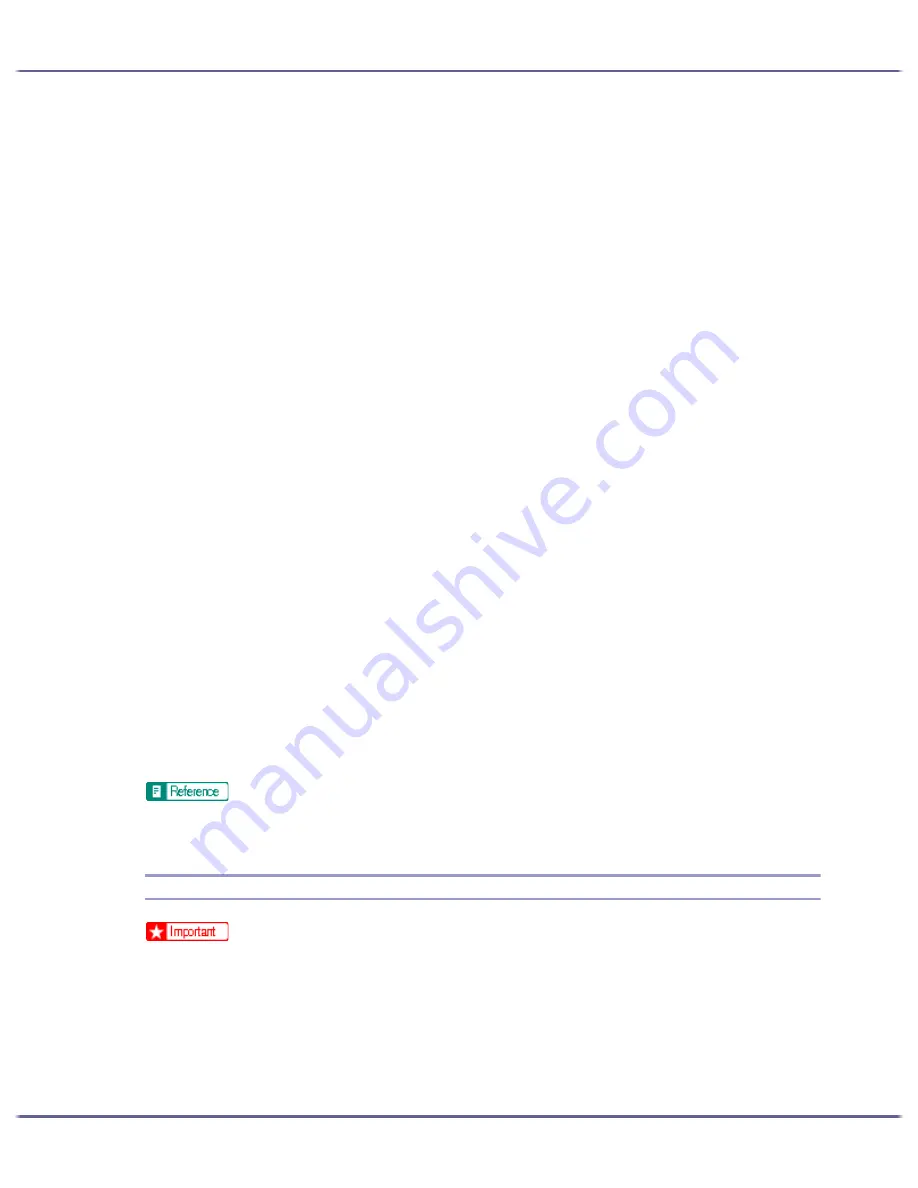
152
Preparing for Printing
After reading the agreement, click [I accept the agreement.], and then click [Next >].
5. Click [Next >].
6. Click [Connected via LAN].
7. Select the printer model you want to use.
The printer name can be changed in the [Change settings for 'Printer Name'] box.
8. Double-click the printer name to display the printer settings.
The details shown in [Comment:], [Driver:], and [Port:] vary depending on the operating system, printer
model, and port.
9. Click [Port:], and then click [Add].
10. Click [SmartDeviceMonitor], and then click [OK].
11. Click [TCP/IP], and then click [Search].
A list of printers using TCP/IP appears.
12. Select the printer you want to use, and then click [OK].
Only printers that respond to a broadcast from the computer appear. To use a printer not listed here, click
[Specify Address], and then enter the IP address or host name of the printer.
Under Windows 98/Me, you cannot add an IP address partially similar to the one already used. For exam-
ple, if "192.168.0.2" is in use, "192.168.0.2xx" cannot be used. Similarly, if "192.168.0.20" is in use,
"192.168.0.2" cannot be used.
13. Check that the port of the selected printer is displayed in [Port:].
14. Select the [Default Printer] check box to configure the printer as default.
15. Click [Continue].
Installation starts.
16. Select whether or not to open the Status monitor automatically.
17. Click [Next >].
18. Click [Finish] in the installation completion dialog box.
A message about restarting the computer may appear. Restart the computer to complete installation.
z
A message appears if there is a newer version of the printer driver already installed. If there is, you cannot install the printer driver using Auto
Run. If you still want to install the printer driver, install using [Add Printer].
Installing the PCL or RPCS Raster Printer Driver (IPP)
z
To install printer driver under Windows 2000/XP Professional, Windows Server 2003, and Windows NT 4.0, you must have an account
that has Manage Printers permission. For this, log on as an Administrators or Power Users group member.
1. Quit all applications currently running.
2. Insert the CD-ROM into the CD-ROM drive.
The installer starts.
Summary of Contents for GX5050
Page 1: ...your document management partner GX5050 User s Guide...
Page 2: ...J011 USER GUIDE...
Page 3: ......
Page 13: ...10 RSA BSAFE 266 OpenSSL 266 OpenSSL License 267...
Page 89: ...86 Making Printer Settings z p 168 Two Types of Printer Properties Dialog Box...
Page 135: ...132 Troubleshooting z p 135 Where to Inquire...
Page 145: ...142 Maintaining Disposing Consult with an authorized dealer to dispose of the printer...
Page 279: ...8 Copyright 2006 Printed in China EN USA J010 6606 J0106606...






























