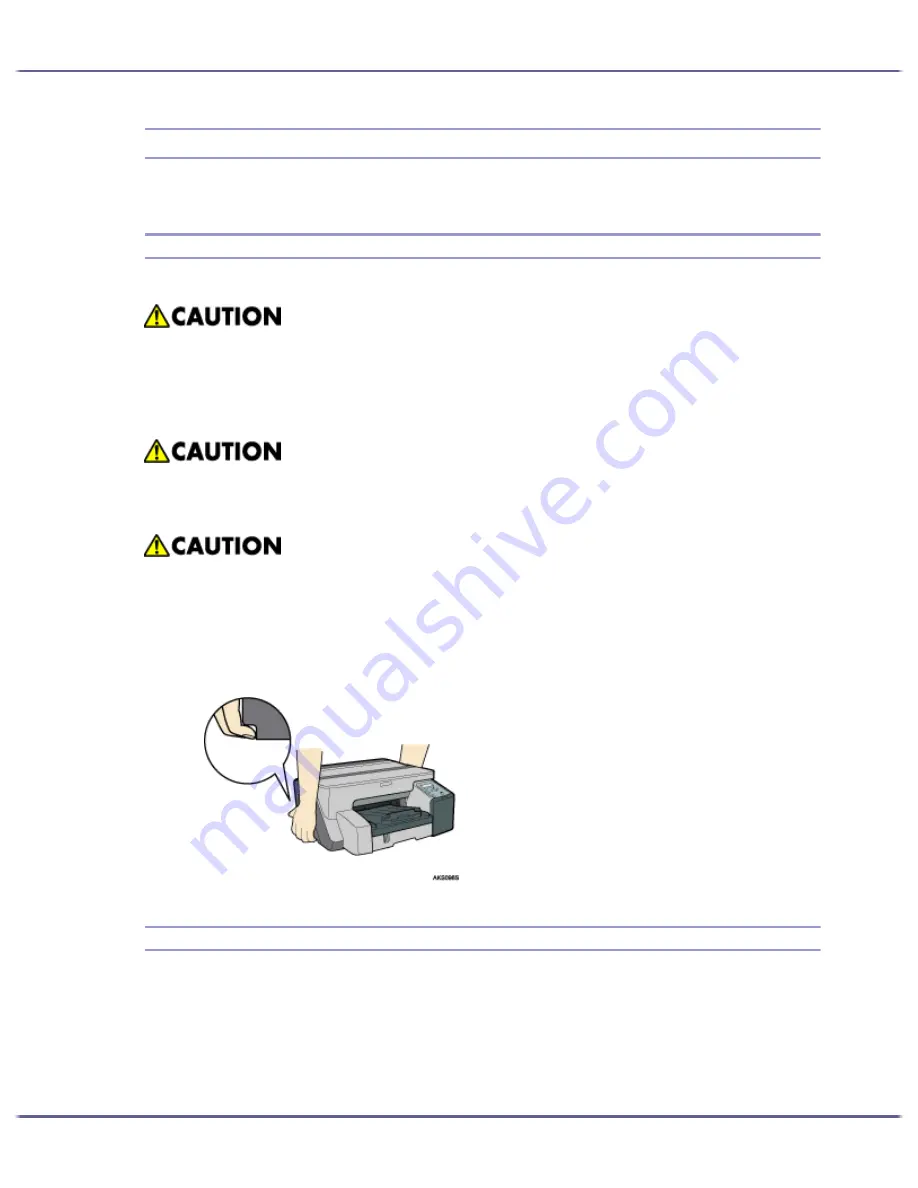
140
Maintaining
Moving
The precautions when moving the printer a short distance or long distance are explained.
Moving a Short Distance
The precautions when moving the printer a short distance or long distance are explained.
1. Turn the power off, disconnect the USB cable and Ethernet cable, and then unplug the power cord
from the wall outlet.
2. Lift the printer using the indents on the printer's sides near the base, and then slowly lift and move
the printer without tilting.
Moving a Long Distance
1. Turn the power off, disconnect the USB cable and Ethernet cable, and then unplug the power cord
from the wall outlet. Do not remove the print cartridges. Remove the paper.
2. Pack the printer for transport when moving it a long distance such as when changing office or
residence. Disconnect all cables, place the printer in the box it was in when purchased, and trans-
port in a level manner. After moving the printer, first remove and then reattach the network inter-
face board.
z
The printer weighs approximately 15.5 kg (34.2 lb.).
z
When moving the machine, hold the machine by the bottom below the two indentations. Lift the machine
slowly in order to avoid straining your body. Lifting the machine without sufficient strength or assistance
or handling it roughly and dropping it could cause an injury.
z
Unplug the power cord from the wall outlet before you move the machine. While moving the machine,
you should take care that the power cord will not be damaged under the machine.
z
When you disconnect the power plug from the wall outlet, always pull the plug (not the cable).
Summary of Contents for GX5050
Page 1: ...your document management partner GX5050 User s Guide...
Page 2: ...J011 USER GUIDE...
Page 3: ......
Page 13: ...10 RSA BSAFE 266 OpenSSL 266 OpenSSL License 267...
Page 89: ...86 Making Printer Settings z p 168 Two Types of Printer Properties Dialog Box...
Page 135: ...132 Troubleshooting z p 135 Where to Inquire...
Page 145: ...142 Maintaining Disposing Consult with an authorized dealer to dispose of the printer...
Page 279: ...8 Copyright 2006 Printed in China EN USA J010 6606 J0106606...






























