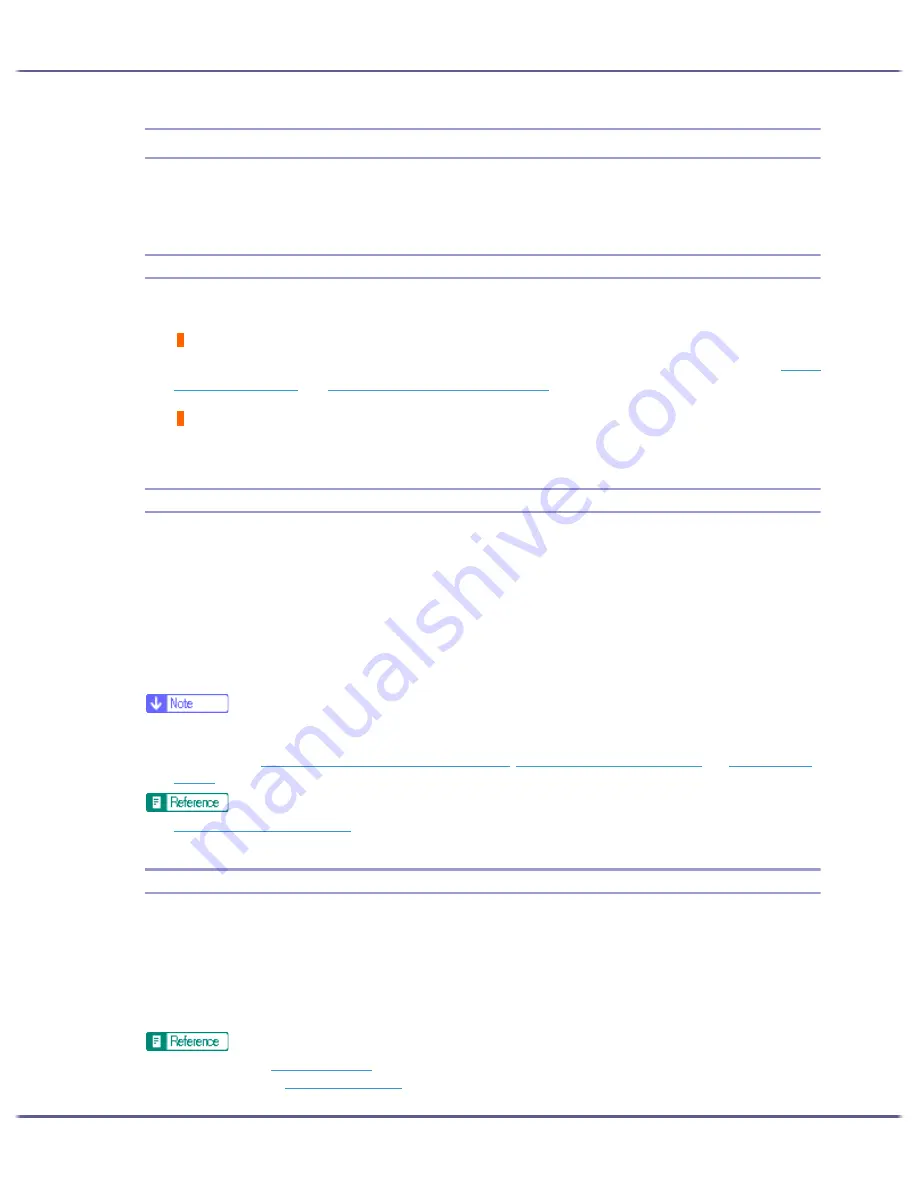
112
Troubleshooting
Status Monitor Errors
If an error occurs with the printer, Status Monitor displays an error message. Click [User Guide...] to display the
page corresponding to the error where you can check how to solve the problem in more detail.
Status Monitor Does Not Open
If the Status monitor does not open for a shared printer, the following questions should be addressed.
Are the share settings correct?
Check the share settings of the printer. The printer driver must also be installed on the client computer. See
p.149
"Setting Up a Server"
and
p.149 "Setting Up a Client Computer"
.
Does your Web browser support Status Monitor?
Internet Explorer version 4.0 or later is required to display Status Monitor.
No Response from Printer
Follow the procedure below to check the port settings and the connection between the printer and computer.
1. Check that the power of the printer is on.
2. Make sure that the computer and printer are properly connected using a USB cable.
3. Open the printer properties dialog box.
4. Click the [Ports] tab.
5. Check that USB is selected in the [Print to the following port:] list.
z
Under Windows 98/Me, check that USB is selected in the list on the [Details] tab.
z
If you want to connect the printer to the network, check the operating environment, and then change the port setting. For details about config-
uring the port, see
p.151 "Using the SmartDeviceMonitor for Client Port"
,
p.156 "Using the Standard TCP/IP Port"
, and
p.158 "Using the
LPR Port"
.
z
p.169 "Opening from the Start Menu"
No Paper/Tray Not Detected (Tray 1)
Tray 1 is empty or the paper in it is not loaded properly. Do one of the following:
z
Load the tray.
z
Change the tray.
z
Print by Form Feed.
z
Cancel the print job.
z
To load the tray, see
p.34 "Loading Paper"
.
z
To change the tray, see
p.54 "Paper Input Menu"
.
Summary of Contents for GX5050
Page 1: ...your document management partner GX5050 User s Guide...
Page 2: ...J011 USER GUIDE...
Page 3: ......
Page 13: ...10 RSA BSAFE 266 OpenSSL 266 OpenSSL License 267...
Page 89: ...86 Making Printer Settings z p 168 Two Types of Printer Properties Dialog Box...
Page 135: ...132 Troubleshooting z p 135 Where to Inquire...
Page 145: ...142 Maintaining Disposing Consult with an authorized dealer to dispose of the printer...
Page 279: ...8 Copyright 2006 Printed in China EN USA J010 6606 J0106606...






























