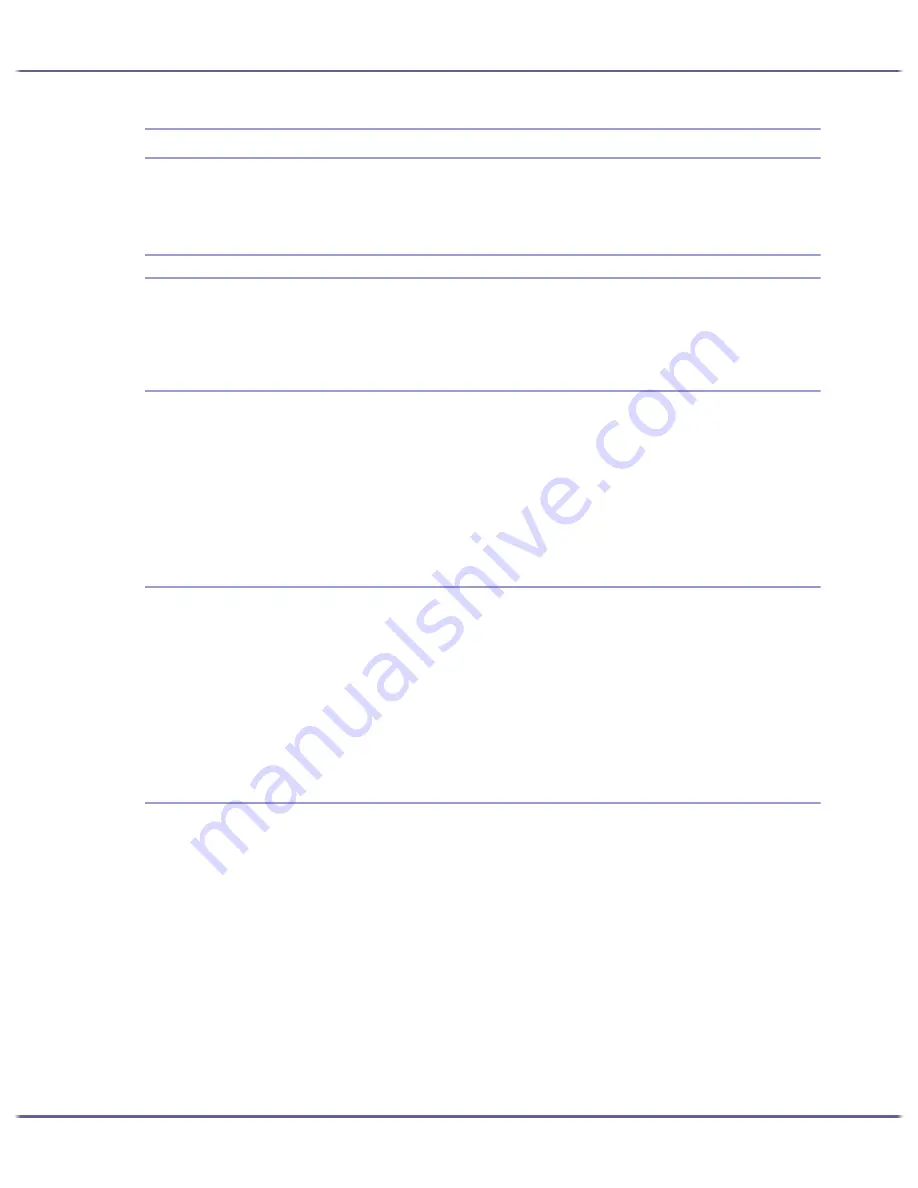
169
Printer Driver
Opening the Printer Properties Dialog Box
The printer properties dialog box can be opened from an application or from the [Start] menu of Windows.
Depending on how you open it, the available tabs vary.
Opening from the Start Menu
All printer properties settings can be changed if the printer properties dialog box is opened from the [Printers]
folder (Windows XP, Windows Server 2003: the [Printers and Faxes] folder).
For Windows 98/Me
Follow the procedure below to open the printer properties dialog box from the [Start] menu.
1. On the [Start] menu, point to [Settings], and then click [Printers].
2. Click the icon of the printer, and then click [Properties] on the [File] menu.
The printer properties dialog box appears.
For Windows 2000, Windows NT 4.0
Follow the procedure below to open the printer properties dialog box (Windows NT 4.0: the [Default] dialog
box) from the [Start] menu.
1. On the [Start] menu, point to [Settings], and then click [Printers].
2. Click the icon of the printer, and then click [Printing Preferences...] on the [File] menu.
The printer properties dialog box (Windows NT 4.0: the [Default] dialog box) appears.
For Windows XP, Windows Server 2003
Follow the procedure below to open the printer properties dialog box from the [Start] menu.
Depending on the operating system settings, the actual procedure may differ.
Windows XP Home Edition
1. On the [Start] menu, click [Control Panel].
2. Click [Printers and Other Hardware].
3. Click [Printers and Faxes].
4. Click the icon of the printer, and then click [Printing Preferences...] on the [File] menu.
The printer properties dialog box appears.
Summary of Contents for GX5050
Page 1: ...your document management partner GX5050 User s Guide...
Page 2: ...J011 USER GUIDE...
Page 3: ......
Page 13: ...10 RSA BSAFE 266 OpenSSL 266 OpenSSL License 267...
Page 89: ...86 Making Printer Settings z p 168 Two Types of Printer Properties Dialog Box...
Page 135: ...132 Troubleshooting z p 135 Where to Inquire...
Page 145: ...142 Maintaining Disposing Consult with an authorized dealer to dispose of the printer...
Page 279: ...8 Copyright 2006 Printed in China EN USA J010 6606 J0106606...






























