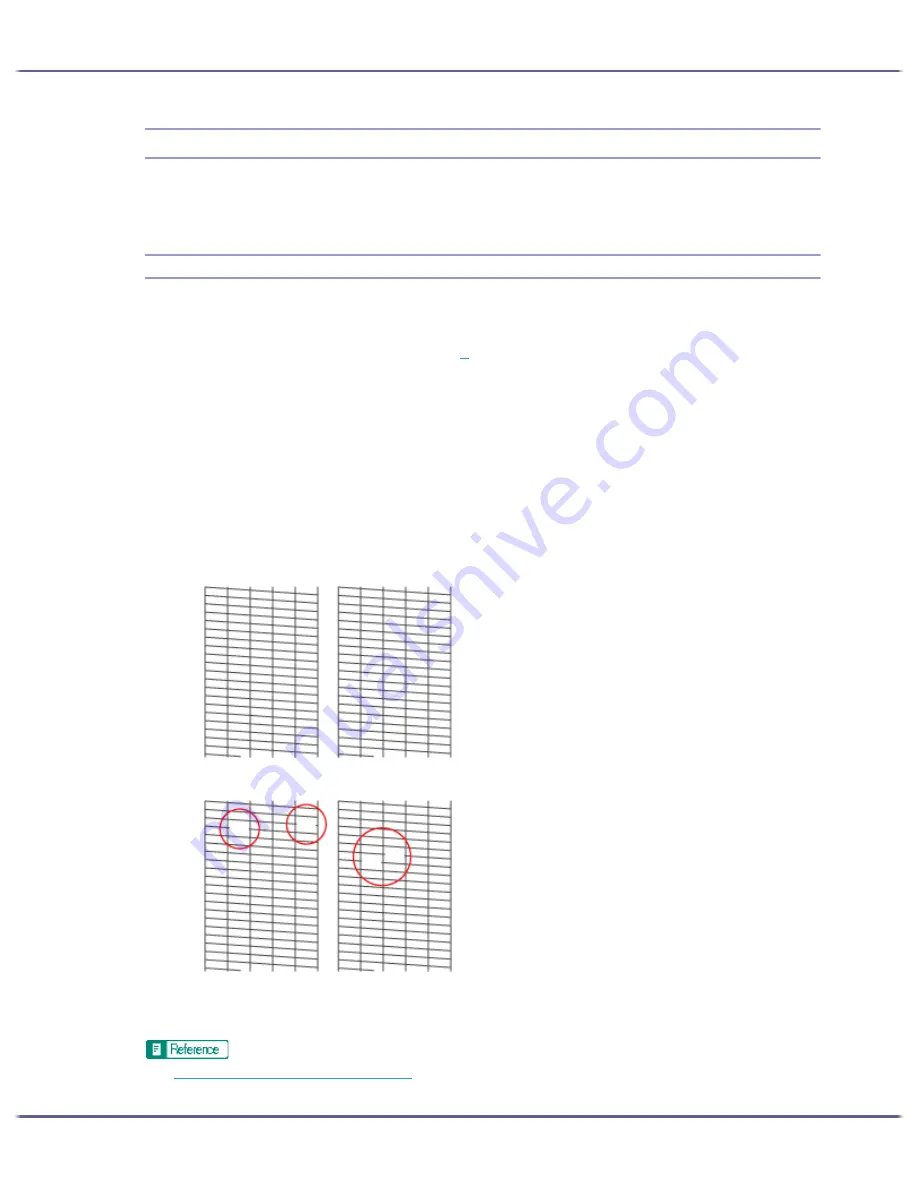
78
Making Printer Settings
Maintaining the Printer Using Utilities
If you repeatedly print, print-heads will get dirty and print quality may degrade. Perform printer maintenance
from the [Maintenance] tab in the printer properties dialog box.
Nozzle Check
Follow the procedure below to check whether the print-head nozzles are clogged up or not by printing a nozzle
check test pattern.
To check the printed test pattern, proceed to step
7
.
1. Open the printer properties dialog box.
2. Click the [Maintenance] tab.
3. Click [Nozzle Check].
4. Click [Next >].
5. Check that A4/Letter size paper is loaded in the paper tray.
6. Click [Next >].
7. Check the printed test pattern.
Normal
When print-heads are clogged
8. Click [Finish].
If the printed test pattern is not clear, select the [Head-cleaning] check box, and then click [Next >].
z
p.168 "Two Types of Printer Properties Dialog Box"
Summary of Contents for GX5050
Page 1: ...your document management partner GX5050 User s Guide...
Page 2: ...J011 USER GUIDE...
Page 3: ......
Page 13: ...10 RSA BSAFE 266 OpenSSL 266 OpenSSL License 267...
Page 89: ...86 Making Printer Settings z p 168 Two Types of Printer Properties Dialog Box...
Page 135: ...132 Troubleshooting z p 135 Where to Inquire...
Page 145: ...142 Maintaining Disposing Consult with an authorized dealer to dispose of the printer...
Page 279: ...8 Copyright 2006 Printed in China EN USA J010 6606 J0106606...






























