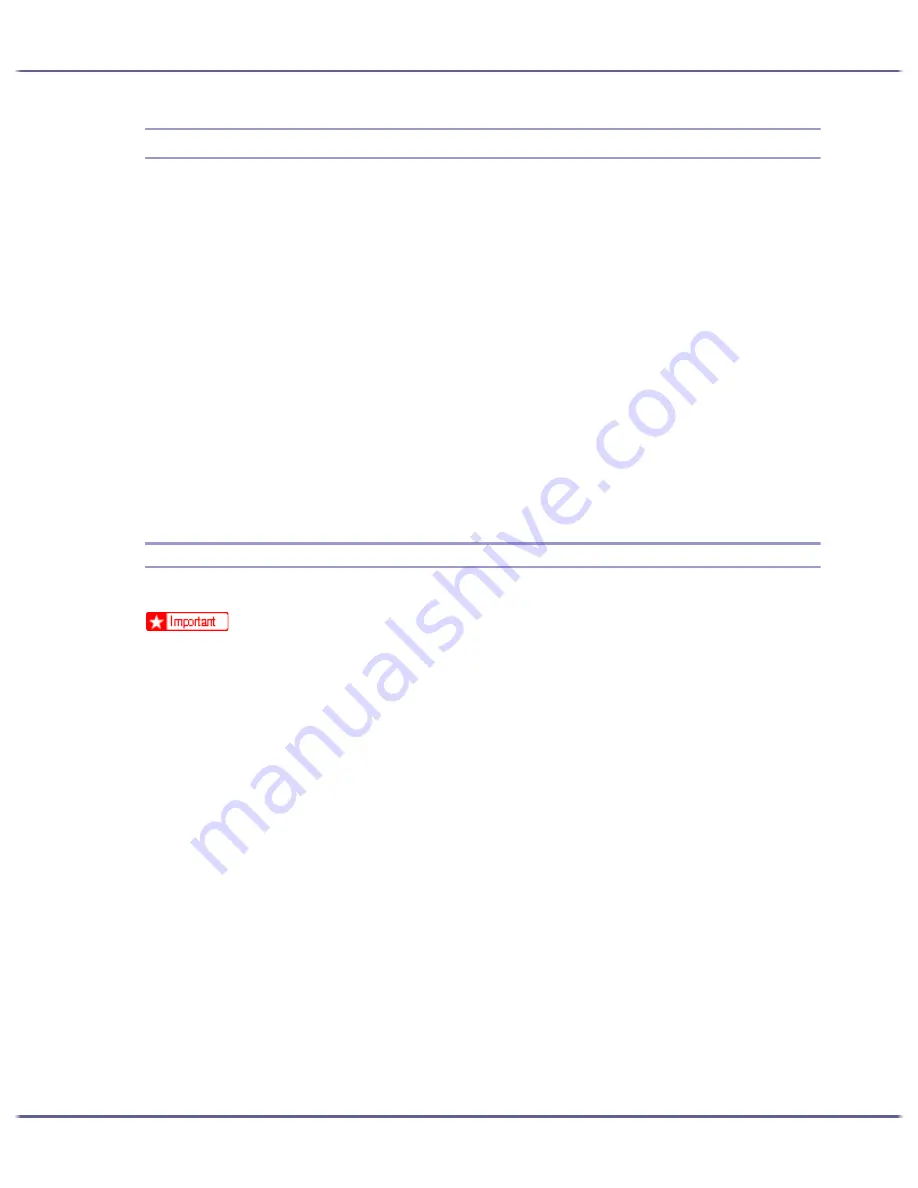
244
Using a Printer Server
Using NetWare
This section explains setting procedures for network printers in the NetWare environment. In the Netware envi-
ronment, you can connect the printer as a "print server" or as "remote printer". Network interface board supports
NetWare 5.1/6.5.
The network interface board is setup with a Web browser or with telnet.
Setting procedure with a Web browser is described here.
Setting Procedure
z
To use the printer as a print server
1. Configure the network interface board (by Web browser)
2. Turn the printer off and then back on
z
When using the printer as a remote printer
1. To use the network interface board (by Web browser)
2. Configure NetWare
3. Start the print server
Using Print Sever (NetWare 5.1, NetWare 6.5)
Follow the procedure below to connect the printer as a print server using NetWare 5.1/6.5.
z
To use the printer as a print server in NetWare 5.1/6.5, set it to the NDS mode.
z
To use NetWare 5.1/6.5, set the printer as a print server.
1. Launch the Web browser.
2. In the address bar, enter "http://(printer's IP address or host name)/".
Web browser top page is displayed.
If SSL encryption has been enabled, enter "https://(printer's address or host name)/".
3. 3. Click [Settings].
A dialog box for entering a user name and password appears.
4. Enter your user name and password, and then click [OK].
If this is the first time to do this, enter "admin" as the user name and leave the password blank.
Password " " (blank) is the factory default.
5. Change the password.
6. Click [NetWare Settings].
Setup items are as follows.
z
Netware: Set Netware to enable or disable.
z
IPX Protocol: Set IPX Protocol to enable or disable.
z
Network Frame Type: Select the frame type to be used.
z
Operation mode: Select whether the network interface board is to be used as a print server or as a
remote printer.
Summary of Contents for GX5050
Page 1: ...your document management partner GX5050 User s Guide...
Page 2: ...J011 USER GUIDE...
Page 3: ......
Page 13: ...10 RSA BSAFE 266 OpenSSL 266 OpenSSL License 267...
Page 89: ...86 Making Printer Settings z p 168 Two Types of Printer Properties Dialog Box...
Page 135: ...132 Troubleshooting z p 135 Where to Inquire...
Page 145: ...142 Maintaining Disposing Consult with an authorized dealer to dispose of the printer...
Page 279: ...8 Copyright 2006 Printed in China EN USA J010 6606 J0106606...






























