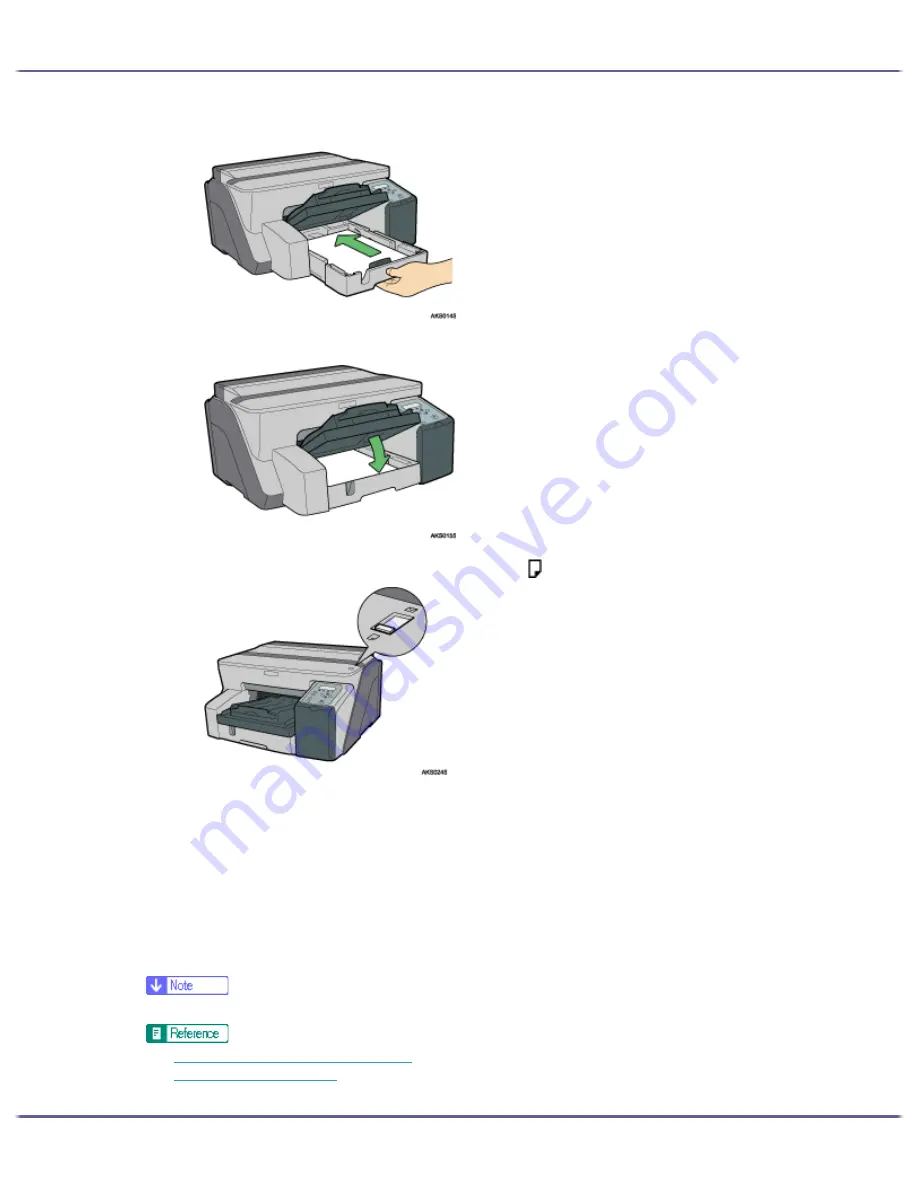
178
Printing
6. Push tray 1 gently in until it stops.
7. Lower the output tray.
8. Slide the envelope selector to the forward position .
9. Open the printer properties dialog box from the application.
10. On the [Print Settings] tab, click [Glossy Paper] in the [Paper type:] list.
If the dialog box type is Multi-tab, click [Glossy Paper] in the [Paper type:] list on the [Setup] tab.
11. Make the necessary settings, and then click [OK].
The printer properties dialog box closes.
12. Make print settings, and then click [OK].
The output tray can hold up to 20 sheets of glossy paper at a time.
z
To print photographs or other high-resolution images, set [Print Quality] to [Quality priority].
z
p.168 "Two Types of Printer Properties Dialog Box"
z
p.30 "Paper Handling Precautions"
Summary of Contents for GX5050
Page 1: ...your document management partner GX5050 User s Guide...
Page 2: ...J011 USER GUIDE...
Page 3: ......
Page 13: ...10 RSA BSAFE 266 OpenSSL 266 OpenSSL License 267...
Page 89: ...86 Making Printer Settings z p 168 Two Types of Printer Properties Dialog Box...
Page 135: ...132 Troubleshooting z p 135 Where to Inquire...
Page 145: ...142 Maintaining Disposing Consult with an authorized dealer to dispose of the printer...
Page 279: ...8 Copyright 2006 Printed in China EN USA J010 6606 J0106606...






























