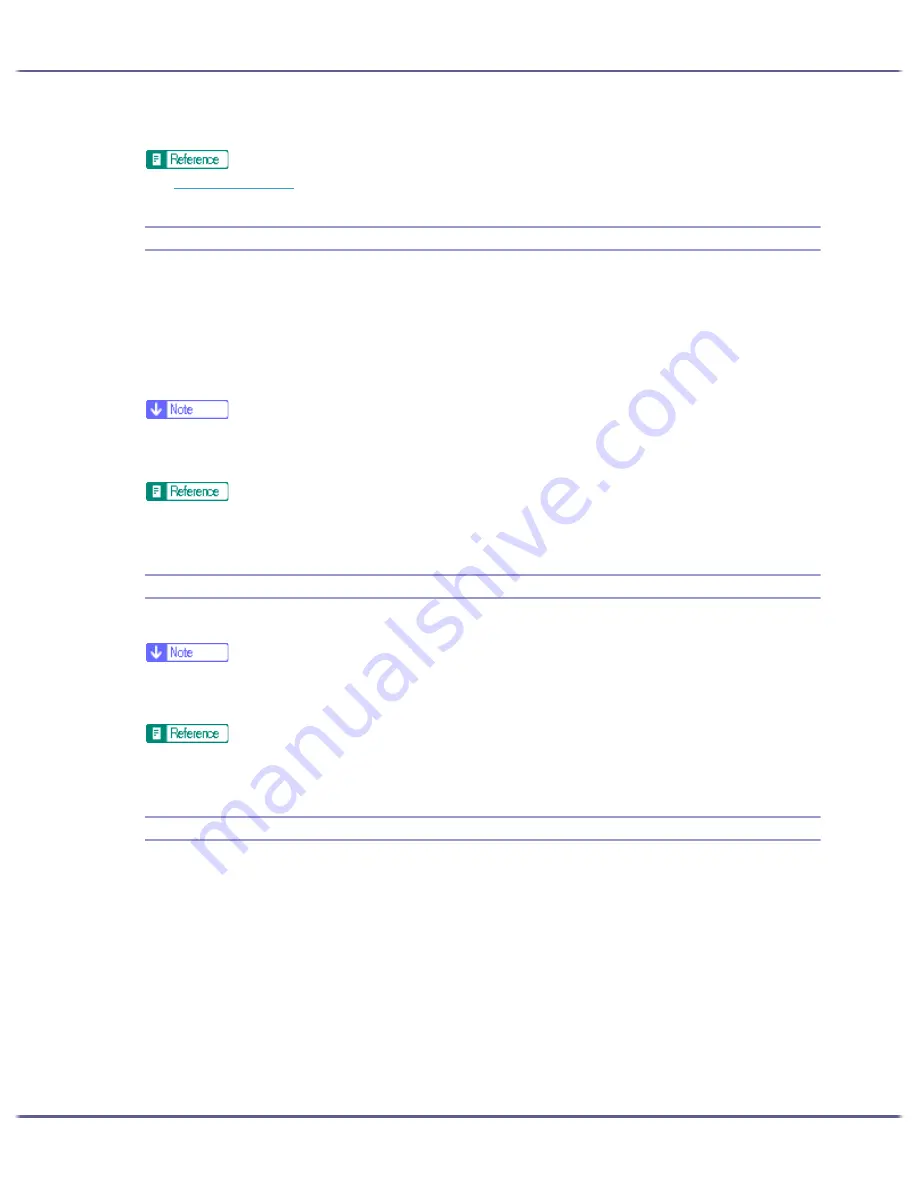
131
Troubleshooting
If the message reappears, contact your service representative.
z
p.135 "Where to Inquire"
Out of Printable Temperature Range
Follow the procedure below to relocate the printer when the temperature inside the printer is inappropriate,
extremely high or low, for printing.
1. Turn off the power of the printer.
2. Place the printer in a 10 to 32
°
C (50 to 89.6
°
F) environment.
3. Turn on the power of the printer.
z
If humidity is more than 54%, the high end of the appropriate temperature range will be lower than usual.
z
Even after the power is turned on, the printer may remain in the standby mode until it acclimates to the room temperature. If this happens,
wait until the [Power] key stops blinking and stays lit.
z
For details about what conditions the printer can be used under (ambient temperature and humidity range), see "Checking the Installation
Area",
Setup Handbook
.
Printer Error
An error has occurred in the printer. Turn the power off once, and then turn it back on.
z
If the printer is relocated from a cold area to a warm area or the printer is placed in a room where the temperature varies greatly, condensa-
tion may form inside the printer causing errors. If this happens, an error might not clear if the power is turned off and then on. Wait until the
printer acclimates and the condensation disappears. This should take about one hour.
z
If the error still does not clear after the printer acclimates to room temperature and the power is turned back on, contact your sales or service
representative.
Network Interface Board Error
An error in the network interface board network function has occurred. Do the following:
1. Turn the printer off.
2. Turn the printer on.
If the message reappears, do the following:
3. Turn the printer off.
4. Turn the network interface board's screw counterclockwise with a coin and remove the board.
5. Plug the network interface board in securely, and then secure it by turning the screw.
6. Turn the printer on.
If the message reappears, contact your service representative.
Summary of Contents for GX5050
Page 1: ...your document management partner GX5050 User s Guide...
Page 2: ...J011 USER GUIDE...
Page 3: ......
Page 13: ...10 RSA BSAFE 266 OpenSSL 266 OpenSSL License 267...
Page 89: ...86 Making Printer Settings z p 168 Two Types of Printer Properties Dialog Box...
Page 135: ...132 Troubleshooting z p 135 Where to Inquire...
Page 145: ...142 Maintaining Disposing Consult with an authorized dealer to dispose of the printer...
Page 279: ...8 Copyright 2006 Printed in China EN USA J010 6606 J0106606...






























