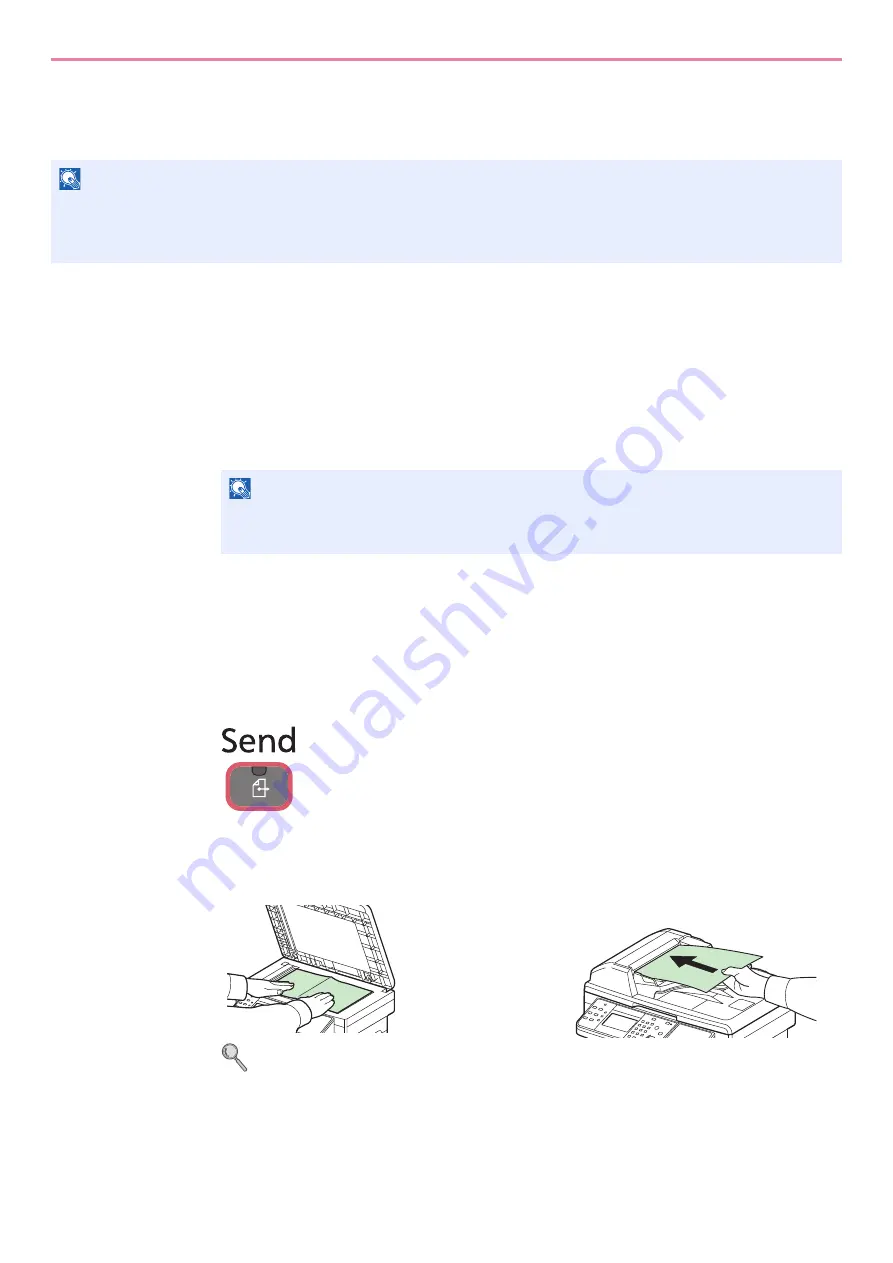
6-42
Sending > WSD Scan
WSD Scan
WSD Scan saves images of originals scanned on this machine as files on a WSD-compatible computer.
Installing Driver Software (for Windows 7)
1
Display the window.
From the Start menu, select
Network
.
2
Install the driver.
Right-click the machine’s icon and then click
Install
.
During the installation, double-click the icon shown on the task bar to display the
Driver
Software Installation
screen. When
Your devices are ready to use
is displayed on the
screen, the installation is completed.
Using WSD
1
Press the Send key.
2
Place the originals.
For details, refer to
Loading Originals on page 3-10
NOTE
To use WSD Scan, confirm that the computer used for WSD scanning and the machine is network-connected, and
) is set to [On] in the network settings.
For information on operating the computer, refer to the computer’s help or the operation guide of your software.
NOTE
If the
User Account Control
window appears, click
Continue
.
If the
Found New Hardware
window appears, click
Cancel
.
Summary of Contents for TASKalfa 266ci
Page 1: ...OPERATION GUIDE PRINT COPY SCAN FAX TASKalfa 266ci ...
Page 4: ......
Page 10: ...vi ...
Page 26: ...xxii ...
Page 40: ...1 14 Preface About this Operation Guide ...
Page 138: ...3 58 Common Operations Using Various Functions ...
Page 154: ...4 16 Copying Copying Functions ...
Page 166: ...5 12 Printing Printing Data Saved on the Printer ...
Page 177: ...6 11 Sending Preparation for Sending a Document to a PC 2 3 4 5 1 2 ...
Page 244: ...7 32 Document Box Functions for Document Box ...
Page 340: ...9 80 Setup Registration and User Management Job Accounting ...
Page 398: ...Index 6 ...
Page 399: ......
















































