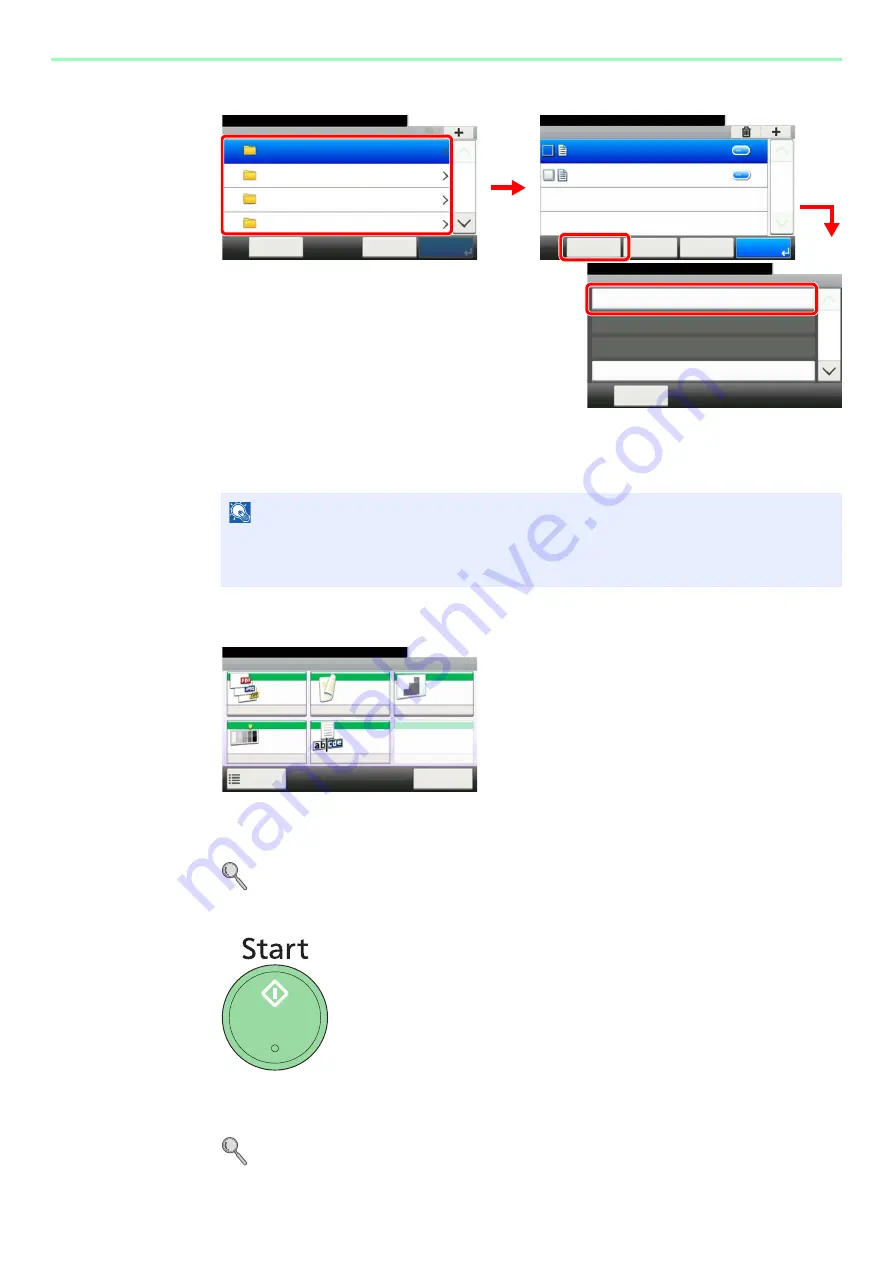
7-21
Document Box > Saving Documents to USB Memory (Scan to USB)
4
Select the folder.
Select the folder where the file will be stored and press [Menu] and then [Store File].
The machine will display the top 3 folder levels, including the root folder. To return to a higher
level folder, press [< Back].
5
Select the functions.
Select the function to use for Document Box.
Press [Functions] to display other functions.
For details, refer to
Functions for Document Box on page 7-23
.
6
Start storing.
Press the
Start
key to start storing.
Remove the USB memory.
For details, refer to
Removing USB Memory on page 7-22
NOTE
Up to 1,000 documents and folders can be displayed for each directory. If the number of
documents and folders in a directory exceeds 1,000, you will be unable to save additional
documents.
Menu
Store File
10:10
Close
Document Box.
Delete
Select All
1/3
G
B
0089_00
Removable Memory
10:10
Document Box.
DEF
GHI
JKL
ABC
Cancel
Menu
1/25
Removable Memory
10:10
Document Box.
7-9-2.JPG
11-3-3.JPG
< Back
Menu
1/1
Cancel
G
B
0089_03
1
2
3
G
B
0107_00
G
B
0096_0
0
Ready to store in Box.
Store File
File
Format
Duplex
Scan
Resolution
Density
File Name
Entry
Normal 0
1-sided
300x300dpi
doc
Functions
10:10
Cancel
Summary of Contents for TASKalfa 266ci
Page 1: ...OPERATION GUIDE PRINT COPY SCAN FAX TASKalfa 266ci ...
Page 4: ......
Page 10: ...vi ...
Page 26: ...xxii ...
Page 40: ...1 14 Preface About this Operation Guide ...
Page 138: ...3 58 Common Operations Using Various Functions ...
Page 154: ...4 16 Copying Copying Functions ...
Page 166: ...5 12 Printing Printing Data Saved on the Printer ...
Page 177: ...6 11 Sending Preparation for Sending a Document to a PC 2 3 4 5 1 2 ...
Page 244: ...7 32 Document Box Functions for Document Box ...
Page 340: ...9 80 Setup Registration and User Management Job Accounting ...
Page 398: ...Index 6 ...
Page 399: ......






























