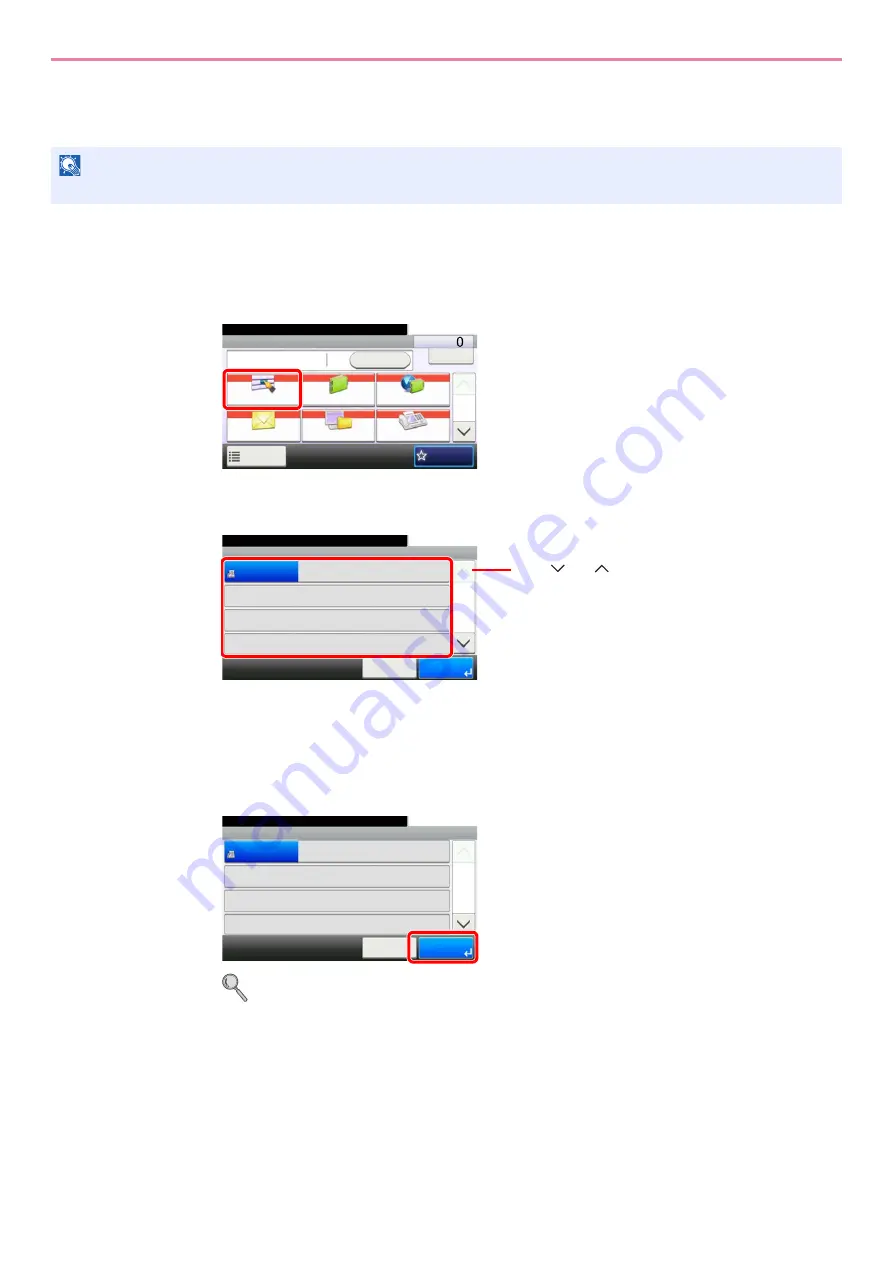
6-16
Sending > Specifying Destination
Choosing by One Touch Key
Select the destination using the One Touch Keys.
1
Display the screen.
1
Referring to
, display the screen.
2
2
Select the destination.
Press the One Touch Keys where the destination is registered. Multiple One Touch Keys can
be selected.
You can specify a one-touch key by one-touch number by pressing the
Quick No. Search
key.
3
Accept the destination.
Destinations can be changed later. Refer to
Checking and Editing Destinations on page 6-22
NOTE
For more information on adding One Touch keys, refer to
Adding a Destination on One Touch Key on page 6-33
G
B
0055_
0
0
Send
Dest. :
Recall
Check
One Touch Key
Address Book
Ext Address Book
FAX
Folder
Functions
10:10
1/2
Favorites
Ready to send.
G
B
0095_00
One Touch Key
10:10
Ready to send.
None
None
None
123456
Cancel
None
None
None
None
None
None
None
None
1/9
OK
001
004
007
010
011
008
005
002
012
009
006
003
Use [
] or [
] to scroll up and down.
G
B
0095
_00
One Touch Key
10:10
Ready to send.
None
None
None
123456
Cancel
None
None
None
None
None
None
None
None
1/9
OK
001
004
007
010
011
008
005
002
012
009
006
003
Summary of Contents for TASKalfa 266ci
Page 1: ...OPERATION GUIDE PRINT COPY SCAN FAX TASKalfa 266ci ...
Page 4: ......
Page 10: ...vi ...
Page 26: ...xxii ...
Page 40: ...1 14 Preface About this Operation Guide ...
Page 138: ...3 58 Common Operations Using Various Functions ...
Page 154: ...4 16 Copying Copying Functions ...
Page 166: ...5 12 Printing Printing Data Saved on the Printer ...
Page 177: ...6 11 Sending Preparation for Sending a Document to a PC 2 3 4 5 1 2 ...
Page 244: ...7 32 Document Box Functions for Document Box ...
Page 340: ...9 80 Setup Registration and User Management Job Accounting ...
Page 398: ...Index 6 ...
Page 399: ......






























