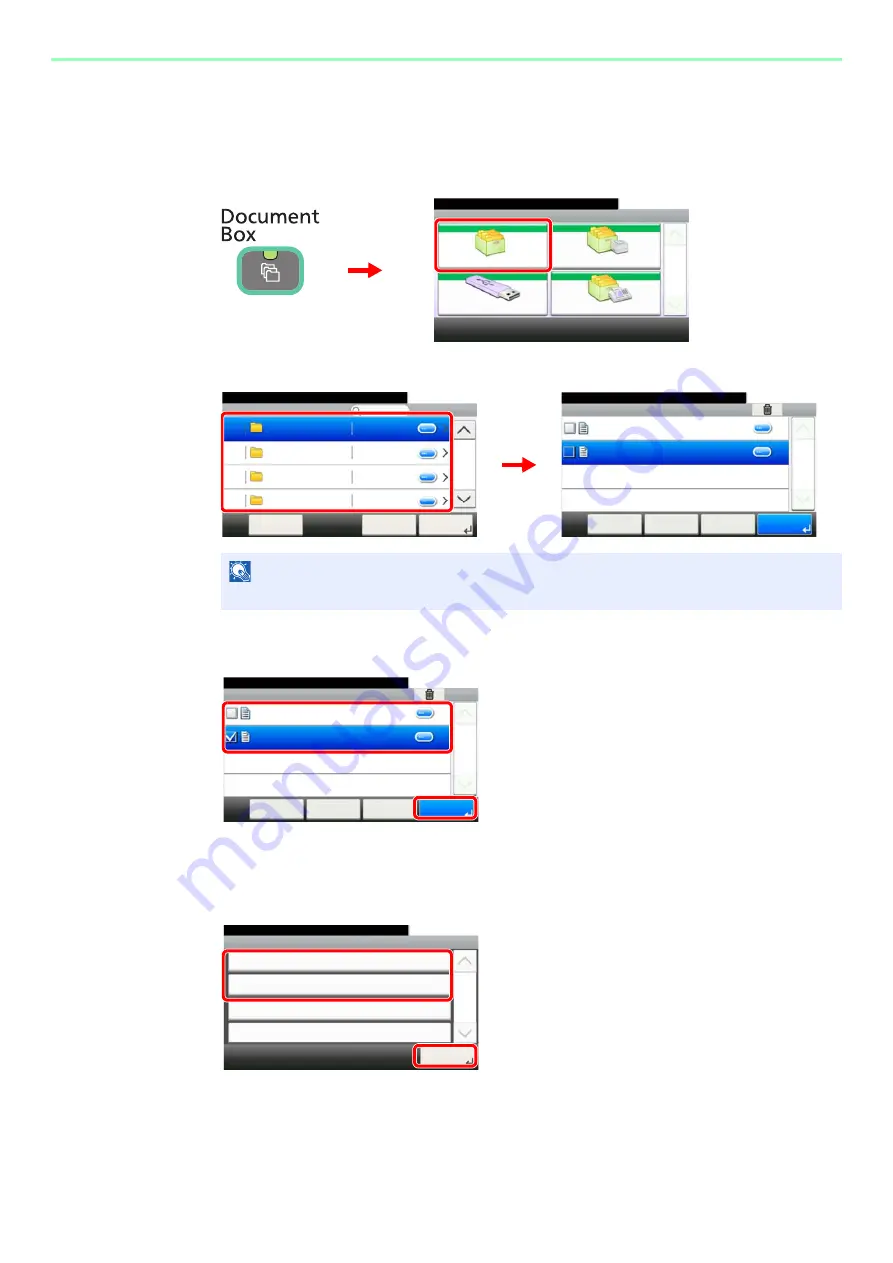
7-13
Document Box > Using a Custom Box
Printing Documents (Print)
1
Display the screen.
1
2
2
Select the file.
Select the file to be printed and press [Print].
3
Selecting the print method.
If you selected [Print As Is], go to step 5.
If you selected [Print after Change Settings], go to step 4.
NOTE
If a custom box is protected by a password, enter the correct password.
Document Box.
Box
Sub Address Box
Job Box
Removable Memory
10:10
1/2
㪚㫌㫊㫋㫆㫄㩷㪙㫆㫏
G
B
00
51_00
1
2
G
B
10
88_00
Custom Box
10:10
Document Box.
DEF
GHI
JKL
ABC
Cancel
Next >
Menu
1/25
㪥㪼㫋㫎㫆㫉㫂㩷㪬㫊㪼㫉
㪥㫆㩷㪦㫎㫅㪼㫉
㪥㫆㩷㪦㫎㫅㪼㫉
㪥㫆㩷㪦㫎㫅㪼㫉
㪥㫆㩷㪦㫎㫅㪼㫉
㪥㫆㩷㪦㫎㫅㪼㫉
Box:
10:10
Document Box.
7-9-2.JPG
11-3-3.JPG
㪓㩷㪙㪸㪺㫂
㪧㫉㫀㫅㫋
㪤㪼㫅㫌
1/1
㪚㪸㫅㪺㪼㫃
ABC
G
B
10
89_01
Box:
10:10
Document Box.
7-9-2.JPG
11-3-3.JPG
㪓㩷㪙㪸㪺㫂
㪧㫉㫀㫅㫋
㪤㪼㫅㫌
1/1
㪚㪸㫅㪺㪼㫃
ABC
G
B
1089_00
1
2
File:
10:10
Print after Change Settings
Print As Is
1/1
Close
7-9-2.JPG
G
B
1161_00
1
2
Summary of Contents for TASKalfa 266ci
Page 1: ...OPERATION GUIDE PRINT COPY SCAN FAX TASKalfa 266ci ...
Page 4: ......
Page 10: ...vi ...
Page 26: ...xxii ...
Page 40: ...1 14 Preface About this Operation Guide ...
Page 138: ...3 58 Common Operations Using Various Functions ...
Page 154: ...4 16 Copying Copying Functions ...
Page 166: ...5 12 Printing Printing Data Saved on the Printer ...
Page 177: ...6 11 Sending Preparation for Sending a Document to a PC 2 3 4 5 1 2 ...
Page 244: ...7 32 Document Box Functions for Document Box ...
Page 340: ...9 80 Setup Registration and User Management Job Accounting ...
Page 398: ...Index 6 ...
Page 399: ......






























