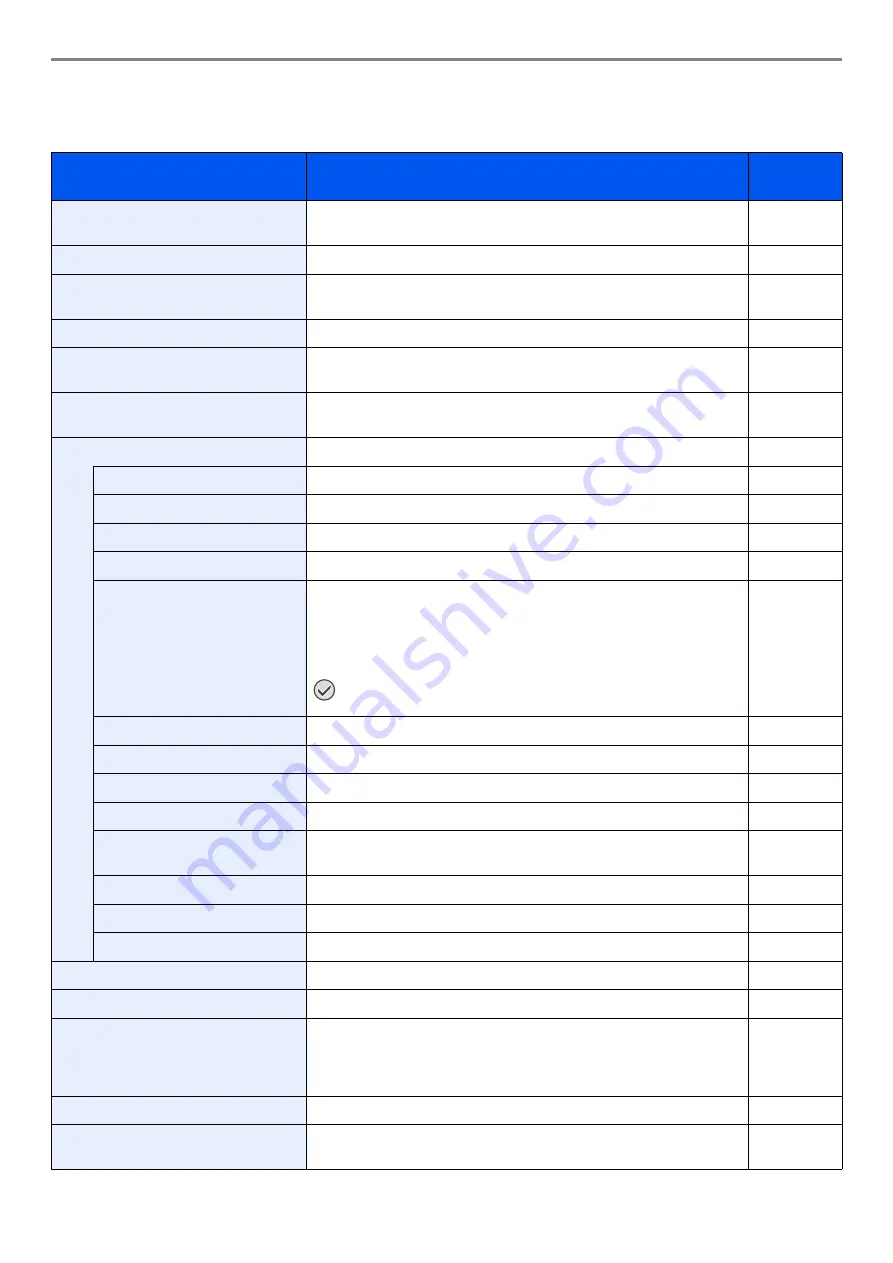
9-3
Setup, Registration, and User Management > System Menu
System Menu Settings
System Menu include;
Item
Description
Reference
Page
The Quick Setup Wizard configures fax, cassette, network, and Energy
Saver settings.
Select the language displayed on the touch panel.
Print reports to check the machine settings and status. Default settings
for printing the result reports can also be configured.
Counter
This counts the number of pages printed or scanned.
Allows you to view information about logged in users and edit some of
that information.
Select paper size and media type for Cassette 1 to 3 and multi purpose
tray.
Configures overall machine operation.
Select the screen appearing right after start-up (default screen).
Set options for buzzer sound during the machine operations.
Configures settings for originals.
Configures settings for paper.
Defaults are the values automatically set after the warm-up is completed
or the
Reset
key is pressed.
Set the defaults for available settings such as copying and sending.
Setting the frequently-used values as defaults makes subsequent jobs
easier.
IMPORTANT:
If you want to enable the changed defaults
immediately, move to the function screen and press the
Reset
key.
Restrict the number of copies that can be made at one time.
Select whether to cancel or continue the job when error has occurred.
Select inch or metric for the unit for paper dimensions.
Set the amount of remaining toner to alert low toner.
Change the layout of the touch panel keyboard used to enter
characters.
Select the type of USB keyboard that you want to use.
Format the optional SSD.
Set the display method of the Status/Log.
Configures settings for copying functions.
Configures settings for sending functions.
Document Box
Configures settings related to the Job Box, Custom Box and Sub
Address Box. For details on Job Box, refer to
, for
details on Custom Box, refer to
Using a Custom Box on page 7-3
for details on Sub Address Box, refer to the
Fax Operation Guide
.
—
FAX
Configures settings for fax functions. Refer to the
Fax Operation Guide
.
—
Favorites/Application
You can install and use applications that will make your day-to-day use
of this machine more efficient.
Summary of Contents for TASKalfa 266ci
Page 1: ...OPERATION GUIDE PRINT COPY SCAN FAX TASKalfa 266ci ...
Page 4: ......
Page 10: ...vi ...
Page 26: ...xxii ...
Page 40: ...1 14 Preface About this Operation Guide ...
Page 138: ...3 58 Common Operations Using Various Functions ...
Page 154: ...4 16 Copying Copying Functions ...
Page 166: ...5 12 Printing Printing Data Saved on the Printer ...
Page 177: ...6 11 Sending Preparation for Sending a Document to a PC 2 3 4 5 1 2 ...
Page 244: ...7 32 Document Box Functions for Document Box ...
Page 340: ...9 80 Setup Registration and User Management Job Accounting ...
Page 398: ...Index 6 ...
Page 399: ......






























