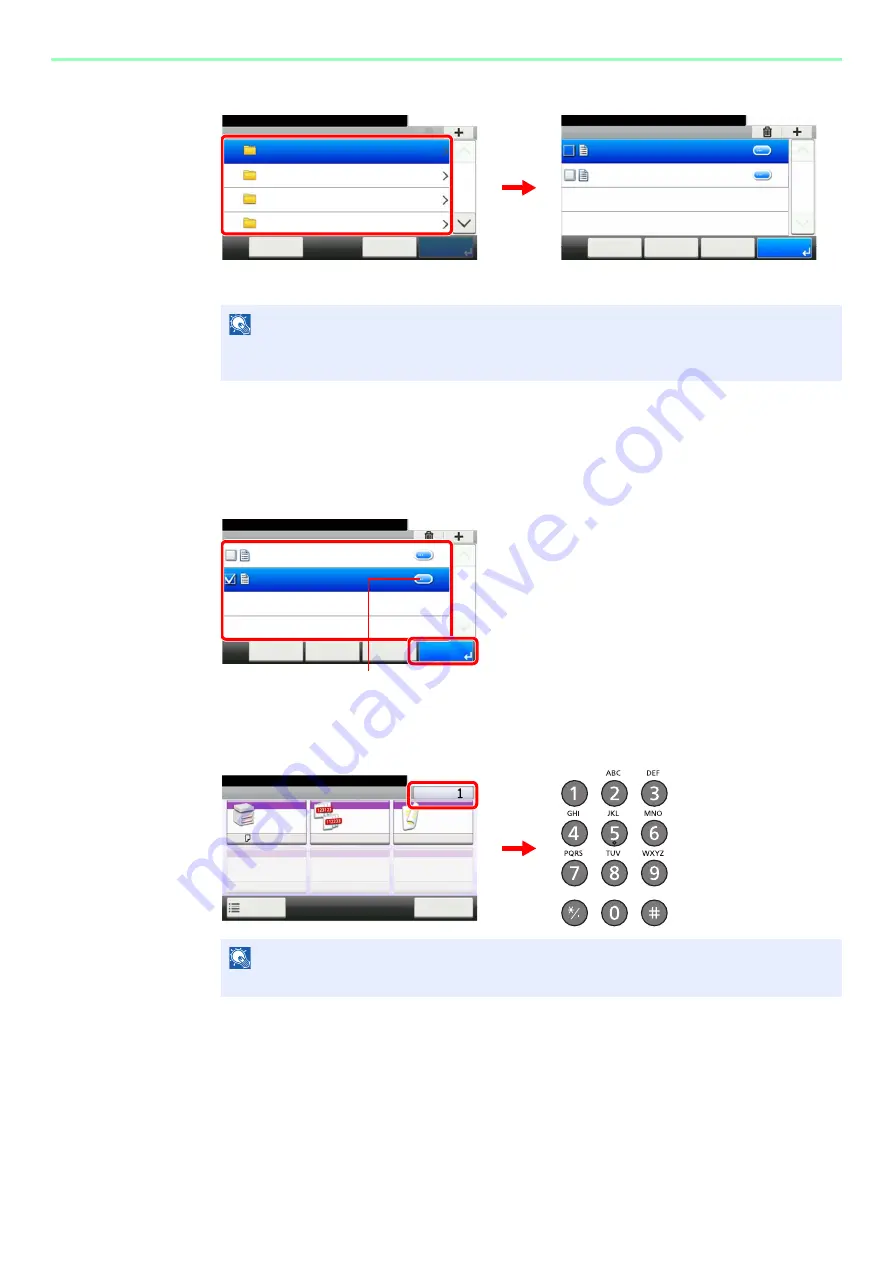
7-18
Document Box > Printing Documents Stored in Removable USB Memory
2
Display the screen.
1
When the machine reads the USB memory,
Removable Memory
screen may appear.
2
Select and open the folder in which the file you wish to print is stored.
The machine will display documents in the top 3 folder levels, including the root folder. To
return to a higher level folder, press [< Back].
3
Select the file.
Select the file to be printed and press [Print].
4
Enter the quantity.
NOTE
If the screen does not appear, press the
Document Box
key and then [Removable
Memory].
NOTE
Press the
Clear
key to change the copy quantity.
G
B
0089_00
Removable Memory
10:10
Document Box.
DEF
GHI
JKL
ABC
Cancel
Menu
1/25
Removable Memory
10:10
Document Box.
7-9-2.JPG
11-3-3.JPG
< Back
Menu
1/1
Cancel
G
B
0089_03
Removable Memory
10:10
Document Box.
7-9-2.JPG
11-3-3.JPG
< Back
Menu
1/1
Cancel
G
B
0089_02
Displays details for individual files.
1
2
Ready to print from Box.
Copies
Paper
Selection
Collate
Duplex
A4
Functions
10:10
Cancel
On
1-sided
G
B
0
097_00
Summary of Contents for TASKalfa 266ci
Page 1: ...OPERATION GUIDE PRINT COPY SCAN FAX TASKalfa 266ci ...
Page 4: ......
Page 10: ...vi ...
Page 26: ...xxii ...
Page 40: ...1 14 Preface About this Operation Guide ...
Page 138: ...3 58 Common Operations Using Various Functions ...
Page 154: ...4 16 Copying Copying Functions ...
Page 166: ...5 12 Printing Printing Data Saved on the Printer ...
Page 177: ...6 11 Sending Preparation for Sending a Document to a PC 2 3 4 5 1 2 ...
Page 244: ...7 32 Document Box Functions for Document Box ...
Page 340: ...9 80 Setup Registration and User Management Job Accounting ...
Page 398: ...Index 6 ...
Page 399: ......






























