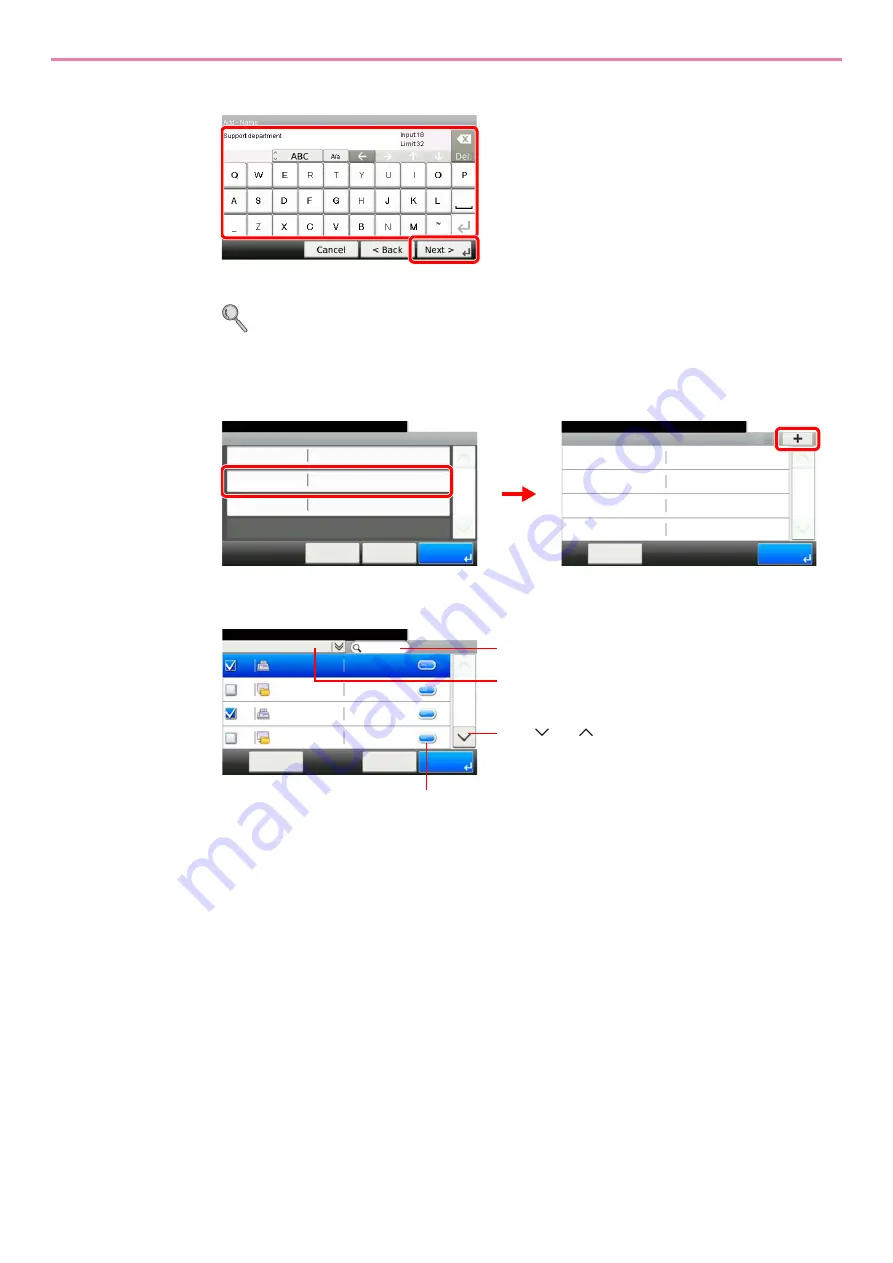
6-29
Sending > Registering Destinations in the Address Book
4
Enter the group name.
Up to 32 characters can be entered.
Refer to
Character Entry Method on page 11-8
for details on entering characters.
5
Select the members (destinations).
1
Display the screen.
2
Press the checkbox to select the desired destination from the list. The selected
destinations are indicated by a checkmark in the check box.
You can specify a destination by address number by pressing the
Quick No. Search
key.
G
B
0057_16
1
2
Member
10:10
Ready to send.
Menu
1/1
End
Add - Confirmation
Support department
10:10
㪚㪸㫅㪺㪼㫃
Ready to send.
Address Number
Member
Name
Auto
㪓㩷㪙㪸㪺㫂
1/1
㪪㪸㫍㪼
Member:0
G
B
0420_02
G
B
01
14_03
1
2
Address Book (All)
10:10
1/2
001
Sales department 1
0123456
001
Sales department 1
abc
002
Support department
0234567
Cancel
OK
Menu
002
Support department
BOX
G
B
0428_01
Displays details for individual destinations.
Searches by destination name.
Advanced search by type of registered destination (E-
mail, Folder (SMB/FTP) or FAX).
Use [
] or [
] to scroll up and down.
Summary of Contents for TASKalfa 266ci
Page 1: ...OPERATION GUIDE PRINT COPY SCAN FAX TASKalfa 266ci ...
Page 4: ......
Page 10: ...vi ...
Page 26: ...xxii ...
Page 40: ...1 14 Preface About this Operation Guide ...
Page 138: ...3 58 Common Operations Using Various Functions ...
Page 154: ...4 16 Copying Copying Functions ...
Page 166: ...5 12 Printing Printing Data Saved on the Printer ...
Page 177: ...6 11 Sending Preparation for Sending a Document to a PC 2 3 4 5 1 2 ...
Page 244: ...7 32 Document Box Functions for Document Box ...
Page 340: ...9 80 Setup Registration and User Management Job Accounting ...
Page 398: ...Index 6 ...
Page 399: ......






























