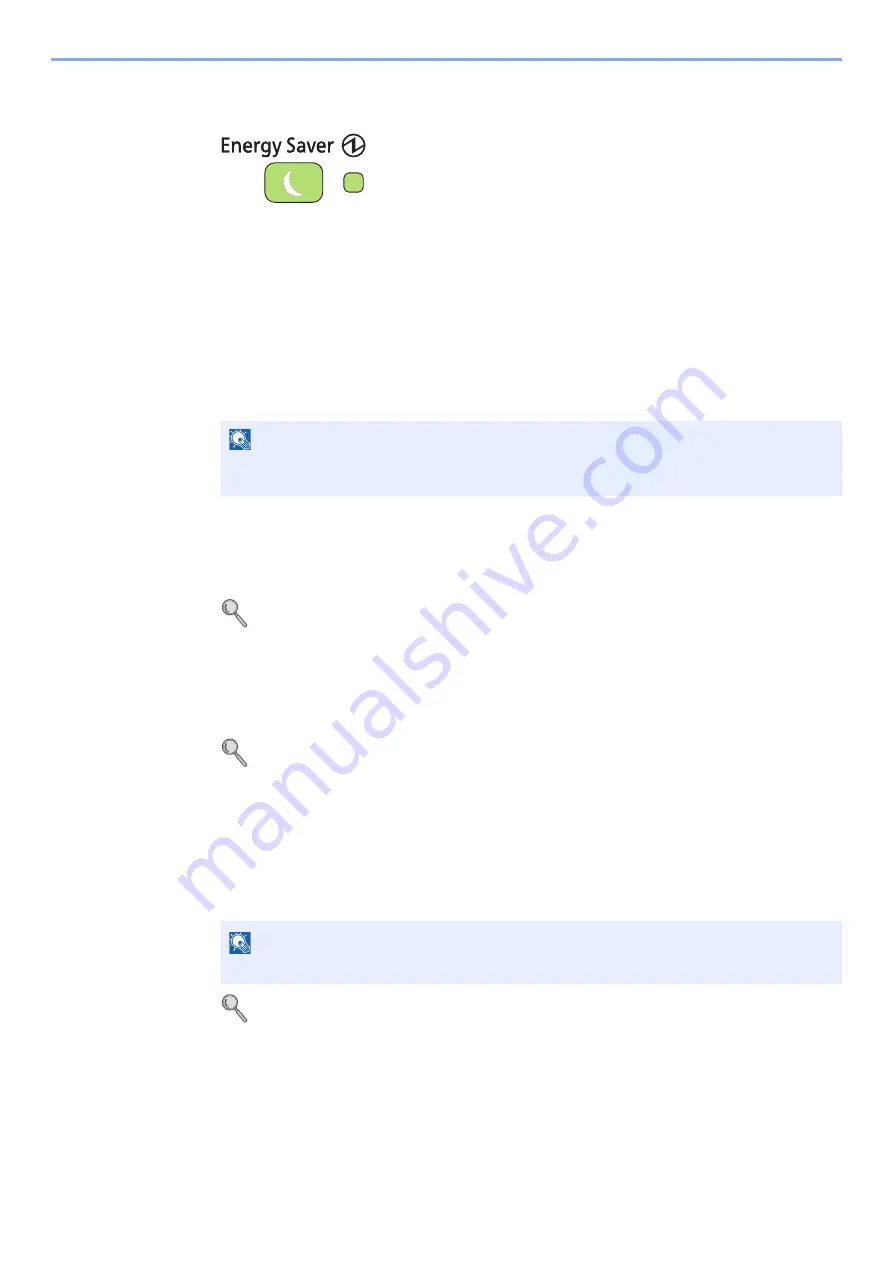
2-28
Preparation before Use > Energy Saver function
Sleep and Auto Sleep
To enter Sleep, press the
Energy Saver
key. Touch panel and all indicators on the operation
panel will go out to save a maximum amount of power except the
Energy Saver
key, and Main
Power indicators. This status is referred to as Sleep.
If print data is received during Sleep, the touch panel lights up and printing starts.
Received data is printed out while the operation panel remains unlit.
To resume, press the
Energy Saver
key. The machine will be ready to use within 20 seconds.
Note that ambient environmental conditions, such as ventilation, may cause the machine to
respond more slowly.
Auto Sleep
Auto Sleep automatically switches the machine into Sleep if left idle for a preset time. The
default preset time is 15 minutes.
For more information about configuring settings, refer to
.
Sleep Rules (models for Europe)
You can set whether sleep mode operates for each function. In addition, it takes longer for the
machine to wake and return to normal operation.
For more information on Sleep Rules settings, refer to
Sleep Rules (models for Europe) on page 9-
.
Sleep Level (Energy Saver) (models except for Europe)
This mode reduces power consumption even more than normal Sleep mode, and allows Sleep
Mode to be set separately for each function. The time required for the machine to wake up
from power save mode and resume normal operation will be longer than for normal Sleep
Mode.
For more information on Sleep Level (Energy Saver) Mode settings, refer to
NOTE
When a preset time of Low Power Timer and Sleep Timer is same, Sleep Mode overrides
Low Power Mode.
NOTE
If the optional network interface kit is installed, Energy Saver cannot be specified.
Summary of Contents for TASKalfa 266ci
Page 1: ...OPERATION GUIDE PRINT COPY SCAN FAX TASKalfa 266ci ...
Page 4: ......
Page 10: ...vi ...
Page 26: ...xxii ...
Page 40: ...1 14 Preface About this Operation Guide ...
Page 138: ...3 58 Common Operations Using Various Functions ...
Page 154: ...4 16 Copying Copying Functions ...
Page 166: ...5 12 Printing Printing Data Saved on the Printer ...
Page 177: ...6 11 Sending Preparation for Sending a Document to a PC 2 3 4 5 1 2 ...
Page 244: ...7 32 Document Box Functions for Document Box ...
Page 340: ...9 80 Setup Registration and User Management Job Accounting ...
Page 398: ...Index 6 ...
Page 399: ......
















































