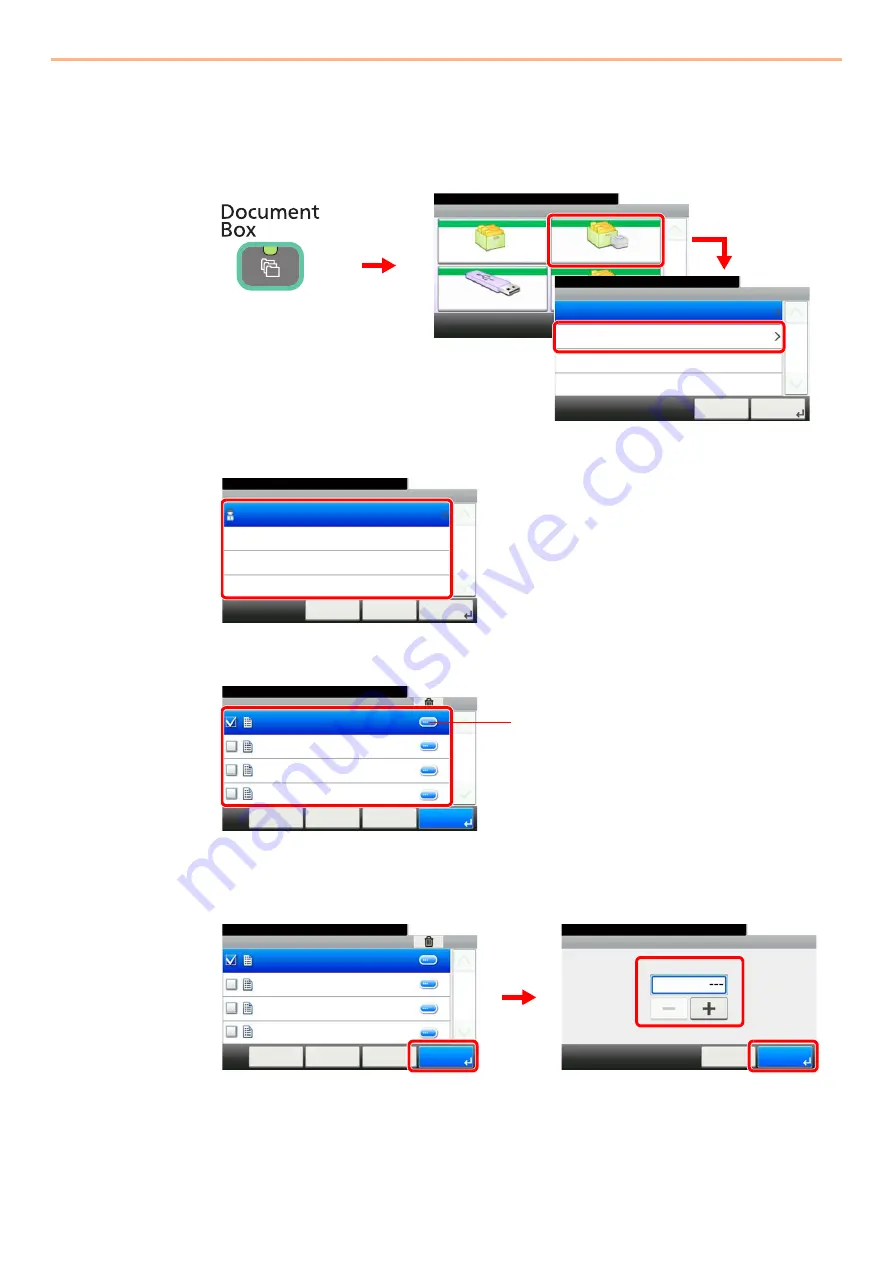
5-9
Printing > Printing Data Saved on the Printer
Printing and Deleting the Document
You can print and delete documents stored in the Quick Copy/Proof and Hold box.
1
Display the screen.
2
Select the creator of the document.
3
Select the document.
4
Print and delete the document.
To print the document
Specify the number of copies to print as desired. When using the number of copies specified
with print job, select “---”.
Document Box.
Box
Sub Address Box
Job Box
Removable Memory
10:10
1/2
㪚㫌㫊㫋㫆㫄㩷㪙㫆㫏
G
B
0051_00
G
B
0650_00
Job Box
10:10
Document Box.
Quick Copy/Proof and Hold
Private Print/Stored Job
Cancel
1/1
Next >
3
1
2
G
B
0652_0
0
Job Box - Quick Copy/Proof and Hold
10:10
Document Box.
user 1
< Back
Cancel
1/1
Next >
Job Box - Quick Copy/Proof and Hold
10:10
Document Box.
doc 100831170814
doc 100831170850
< Back
Menu
1/1
Cancel
doc 100831170659
doc 100831170519
G
B
0654_00
Displays details for individual documents.
Job Box - Quick Copy/Proof and Hold
10:10
Document Box.
doc 100831170814
doc 100831170850
< Back
Menu
1/1
Cancel
doc 100831170659
doc 100831170519
G
B
0654_
00
G
B
0003_
00
Copies
10:10
Document Box.
(1 - 999, ---)
Cancel
copy(s)
OK
2
3
1
Summary of Contents for TASKalfa 266ci
Page 1: ...OPERATION GUIDE PRINT COPY SCAN FAX TASKalfa 266ci ...
Page 4: ......
Page 10: ...vi ...
Page 26: ...xxii ...
Page 40: ...1 14 Preface About this Operation Guide ...
Page 138: ...3 58 Common Operations Using Various Functions ...
Page 154: ...4 16 Copying Copying Functions ...
Page 166: ...5 12 Printing Printing Data Saved on the Printer ...
Page 177: ...6 11 Sending Preparation for Sending a Document to a PC 2 3 4 5 1 2 ...
Page 244: ...7 32 Document Box Functions for Document Box ...
Page 340: ...9 80 Setup Registration and User Management Job Accounting ...
Page 398: ...Index 6 ...
Page 399: ......






























