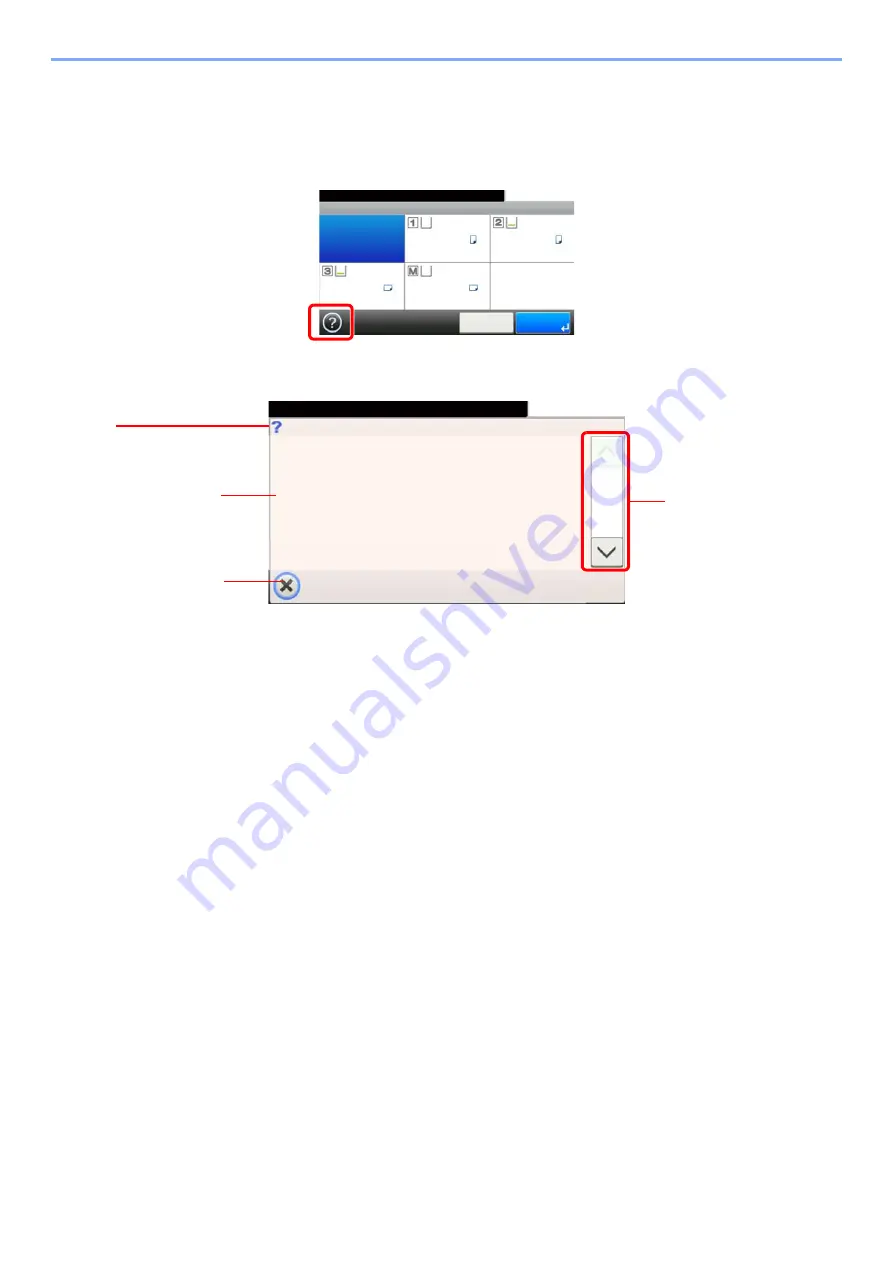
3-31
Common Operations > Help Screen
Help Screen
If you have difficulty operating the machine, you can check how to operate it using the touch panel.
When the [?] (help) is displayed on the touch panel, you can press it to display the Help screen.
How to read the screen
Ready to copy. (Full Color)
Paper Selection
Auto
A4
A4
A4
A4
10:10
Cancel
OK
Plain
Plain
Plain
Plain
G
B
0004_00
Paper Selection
10:10
Ready to copy. (Full Color)
Select the cassette or multi purpose tray
with the desired paper size.
Auto: Automatically selects the appropriate
paper size.
Cassette 1: Selects the paper in cassette 1.
Cassette 2: Selects the paper in cassette 2.
Cassette 3: Selects the paper in cassette 3.
MP Tray: Selects the paper in the multi purpose tray.
1/2
Help titles
Displays information about
functions and machine
operation.
Closes the Help screen and
returns to the original
screen.
Scrolls up and down when
the help text cannot be
displayed in its entirety on a
single screen.
G
H
0001_00
Summary of Contents for TASKalfa 266ci
Page 1: ...OPERATION GUIDE PRINT COPY SCAN FAX TASKalfa 266ci ...
Page 4: ......
Page 10: ...vi ...
Page 26: ...xxii ...
Page 40: ...1 14 Preface About this Operation Guide ...
Page 138: ...3 58 Common Operations Using Various Functions ...
Page 154: ...4 16 Copying Copying Functions ...
Page 166: ...5 12 Printing Printing Data Saved on the Printer ...
Page 177: ...6 11 Sending Preparation for Sending a Document to a PC 2 3 4 5 1 2 ...
Page 244: ...7 32 Document Box Functions for Document Box ...
Page 340: ...9 80 Setup Registration and User Management Job Accounting ...
Page 398: ...Index 6 ...
Page 399: ......
















































