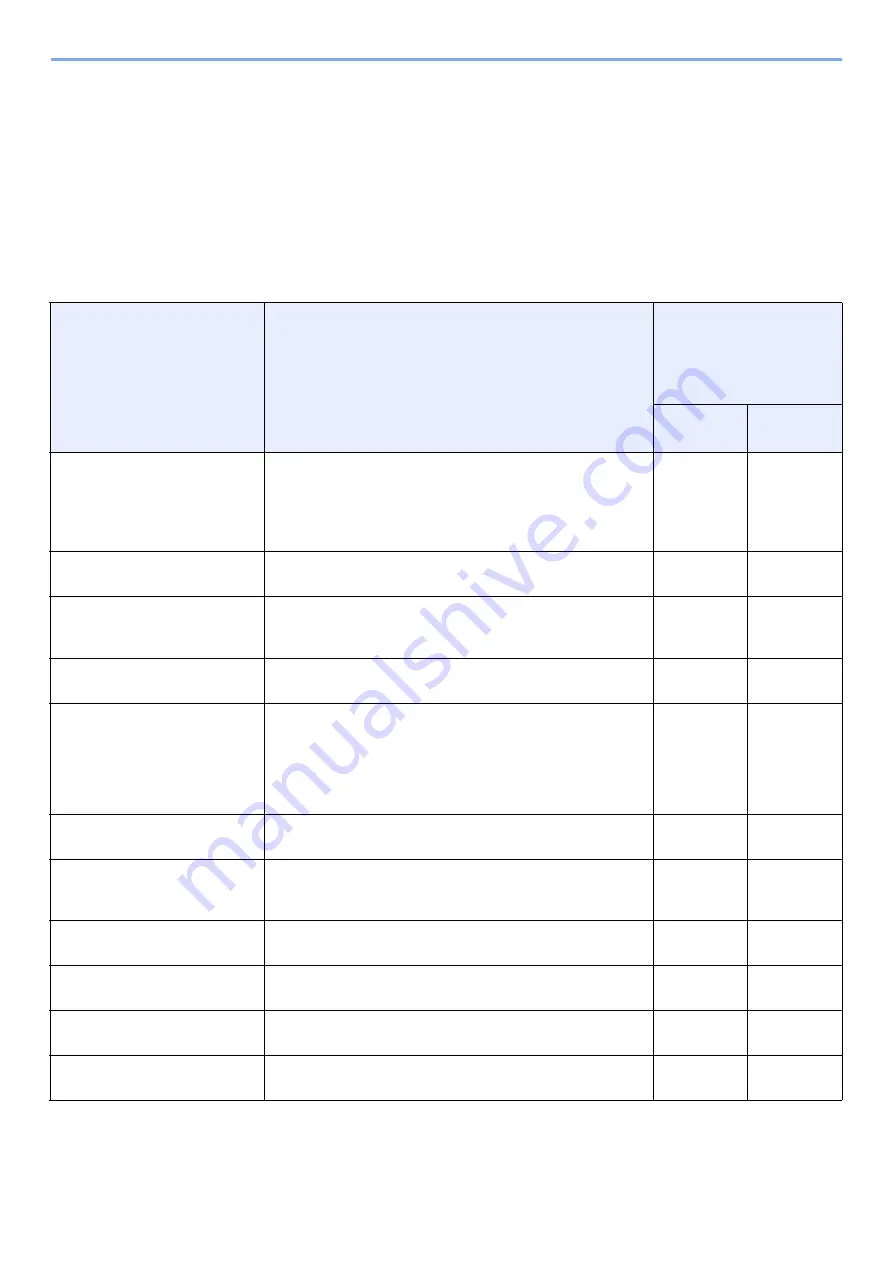
2-15
Preparation before Use > Installing Software
Installing Software
Install appropriate software on your PC from the included DVD (Product Library) if you want to use the printer function of
this machine or perform TWAIN / WIA transmission or Network FAX transmission from your PC.
Software on DVD (Windows)
You can use either
Express Install
or
Custom Install
can be selected for the installation method.
Express Install
is the
standard installation method. To install components that cannot be installed by
Express Install
, use
Custom Install
. For
details, refer to Custom Installation in the
.
Software
Description
Installation method
●
: Standard installation
○
: Allows selection of
the components to
be installed
Express
Install
Custom
Install
KX DRIVER
This driver enables files on a computer to be printed by the
machine. Multiple page description languages (PCL XL, KPDL,
etc.) are supported by a single driver. This printer driver allows
you to take full advantage of the features of the machine.
Use this driver to create PDF files.
●
○
KX XPS DRIVER
This printer driver supports the XPS (XML Paper Specification)
format developed by Microsoft Corporation.
-
○
KPDL mini-driver/PCL mini-driver
This is a Microsoft MiniDriver that supports PCL and KPDL.
There are some restrictions on the machine features and
option features that can be used with this driver.
-
○
Kyocera TWAIN Driver
This driver enables scanning on the machine using a TWAIN-
compliant software application.
●
○
Kyocera WIA Driver
WIA (Windows Imaging Acquisition) is a function of Windows
that enables reciprocal communication between an imaging
device such as a scanner and an image processing software
application. An image can be acquired using a WIA-compliant
software application, which is convenient when a TWAIN-
compliant software application is not installed in the computer.
-
○
FAX Driver
This makes it possible to send a document created in a
computer software application as a fax via the machine.
-
○
Status Monitor
The Status Monitor shows a print system status message at the
bottom right of the printing screen. You can also start
Command Center RX to check and change printer settings.
●
○
File Management Utility
This makes it possible to send and save a scanned document
to a specified network folder.
-
○
KYOCERA Net Direct Print
This makes it possible to print a PDF file without starting Adobe
Acrobat/Reader.
-
○
KYOCERA Net Viewer
This is a utility for administrators that enables monitoring of the
machine on the network.
-
○
FONTS
These are display fonts that enable the machine's built-in fonts
to be used in a software application.
●
○
Summary of Contents for TASKalfa 266ci
Page 1: ...OPERATION GUIDE PRINT COPY SCAN FAX TASKalfa 266ci ...
Page 4: ......
Page 10: ...vi ...
Page 26: ...xxii ...
Page 40: ...1 14 Preface About this Operation Guide ...
Page 138: ...3 58 Common Operations Using Various Functions ...
Page 154: ...4 16 Copying Copying Functions ...
Page 166: ...5 12 Printing Printing Data Saved on the Printer ...
Page 177: ...6 11 Sending Preparation for Sending a Document to a PC 2 3 4 5 1 2 ...
Page 244: ...7 32 Document Box Functions for Document Box ...
Page 340: ...9 80 Setup Registration and User Management Job Accounting ...
Page 398: ...Index 6 ...
Page 399: ......
















































