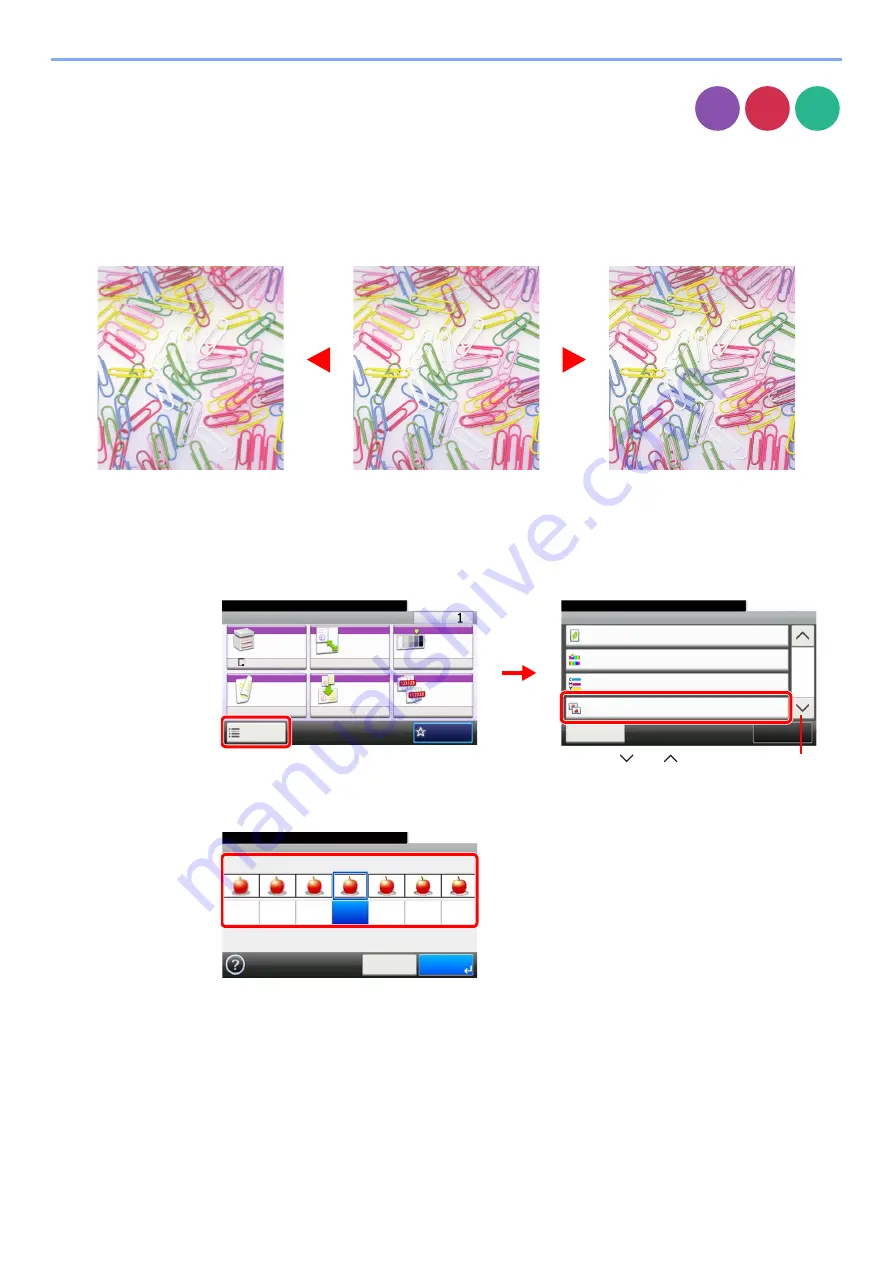
3-47
Common Operations > Using Various Functions
Sharpness
Adjust the sharpness of the image.
When copying penciled originals with rough or broken lines, clear copies can be taken by adjusting sharpness toward
[Sharpen]. When copying images made up of patterned dots such as magazine photos, in which moire* patterns appear,
edge softening and weakening of the moire effect can be obtained by setting the sharpness toward [Blur].
* Patterns that are created by irregular distribution of halftone dots.
1
Display the screen.
1
Referring to
Using Various Functions on page 3-33
, display the screen.
2
Press [Functions] and then [Sharpness].
2
Adjust the sharpness.
Press [-3] to [+3] (
Blur
-
Sharpen
) to adjust the sharpness.
Copy Send
USB
Memory
Original
More Sharp
Less Sharp
Ready to copy. (Full Color)
Functions
Close
10:10
EcoPrint
Off
0
Hue Adjustment
2/4
Add/Edit
Shortcut
Color Balance
Off
0
Sharpness
Ready to copy. (Full Color)
Copy
Copies
Paper
Selection
Zoom
Density
Duplex
Combine
Collate
1-sided>>1-sided
A4
100%
Normal 0
On
Off
Functions
10:10
Favorites
G
B
0001_01
G
B
0002_01
1
2
Use [
] or [
] to scroll up and down.
Sharpness
10:10
Blur
Cancel
-3
Sharpen
-2
-1
0
+1
+2
+3
OK
Ready to copy. (Full Color)
G
B
00
60_00
Summary of Contents for TASKalfa 266ci
Page 1: ...OPERATION GUIDE PRINT COPY SCAN FAX TASKalfa 266ci ...
Page 4: ......
Page 10: ...vi ...
Page 26: ...xxii ...
Page 40: ...1 14 Preface About this Operation Guide ...
Page 138: ...3 58 Common Operations Using Various Functions ...
Page 154: ...4 16 Copying Copying Functions ...
Page 166: ...5 12 Printing Printing Data Saved on the Printer ...
Page 177: ...6 11 Sending Preparation for Sending a Document to a PC 2 3 4 5 1 2 ...
Page 244: ...7 32 Document Box Functions for Document Box ...
Page 340: ...9 80 Setup Registration and User Management Job Accounting ...
Page 398: ...Index 6 ...
Page 399: ......






























