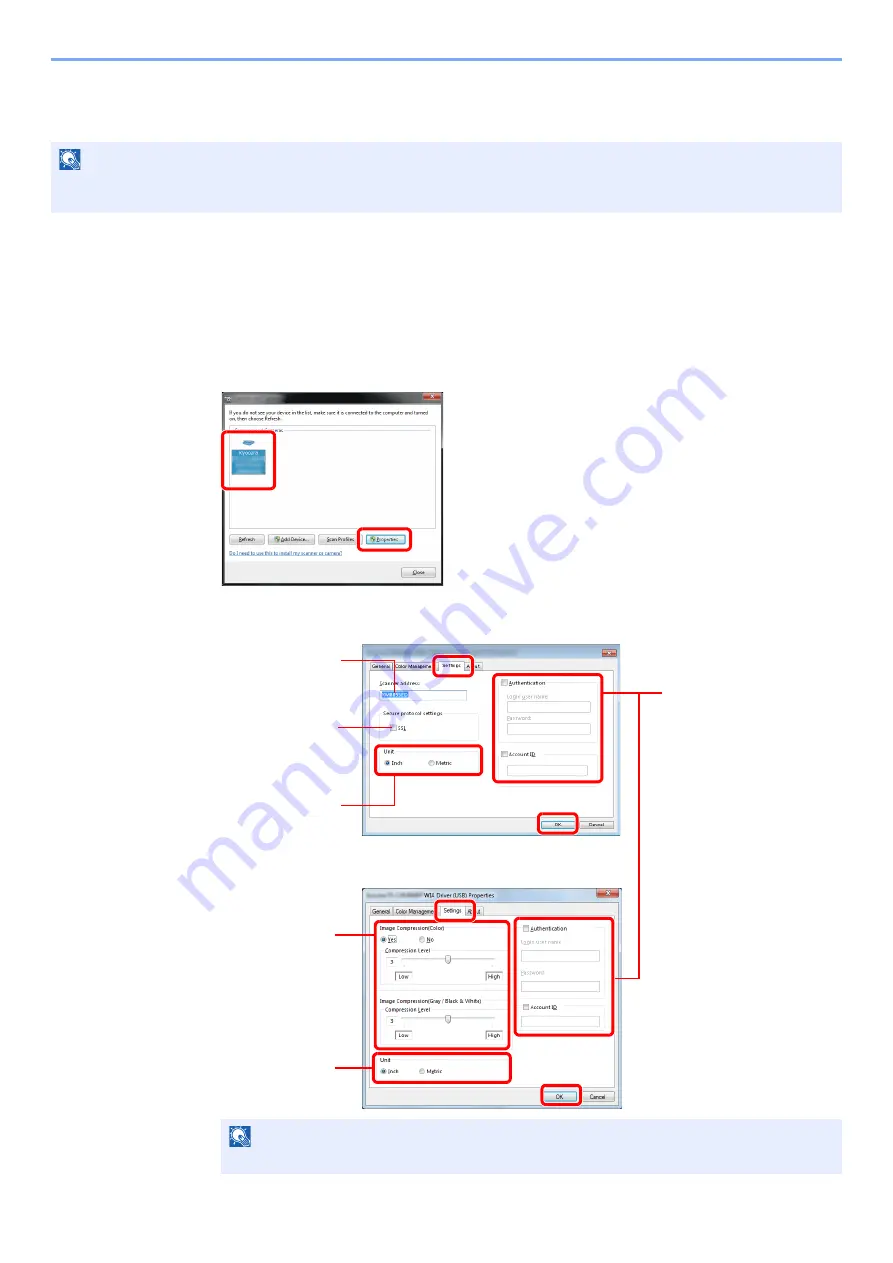
2-26
Preparation before Use > Installing Software
Setting WIA Driver
Register this machine to the WIA Driver. Instructions are based on interface elements as they appear in Windows 7.
1
Display the screen.
1
Click the Windows
Start
button and enter
Scanner
in
Program and File Search
. Click
View scanners and cameras
in the search list.
I
n Windows 8, click
Search
in charms, and then
Settings
, and enter "Scanner" in the
search box.
Click
View scanners and cameras
in the search list then the Scanners and Cameras
screen appears.
2
Select the same name as this machine from WIA Drivers, and press the
Properties
.
2
Configure WIA Driver.
NOTE
The following is not necessary to register when using the machine possesses an IP address or host name that you
have specified during installation of WIA Driver.
NOTE
Enter the scanner address when the device and computer are connected via a network.
1
2
Enter the machine
name.
1
2
When user login
administration is enabled,
select the checkbox beside
Authentication
, and enter
Login User Name (up to 64
characters) and Password
(up to 64 characters).
When job accounting is
enabled, select the
checkbox beside
Account
ID
, and enter the account ID
as many as eight digits.
5
6
3
When using SSL,
select the checkbox
beside
SSL
.
Network
USB
1
5
4
Set Image
Compression and
the Compression
Level.
2
Set units of
measurement.
4
3
Set units of
measurement.
Summary of Contents for TASKalfa 266ci
Page 1: ...OPERATION GUIDE PRINT COPY SCAN FAX TASKalfa 266ci ...
Page 4: ......
Page 10: ...vi ...
Page 26: ...xxii ...
Page 40: ...1 14 Preface About this Operation Guide ...
Page 138: ...3 58 Common Operations Using Various Functions ...
Page 154: ...4 16 Copying Copying Functions ...
Page 166: ...5 12 Printing Printing Data Saved on the Printer ...
Page 177: ...6 11 Sending Preparation for Sending a Document to a PC 2 3 4 5 1 2 ...
Page 244: ...7 32 Document Box Functions for Document Box ...
Page 340: ...9 80 Setup Registration and User Management Job Accounting ...
Page 398: ...Index 6 ...
Page 399: ......






























