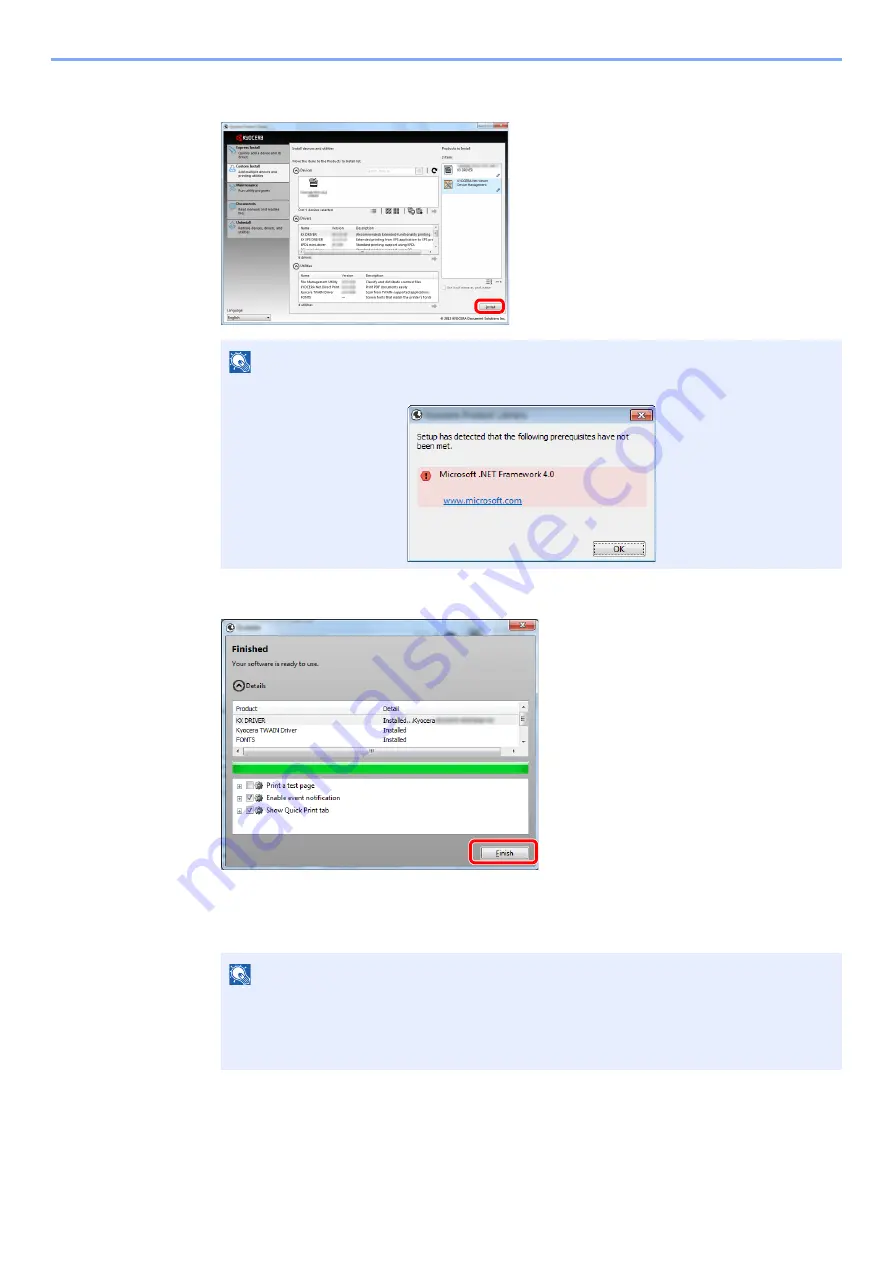
2-20
Preparation before Use > Installing Software
4
Click
Install
.
4
Finish the installation.
When
Your software is ready to use
appears, you can use the software. To print a test page,
click the
Print a test page
checkbox and select the machine.
Click
Finish
to exit the wizard.
If a system restart message appears, restart the computer by following the screen prompts.
This completes the printer driver installation procedure.
The TWAIN driver can be installed if the machine and computer are connected via a network.
If you are installing the TWAIN driver, continue by configuring the
.
NOTE
To install Status Monitor, it is necessary to install Microsoft .NET Framework 4.0 beforehand.
NOTE
When you have selected
Device settings
in Windows XP, the dialog box for device setting
will appear after
Finish
is clicked. Configure the settings for options installed on the
machine. Device settings can be configured after the installation is completed. For details,
refer to the Device Settings in the
Printer Driver User Guide
on the DVD.
Summary of Contents for TASKalfa 266ci
Page 1: ...OPERATION GUIDE PRINT COPY SCAN FAX TASKalfa 266ci ...
Page 4: ......
Page 10: ...vi ...
Page 26: ...xxii ...
Page 40: ...1 14 Preface About this Operation Guide ...
Page 138: ...3 58 Common Operations Using Various Functions ...
Page 154: ...4 16 Copying Copying Functions ...
Page 166: ...5 12 Printing Printing Data Saved on the Printer ...
Page 177: ...6 11 Sending Preparation for Sending a Document to a PC 2 3 4 5 1 2 ...
Page 244: ...7 32 Document Box Functions for Document Box ...
Page 340: ...9 80 Setup Registration and User Management Job Accounting ...
Page 398: ...Index 6 ...
Page 399: ......
















































