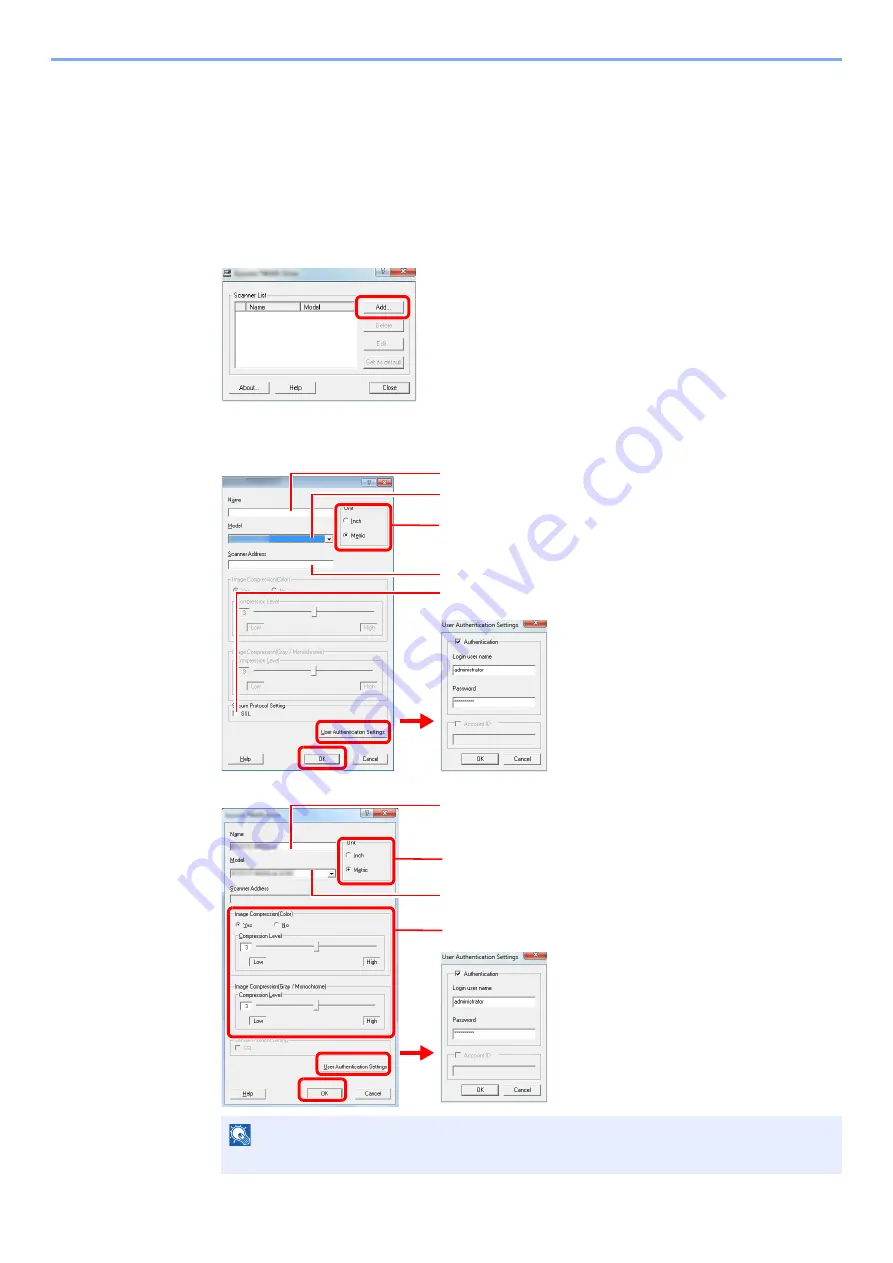
2-24
Preparation before Use > Installing Software
Setting TWAIN Driver
Register this machine to the TWAIN Driver.
1
Display the screen.
1
Select
Start
button of the Windows display,
All Programs
,
Kyocera
and then
TWAIN
Driver Setting
.
In Windows 8, select
Search
in charms,
Apps
, and then
TWAIN Driver Setting
.
2
Click
Add
.
2
Configure TWAIN Driver.
NOTE
When the machine’s IP address is unknown, contact Administrator.
Enter the machine name.
Select this machine from the list.
Enter the machine's IP address or host name.
When user login administration is enabled
Select the checkbox beside
Authentication
,
and enter Login User Name (up to 64
characters) and Password (up to 64 characters).
When job accounting is enabled, select the
checkbox beside
Account ID
, and enter the
account ID as many as eight digits.
3
2
1
6
7
When using SSL, select the checkbox beside
SSL
.
5
Network
USB
4
Set units of measurement.
Enter the machine name.
Select this machine from the list.
When user login administration is enabled
Select the checkbox beside
Authentication
,
and enter Login User Name (up to 64
characters) and Password (up to 64 characters).
When job accounting is enabled, select the
checkbox beside
Account ID
, and enter the
account ID as many as eight digits.
2
1
5
6
Set Image Compression and the Compression Level.
4
3
Set units of measurement.
Summary of Contents for TASKalfa 266ci
Page 1: ...OPERATION GUIDE PRINT COPY SCAN FAX TASKalfa 266ci ...
Page 4: ......
Page 10: ...vi ...
Page 26: ...xxii ...
Page 40: ...1 14 Preface About this Operation Guide ...
Page 138: ...3 58 Common Operations Using Various Functions ...
Page 154: ...4 16 Copying Copying Functions ...
Page 166: ...5 12 Printing Printing Data Saved on the Printer ...
Page 177: ...6 11 Sending Preparation for Sending a Document to a PC 2 3 4 5 1 2 ...
Page 244: ...7 32 Document Box Functions for Document Box ...
Page 340: ...9 80 Setup Registration and User Management Job Accounting ...
Page 398: ...Index 6 ...
Page 399: ......






























