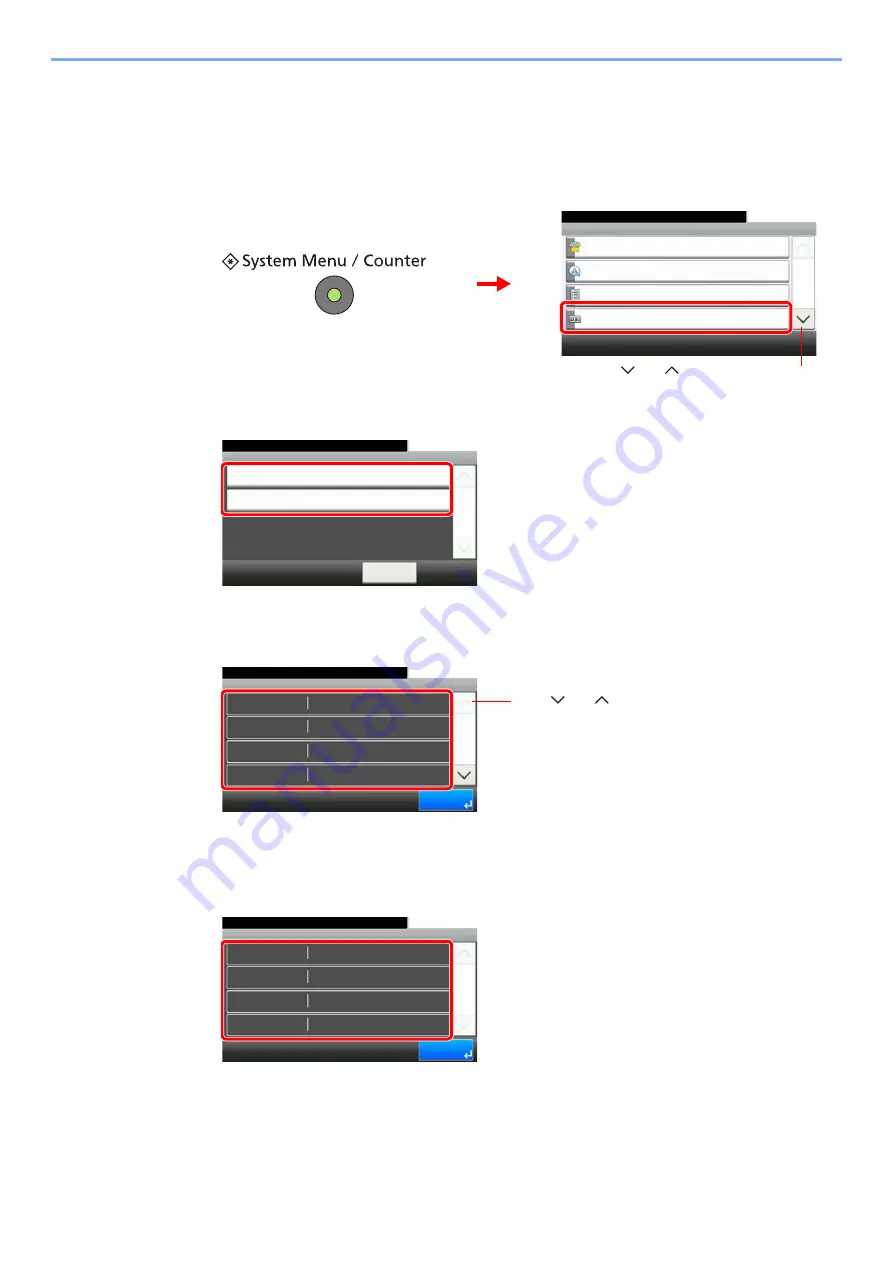
3-14
Common Operations > Checking the Counter
Checking the Counter
Check the number of pages printed and scanned.
1
Display the screen.
2
Check the counter.
Select the job you wish to check.
[Printed Pages]
Scroll the screen to check the number of pages. Pressing [Count by Paper Size] and then [Full
Color] or [Black & White] allows you to check the number of pages by paper size.
[Scanned Pages]
System Menu/Counter.
System Menu
Quick Setup Wizard
10:10
Language
Report
Counter
1/5
G
B
00
54_00
1
2
Use [
] or [
] to scroll up and down.
Printed Pages
10:10
System Menu/Counter.
Scanned Pages
< Back
1/1
Counter
G
B
05
84_00
Counter - Printed Pages
2
10:10
System Menu/Counter.
Copy (Full Color)
Copy (B & W)
Printer (B & W)
Copy (Total)
2
0
1/3
End
0
G
B
0585_00
Use [
] or [
] to scroll up and down.
Counter - Scanned Pages
706
10:10
System Menu/Counter.
FAX
Others
Total
Copy
15
11
1/1
End
732
G
B
0589_00
Summary of Contents for TASKalfa 266ci
Page 1: ...OPERATION GUIDE PRINT COPY SCAN FAX TASKalfa 266ci ...
Page 4: ......
Page 10: ...vi ...
Page 26: ...xxii ...
Page 40: ...1 14 Preface About this Operation Guide ...
Page 138: ...3 58 Common Operations Using Various Functions ...
Page 154: ...4 16 Copying Copying Functions ...
Page 166: ...5 12 Printing Printing Data Saved on the Printer ...
Page 177: ...6 11 Sending Preparation for Sending a Document to a PC 2 3 4 5 1 2 ...
Page 244: ...7 32 Document Box Functions for Document Box ...
Page 340: ...9 80 Setup Registration and User Management Job Accounting ...
Page 398: ...Index 6 ...
Page 399: ......






























