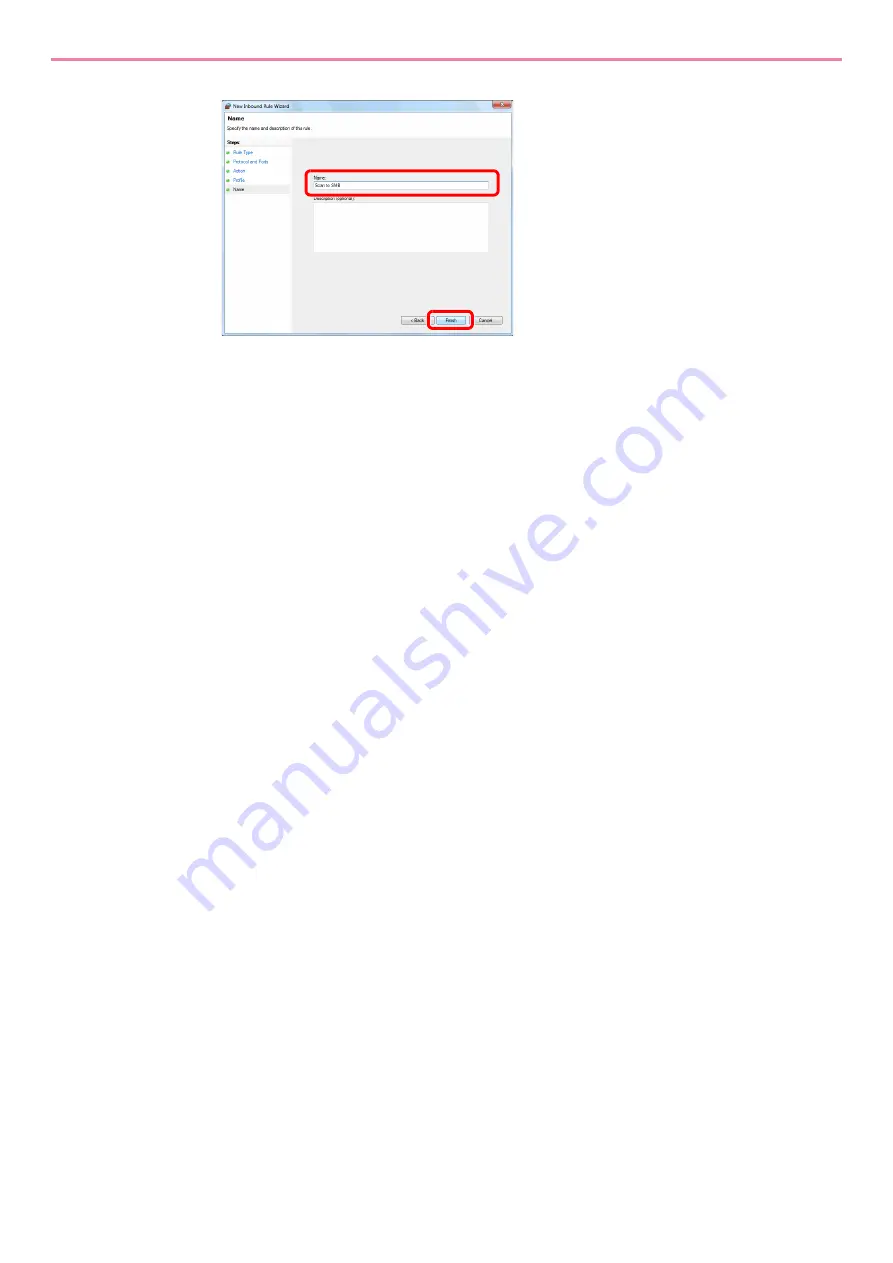
6-13
Sending > Preparation for Sending a Document to a PC
9
Enter "Scan to SMB" in "Name" and click
Finish
.
In Windows XP or Windows Vista
1
In Windows XP, from
Start
button on the Windows, select
Control Panel
, and then
Windows Firewall
.
In Windows Vista, from
Start
button on the Windows, select
Control Panel
,
Security
, and
then
Turn Windows Firewall on or off
.
If the User Account Control dialog box appears, click the
Continue
button.
2
Click the
Exceptions
tab and then the
Add port...
button.
3
Specify
Add a Port
settings.
Enter any name in "Name" (example: Scan to SMB). This will be the name of the new port.
Enter "139" in "Port Number". Select
TCP
for "Protocol".
4
Click the
OK
button to close the
Add a Port
dialog box.
In Windows 8
1
In charms on Desktop, click
Settings
,
Control Panel
,
System and Security
, and then
Windows Firewall
.
If the User Account Control dialog box appears, click the
Continue
button.
2
Configure the settings, refer to
Configuring Windows Firewall (for Windows 7) on page 6-
1
2
Summary of Contents for TASKalfa 266ci
Page 1: ...OPERATION GUIDE PRINT COPY SCAN FAX TASKalfa 266ci ...
Page 4: ......
Page 10: ...vi ...
Page 26: ...xxii ...
Page 40: ...1 14 Preface About this Operation Guide ...
Page 138: ...3 58 Common Operations Using Various Functions ...
Page 154: ...4 16 Copying Copying Functions ...
Page 166: ...5 12 Printing Printing Data Saved on the Printer ...
Page 177: ...6 11 Sending Preparation for Sending a Document to a PC 2 3 4 5 1 2 ...
Page 244: ...7 32 Document Box Functions for Document Box ...
Page 340: ...9 80 Setup Registration and User Management Job Accounting ...
Page 398: ...Index 6 ...
Page 399: ......






























