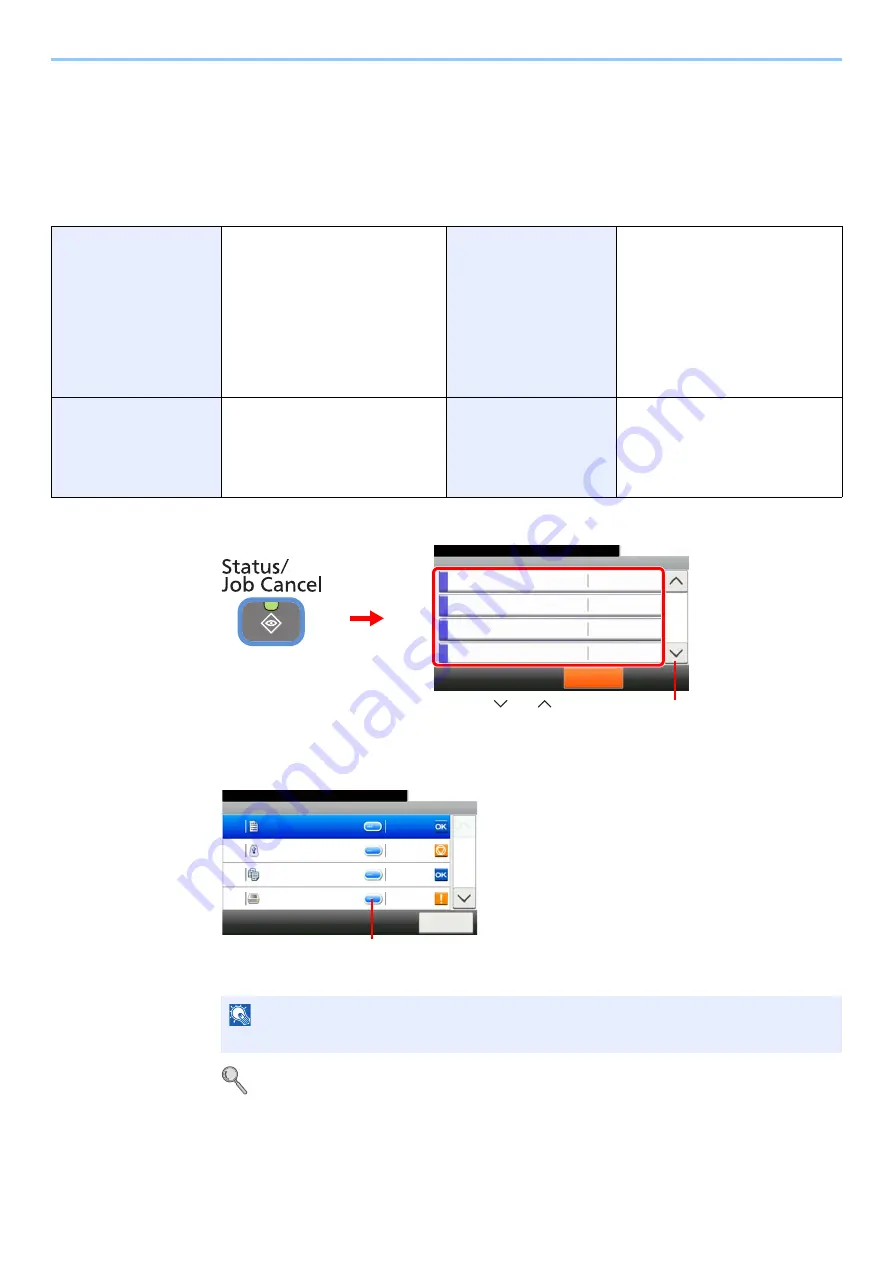
8-7
Status / Job Cancel > Checking Job History
Checking Job History
Check the history of completed jobs.
Available Job History Screens
The job histories are displayed separately in four screens - Printing Jobs, Sending Jobs, Storing Jobs, and FAX Jobs.
The following job histories are available.
1
Display the screen.
Press either of [Print Job Log], [Send Job Log], [Store Job Log], or [FAX Job Log] to check the log.
2
Check the log.
Press [Close] to exit the screen.
For details, refer to
Sending the Log History on page 8-8
.
Print Job Log
Copy
Printer
FAX reception
E-mail reception
Printing from Document Box
Job Report/List
Printing data from removable
memory
Application
Store Job Log
Scan
FAX
Printer
Send Job Log
FAX
Folder (SMB/FTP)
E-mail
Application
Mixed (Multiple destination)
FAX Job Log
Outgoing FAX Log
Incoming FAX Log
Outgoing FAX Report
Incoming FAX Report
NOTE
The job history can be sent by E-mail.
Status/Job Cancel.
Status
Print Job Log
10:10
Send Job Log
Store Job Log
FAX Job Log
Pause All
Print Jobs
2/5
G
B
0052_01
2
1
Use [
] or [
] to scroll up and down.
G
B
0186_00
Print Job Log
10:10
Status/Job Cancel.
doc0000112010081817...
Close
Completed
1/3
0011
doc0000102010081815...
Canceled
0010
doc0000092010081815...
Completed
0009
doc
Error
0008
Displays details for individual jobs.
Summary of Contents for TASKalfa 266ci
Page 1: ...OPERATION GUIDE PRINT COPY SCAN FAX TASKalfa 266ci ...
Page 4: ......
Page 10: ...vi ...
Page 26: ...xxii ...
Page 40: ...1 14 Preface About this Operation Guide ...
Page 138: ...3 58 Common Operations Using Various Functions ...
Page 154: ...4 16 Copying Copying Functions ...
Page 166: ...5 12 Printing Printing Data Saved on the Printer ...
Page 177: ...6 11 Sending Preparation for Sending a Document to a PC 2 3 4 5 1 2 ...
Page 244: ...7 32 Document Box Functions for Document Box ...
Page 340: ...9 80 Setup Registration and User Management Job Accounting ...
Page 398: ...Index 6 ...
Page 399: ......






























